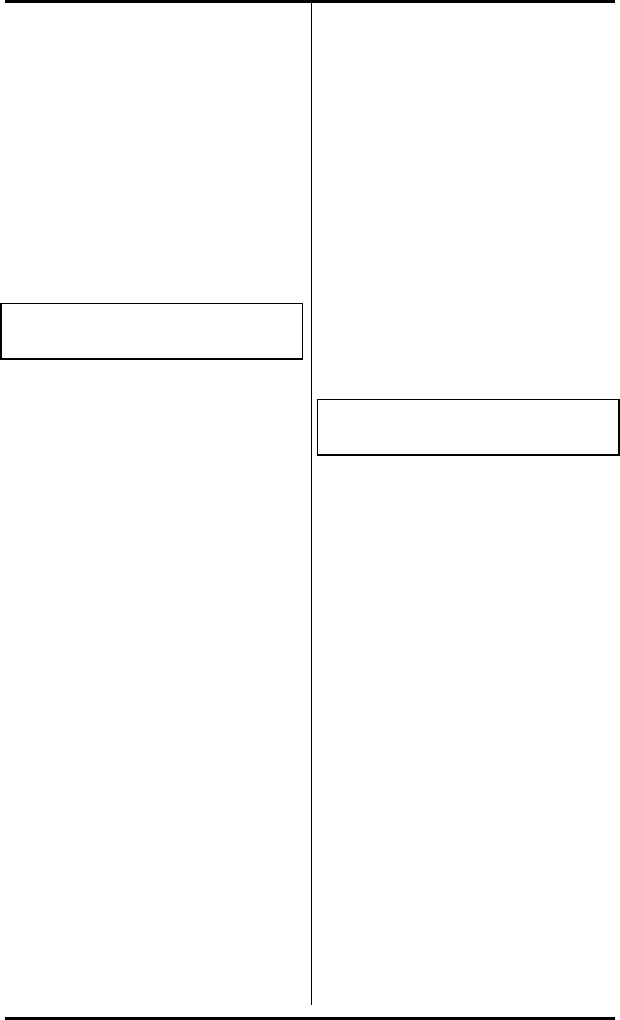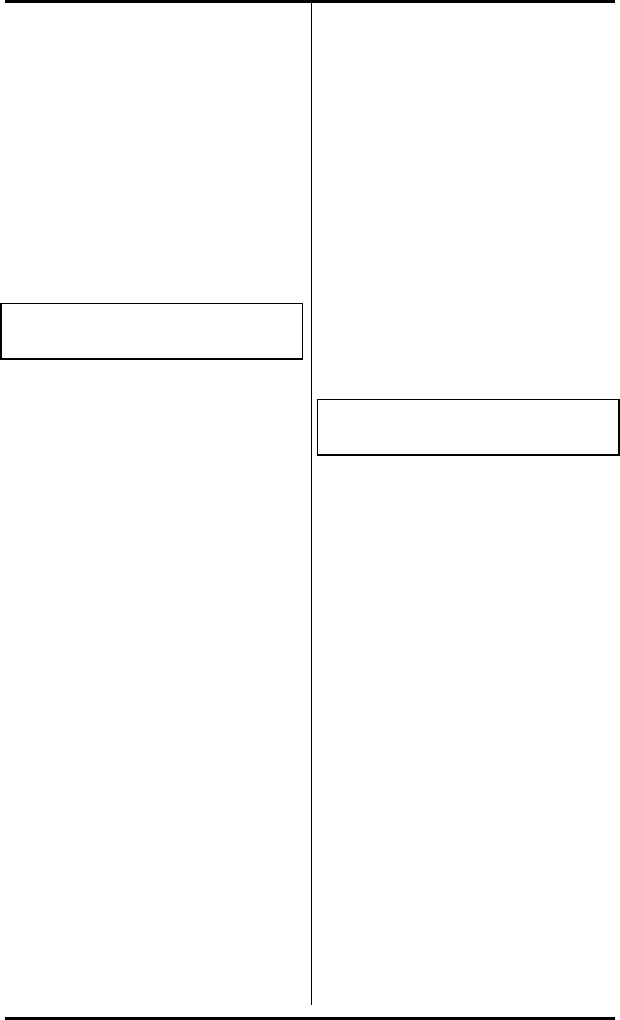
SRS-1050 Installation ( Appendix B
Page B-12
3. You now have two choices:
• To add or change the CA
number, enter the new number
and press ENTER.
or
• To cancel the CA number,
press CLEAR (softkey 3) and
then ENTER.
The final screen looks like this:
CA=XX (XX)
COMPLETED
If you canceled the CA number,
no numbers appear after CA= and
the button indicator goes dark.
4. With your Call Appearance
assignment complete, you have
these choices:
• To assign another CA, press
the desired button and repeat
steps 2 and 3.
• To return to normal operation,
press REGISTER.
• To make additional button
assignments, press asterisk
(*). This returns you to the
menu mode main menu.
This completes programming of
CAs. If you have programmed
your SPID, correctly completed
this procedure and your ISDN line
is properly plugged in you should
now be ready to place and receive
voice calls. If you encounter
problems, review these items for
accuracy.
Selection 2: Feature
Activator
1. Press 2 and ENTER. This screen
appears:
FEATURE ACTIVATOR MODE
SELECT ASSIGN KEY
The set's indicators show button
status as follows:
• Green indicates a button
already assigned to a network
feature.
• Red indicates a button already
assigned to a DN, CA or to
Intercom or Intercom Group,
or to a local feature such as
one-touch.
• Unlit indicates an unassigned
button.
2. Press the button to which you
want to assign the network
feature.