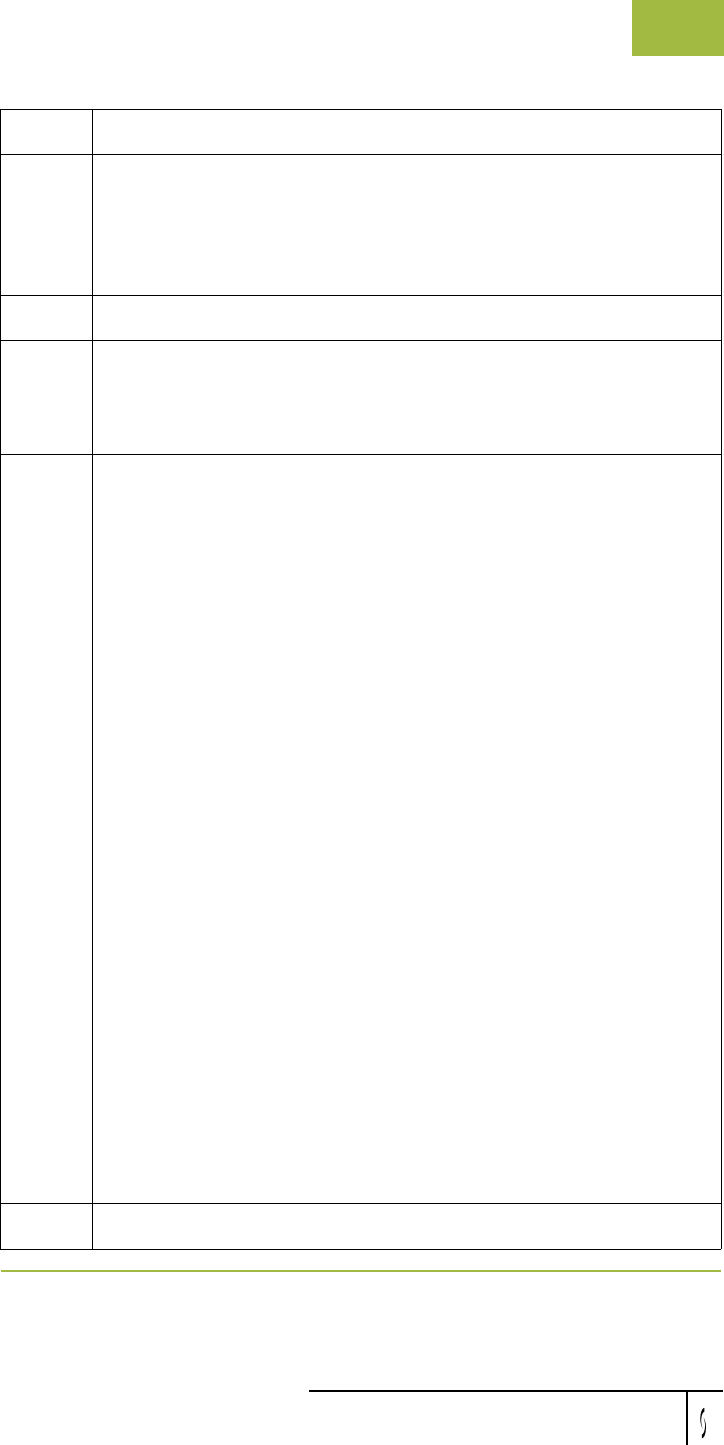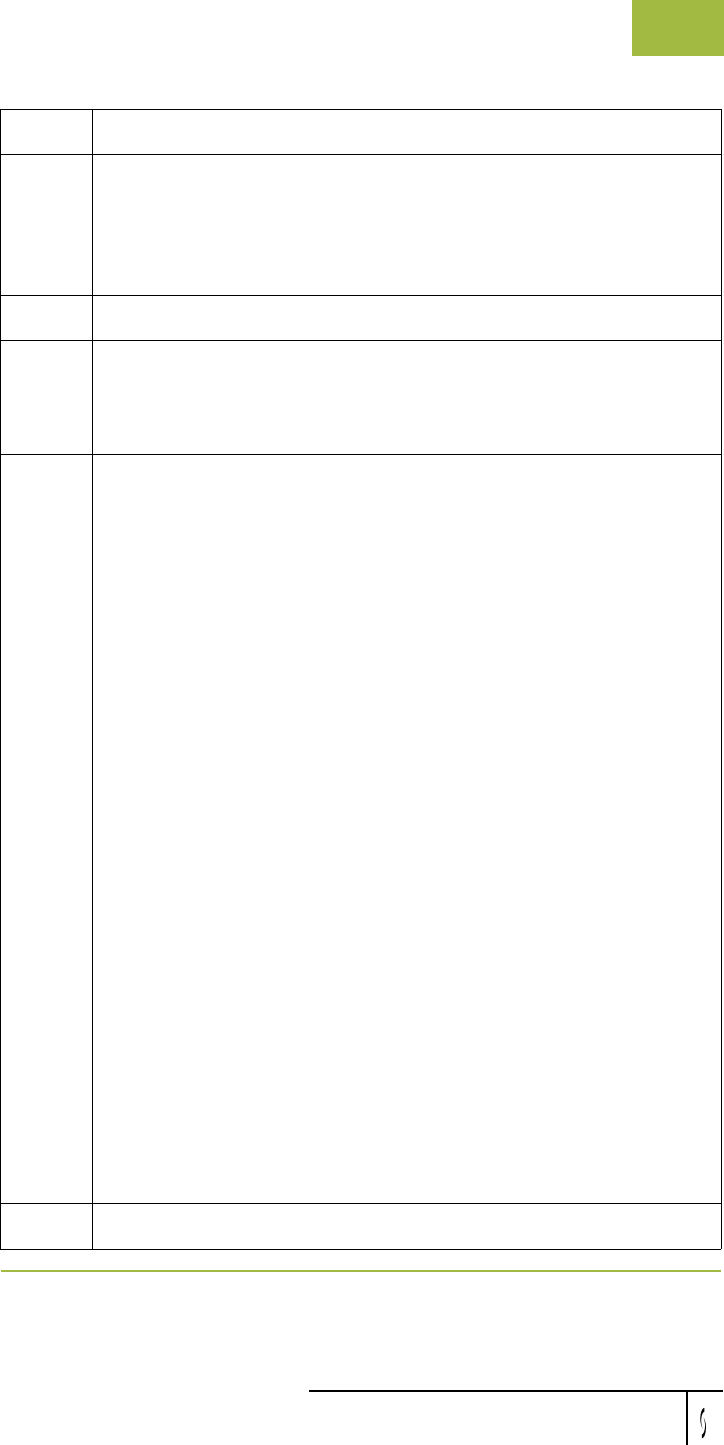
Gentran:Server for Windows User’s Guide Gentran:Server for Windows – November 2005
Using Documents Viewing Documents
4 - 39
2
Select the type of document for the appropriate partner and click
View.
System Response
The system displays the browser containing those documents.
3
Select a single document from the appropriate browser.
4
Click View.
System Response
The system displays the View Choice Dialog Box.
5
Select an option to display the input data:
◗ To display raw EDI data, select Gentran Data.
◗ To display the data file used in translation, select External Data.
Note
This option is not available if the external data file used in
translation does not exist.
◗ To display the data in the Document Editor using a screen entry
translation object, select Formatted Document.
Note
This option is not available if no screen entry translation object
exists for the document.
◗ To display a report of the actions the translator took on this
document and list any EDI- or translation object-based
compliance errors, select Translator Report.
Reference
See Error Messages in the Administration Guide for more
information about translator reports.
◗ To display the document tracking information available for a
single document, select Data Audit.
Note
This function is not available if document level auditing is
disabled.
◗ To display information that tracks an external data file, select
Track Information.
6
Click OK to access the view that you specified.
Step Action