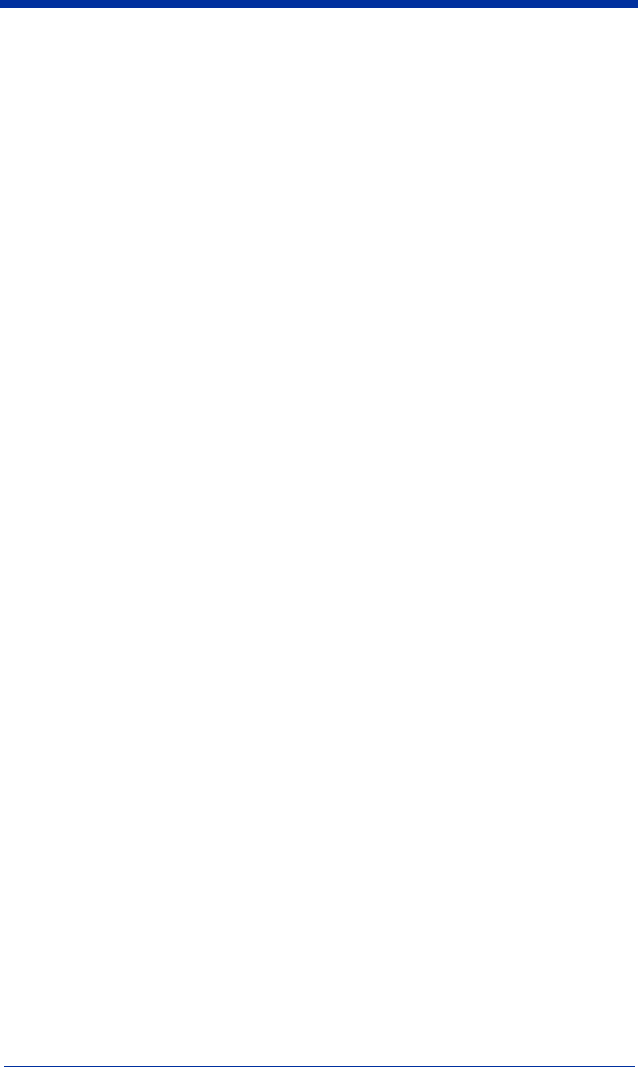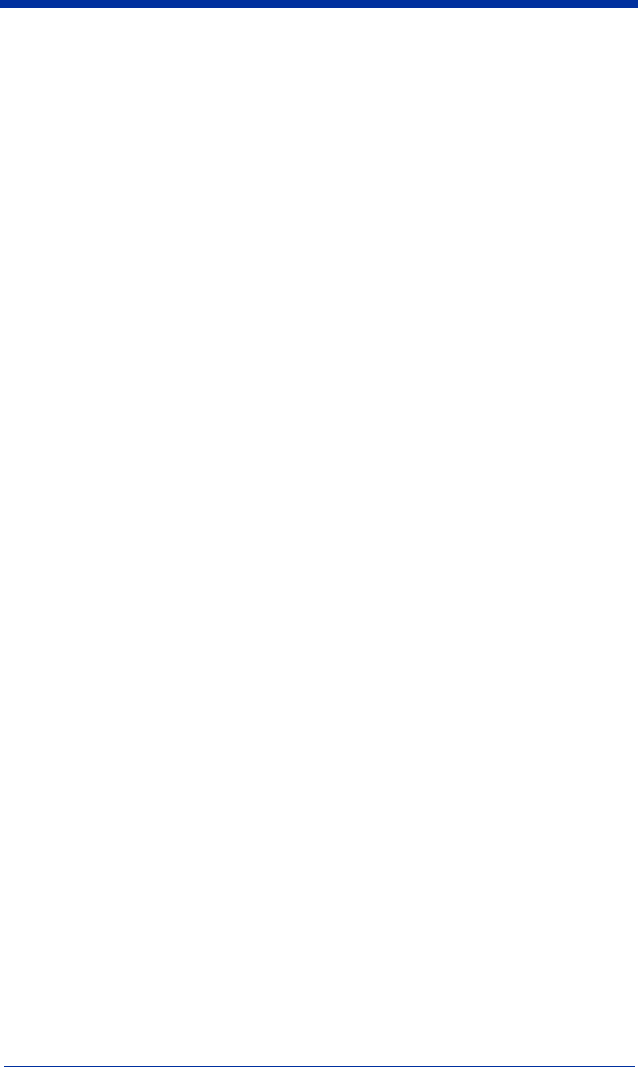
4600rp, 4600g/4600r, 4800i User’s Guide 11 - 5
Configure
Configure displays the programming and configuration data of the imager. The
imager's programming and configuration data is grouped into different
categories. Each category is displayed as a tree item under the "Configure" tree
node in the application explorer. When one of these tree nodes is clicked, the
right-hand side is loaded with the parameters' form belonging to that particular
category. The "Configure" tree option has all the programming and configuration
parameters specified for an imager. You can set or modify these parameters as
required. You can later write the modified settings to the imager, or save them
to a dcf file.
Imaging
Imaging provides all the image-related functions that a 2D Imager can perform.
You can capture an image using the current settings, and the image will be
displayed in an image window. Images captured from the imager can be saved
to files in different image formats. You can modify the image settings and save
the image settings to an INI file, which can be loaded later to capture new
images. Imaging also lets you preview the images continuously captured by the
imager.
Installing Visual Xpress from the Web
Note: Visual Xpress requires .NET software. If .NET is not installed on your PC,
you will be prompted to install it during the Visual Xpress installation.
1. Access the Hand Held Products web site at www.handheld.com.
2. Click in the Quick Search text box and enter Visual Xpress.
3. Click on Search Now.
4. Click on the entry for Visual Xpress.
5. When prompted, select Save File, and save the files to the
c:\windows\temp directory.
6. Once you have finished downloading the file, exit the web site.
7. Using Explorer, go to the c:\windows\temp file and unzip the file you saved.
8. Double click on Setup.exe and follow the screen prompts to install the Visual
Xpress program.
9. If you’ve selected the defaults during installation, you can click on Start
Menu-Programs-Hand Held Products-Visual Xpress.