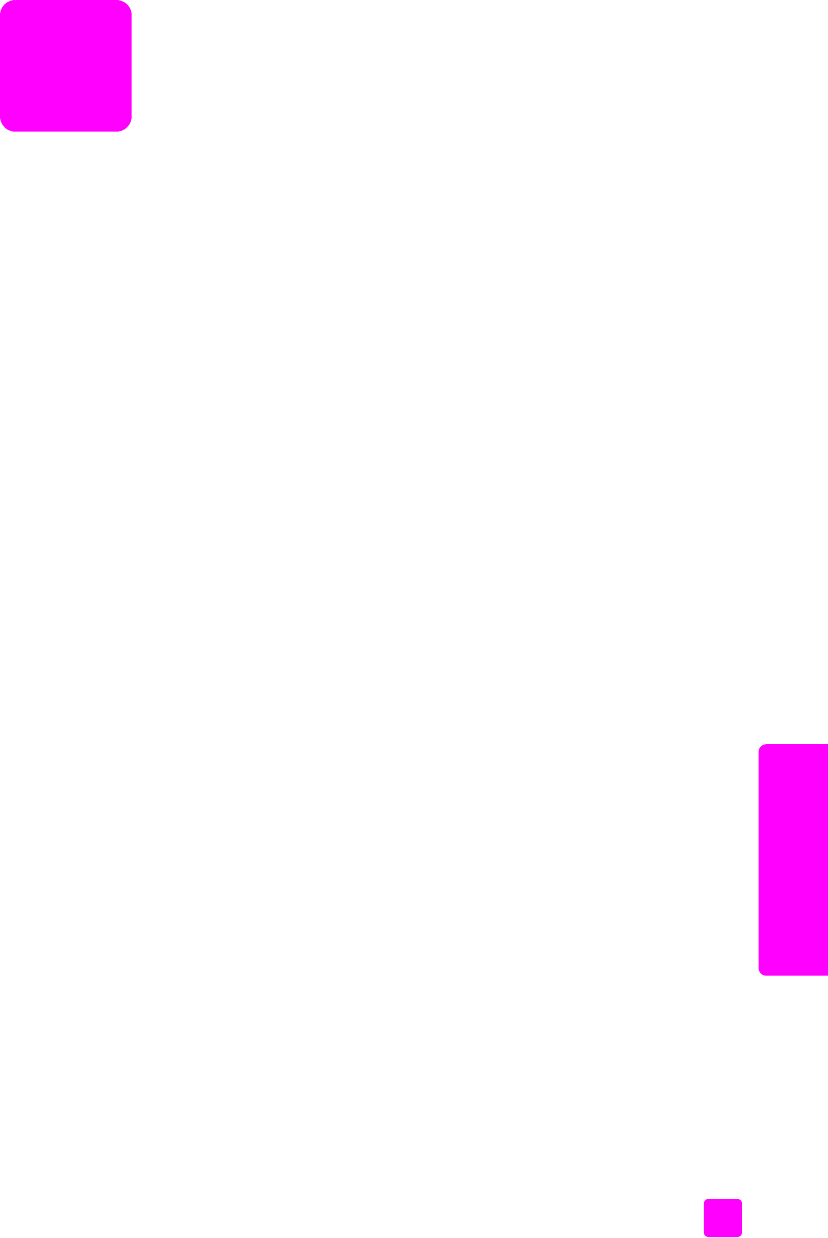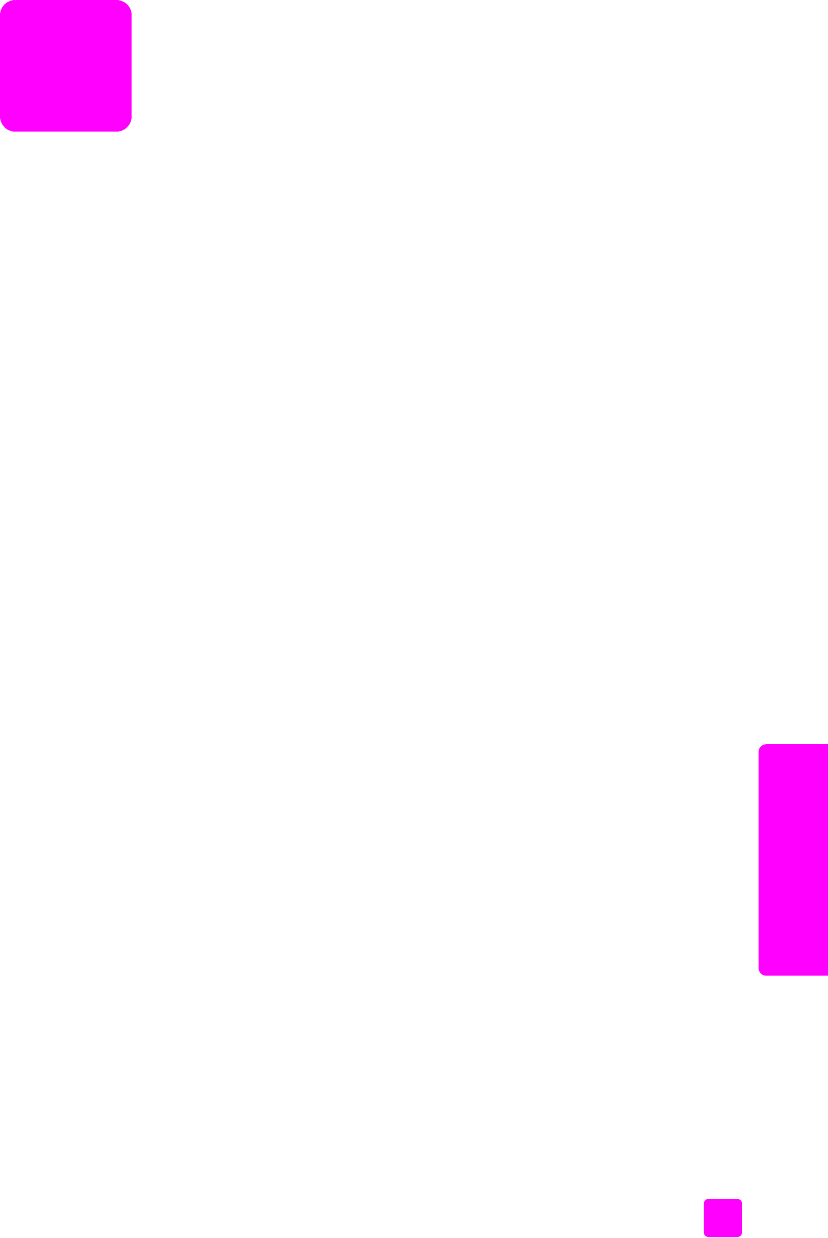
4
51
copy
use the copy features
The HP Fax enables you to produce high-quality color and black-and-white
copies on plain paper, photo paper, and transparencies. You can enlarge or
reduce the size of an original to fit a specific paper size and adjust the copy’s
darkness.
This section contains the following topics:
•overview on page 51
• copy a two-page black-and-white document on page 53
• make multiple copies of the same original on page 54
• copy a washed-out original on page 54
• reduce or enlarge on page 55
• copy a legal-size document onto letter paper on page 55
• copy a full page on page 56
• copy a document that has been faxed several times on page 57
• enhance light areas of your copy on page 58
• enhance the colors of your original on page 59
•stop copying on page 59
overview
This section contains the following topics:
• use the copy features from the front panel on page 51
• increase copy speed or quality on page 52
• change default copy settings on page 52
use the copy features from the front panel
1 Load your original, and then press the Copy button on the front panel.
The first option in the Copy menu appears in the front panel display.
2 Press Copy repeatedly to scroll through the menu options.
3 When the option you want to change appears in the front panel display,
press the " and ! buttons to scroll through the option settings.
Note: To change multiple options, press OK after each setting.
4 Press Start Black or Start Color.