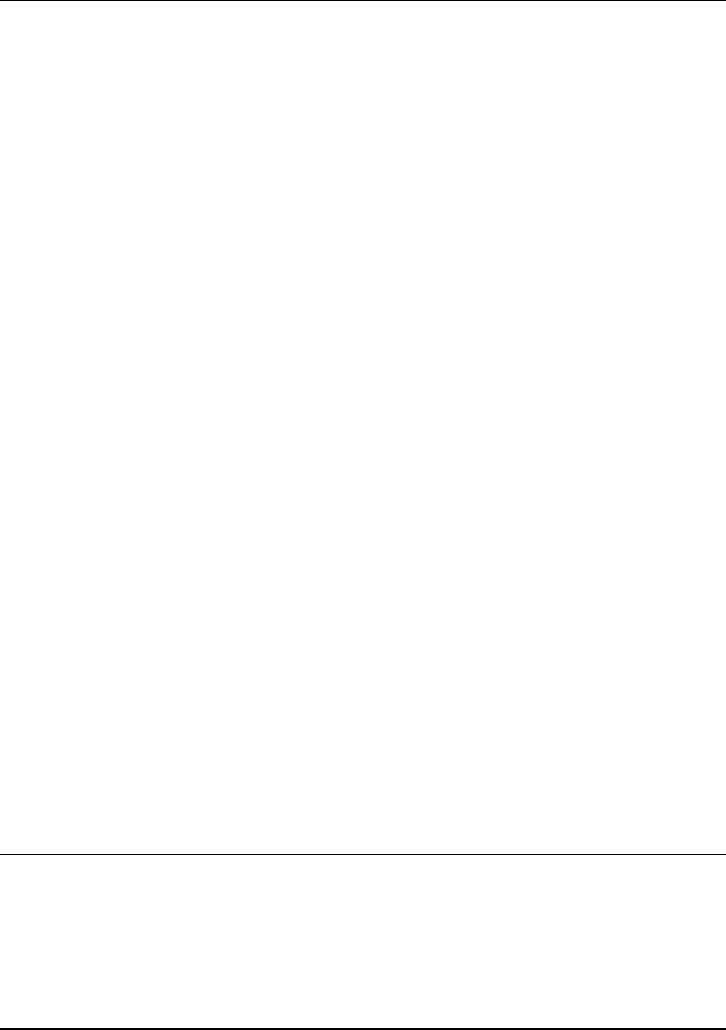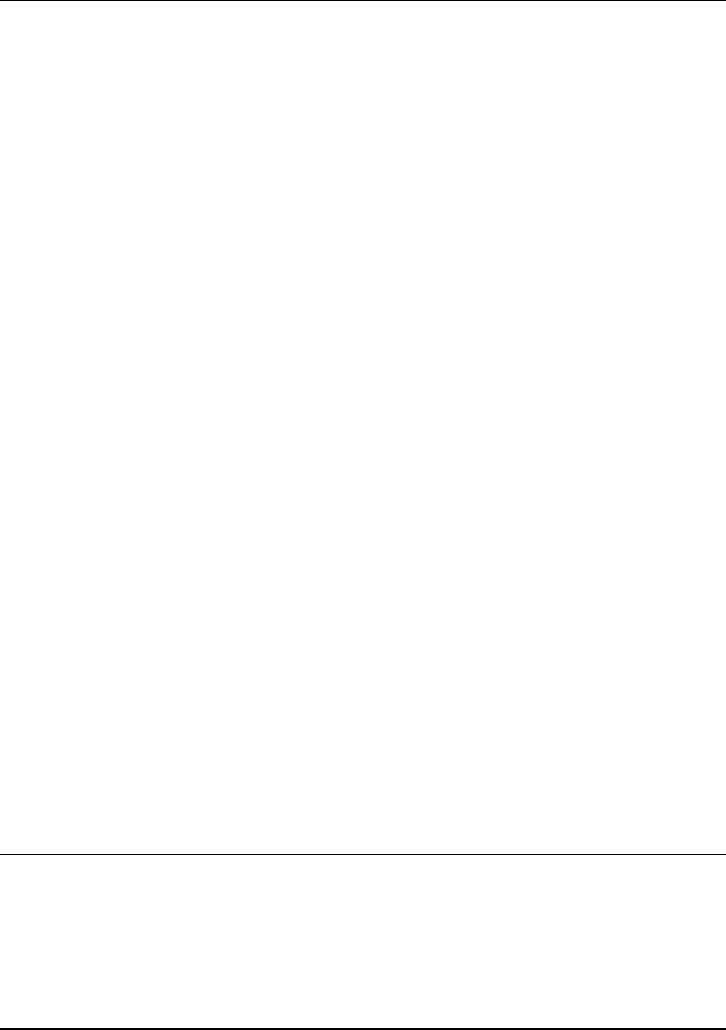
Using Windows XP
Installing Retail Windows XP
Corporate Evaluator’s Guide 117
To install the HP Display Settings and Configuration Interface
(HPCI) utility
On Windows 2000 and Windows XP, the HPCI driver provides access to important
configuration interfaces of the system BIOS.
You can launch the display settings application by going to Start, All Programs,
Accessories, Accessibility, HP Display Settings or Start, All Programs, Hewlett-Packard,
Notebook, HP Display Settings, HP Display Settings.
HP Display Settings provides the following features:
• User interface to control which of the available displays should be active (notebook
display panel, external monitor, TV).
• Slider controls for adjusting the brightness and contrast (Windows 2000 and 98SE )
of the notebook display panel. These controls do not affect the external monitor or
TV.
• An icon in the taskbar for quick access to these controls.
• Adds sticky key and filtered key accessibility features to the Fn key.
The HP Configuration Interface device implements the following features:
• Undock security using the physical undock button located on the docking station.
• Auto-standby on undock based on the BIOS settings.
• Hibernate Fn hot key.
• On certain systems, volume and mute control implemented through the operating
system that is actively reflected in the user interface.
To install HPCI, you must have administrator rights.
1. Double-click \HP\DRIVERS\HPCI\SETUP.EXE from the Recovery CD.
2. Click Next in the “InstallShield” window then Yes to accept the license agreement.
3. Click Next, then OK to acknowledge successfull installation.
To install HP Presentation Ready utility
1. Double-click \HP\PROGRAMS\PRESRDY\SETUP.EXE from the Recovery CD.
2. Click Next in the “InstallShield” window, then Next to accept destination location.