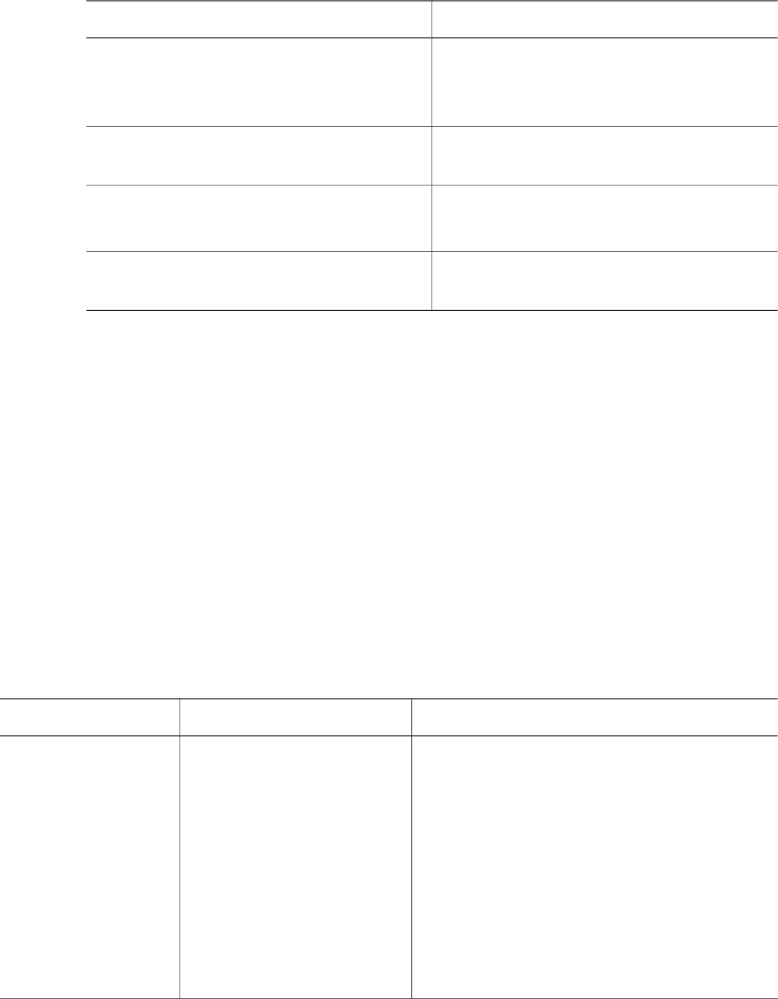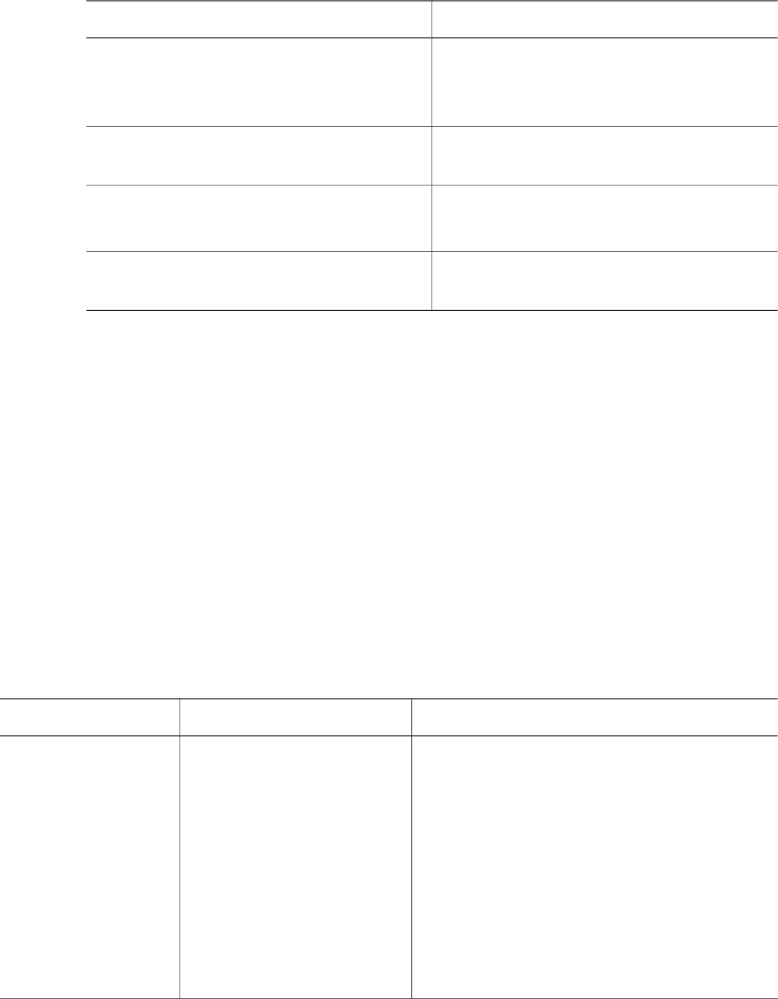
Paper information
To get the best results from the printer, choose from these high-quality HP photo
papers:
To print
Use this paper
High-quality, long-lasting prints and
enlargements
HP Premium Plus Photo Paper
(also known as Colorfast Photo Paper in
some countries/regions)
Medium-to-high-resolution images from
scanners and digital cameras
HP Premium Photo Paper
Casual and business photos HP Photo Paper
HP Everyday Photo Paper
Text documents, draft versions, test and
alignment pages
HP Premium Inkjet Paper
Paper loading tips:
● You can print photos and documents on a wide variety of paper sizes, from 76 x
127 mm (3 x 5 inches) up to 216 x 356 mm (8.5 x 14 inches), as well as on 216-
mm wide (8.5 inch) banner paper. To learn about specific paper sizes and types
you can use, see Specifications.
● Before loading paper, slide out the paper-width guide to make room for the paper.
● Load only one type and size of paper at a time. Do not mix paper types or sizes in
the In tray or the Photo cassette.
● Be careful not to load too much or too little paper, or it may be difficult for the
printer to pick up a sheet of paper. For more information about the amount of
paper to load in the In tray, see Specifications.
● After loading paper, pull out the Out tray extender to hold larger-size printed
pages.
Use the directions in the following table to load the most commonly used paper sizes
into the printer.
Paper type
How to load Tray to load
● Letter or A4
paper
● Transparencies
● 20 x 25 cm (8 x
10) inch photo
paper
● 13 x 18 cm (5 x
7 inch) photo
paper
● Envelopes
1 Raise the top cover.
2 Raise the Out tray all
the way up.
3 Load plain paper,
photo paper, or
transparencies print
side down in the In
tray.
Load envelopes with
the front side down
and with the flap on
In tray – larger paper sizes
HP Photosmart 7400 series Reference Guide 5