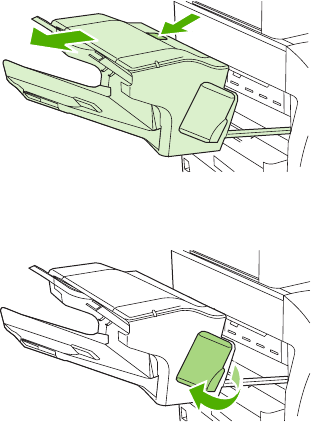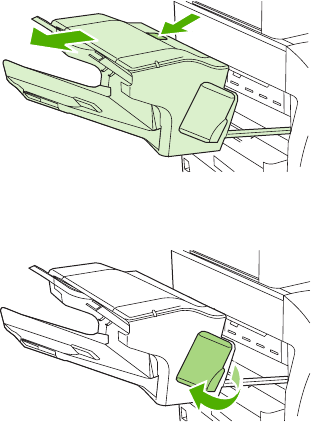
Configure the device to stop or continue when the staple cartridge is empty
You can specify whether the MFP stops printing when the staple cartridge is empty or if it continues
printing but does not staple the jobs.
1. Scroll to and touch Administration.
2. Scroll to and touch Device Behavior.
3. Scroll to and touch Stapler Stacker.
4. Touch Staples Out.
5. Touch the option that you want to use:
●
Select Stop to stop all printing until the staple cartridge is replaced.
●
Select Continue to continue printing jobs without stapling them.
Load staples
Load staples if the printer control-panel display prompts you with a STAPLER LOW ON STAPLES
message (the stapler has fewer than 20 usable staples left) or a REPLACE STAPLE CARTRIDGE
message (the stapler is empty, or the remaining staples cannot be used).
You can specify whether the MFP stops printing when the staple cartridge is empty or if it continues
printing but does not staple the jobs.
1. Press and hold the release button on the top of the stapler/stacker. Pull the stapler/stacker away
from the MFP.
2. Open the staple-cartridge cover.
94 Chapter 5 Use device features ENWW