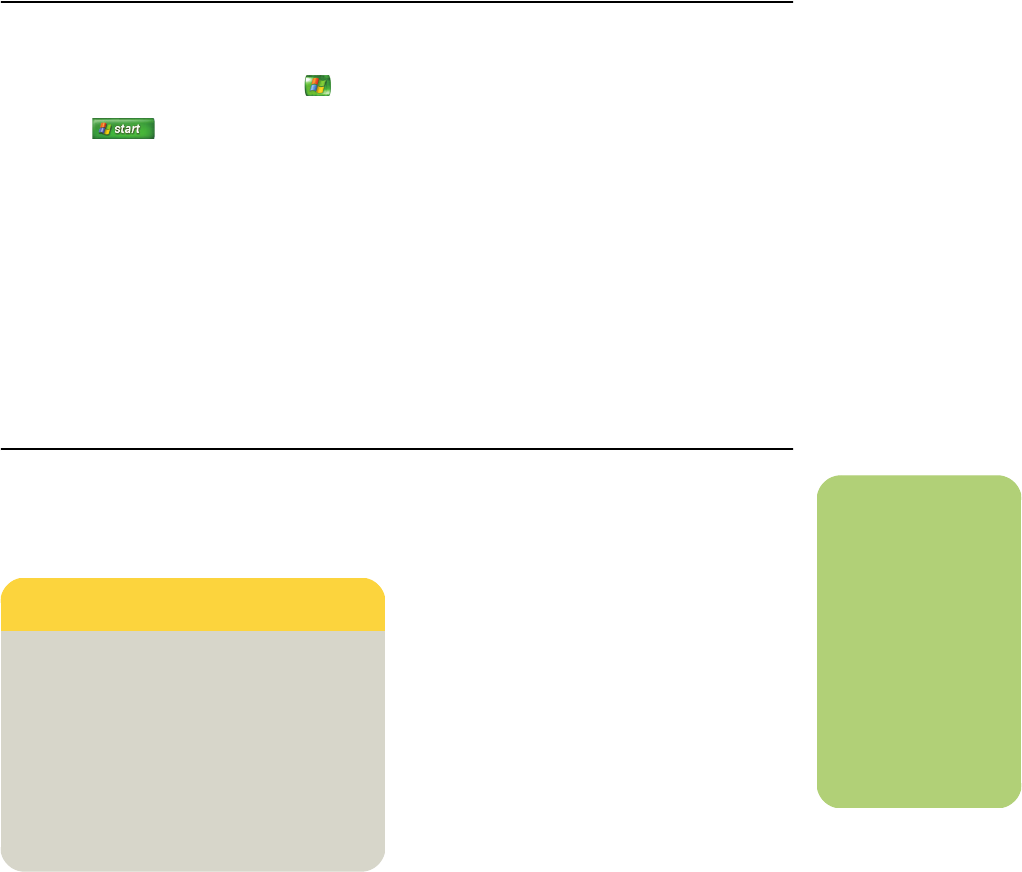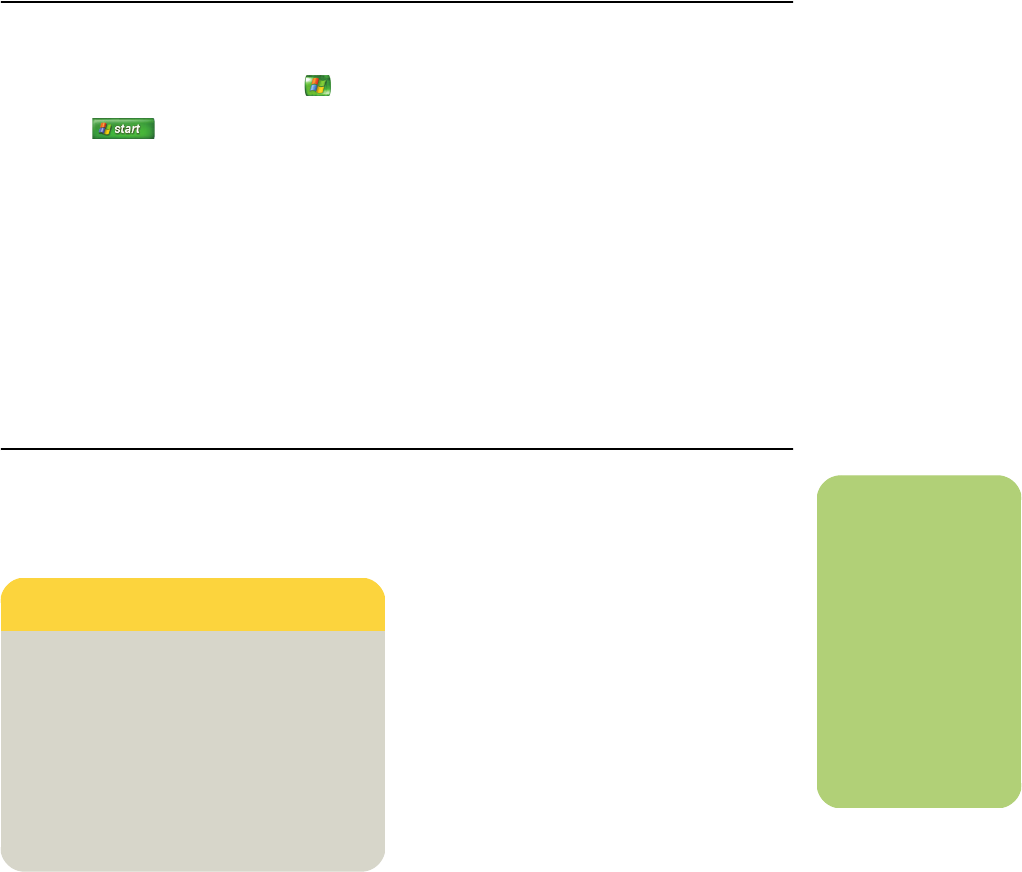
Working with Pictures 39
6 Press the Backspace key on the keyboard or
the Back button on the remote control to go to
a previous screen. Use the arrow keys on the
keyboard or arrow buttons on the remote
control to display the next or previous
pictures.
If you do not select the pictures you want to view as
a slideshow, Media Center uses the first folder
listed. If you have picture files that are not stored in
folders you created, Media Center plays all files
stored in the My Pictures folder.
Viewing a slideshow with music in My Pictures
1 Press the Media Center Start button on the
remote control, or, with your mouse, click
Start on the taskbar, and then click
Media Center.
2 Select My Music.
3 Select the music you want, and then press
Enter on the keyboard or press OK on the
remote control. If the music doesn’t start
automatically, move the mouse to display the
media control toolbar, and then select the
Play button, or press the Play button on the
remote control.
4 Press the Back button on the remote control or
the Backspace key on the keyboard until you
are back to the Media Center Start menu.
5 Select My Pictures.
6 Select the folder of pictures, and then press
Enter on the keyboard or OK on the remote
control.
7 Select Play Slide Show, and then press the
Enter key on the keyboard or the OK button
on the remote control. When Media Center
switches to full-screen mode, the inset window
disappears but the music continues to play.
Using supported picture file types in My Pictures
You can view the following types of image files in
Media Center.
■ Only supported image file types are displayed
in My Pictures. Unsupported files are skipped
in a slideshow.
■ Folder icons appear even if the images inside
them cannot be displayed.
■ Corrupted and unsupported image file types
display a generic image icon but cannot be
displayed in Media Center.
■ Some file types are supported only if
appropriate filters and software are installed.
File extension File type
.jpg, .jpeg Joint Photographic Experts
Group
.tif, .tiff Tagged Image File Format
.gif Graphics Interchange
Format
.bmp Bitmap
.wmf Windows MetaFile
.png Portable Network Graphics
n
If the message Image
cannot be displayed
appears, the file may
be corrupted or it
may be an
unsupported file
type. You may need
to edit your image
with a photo editor
and save it in a
supported file format.