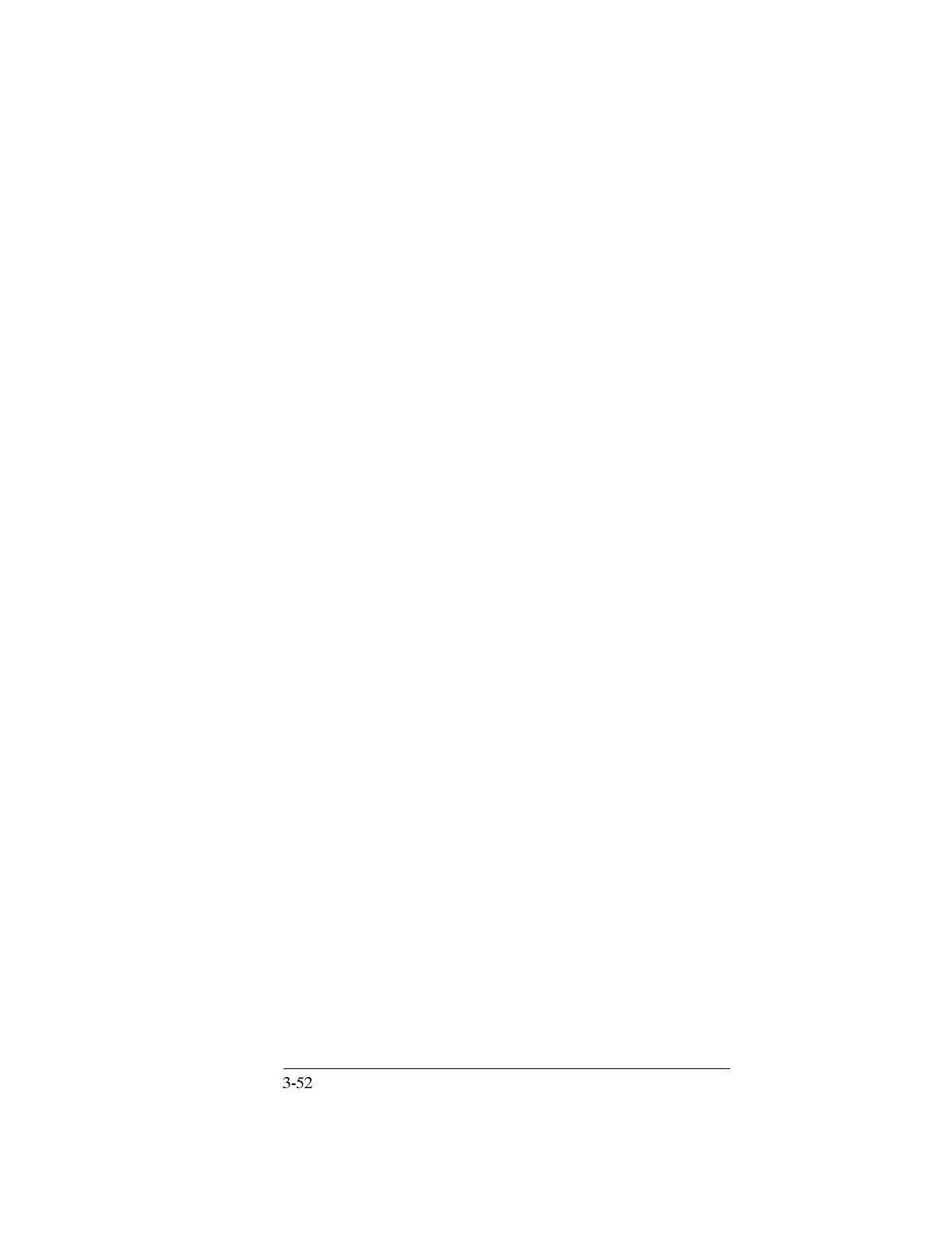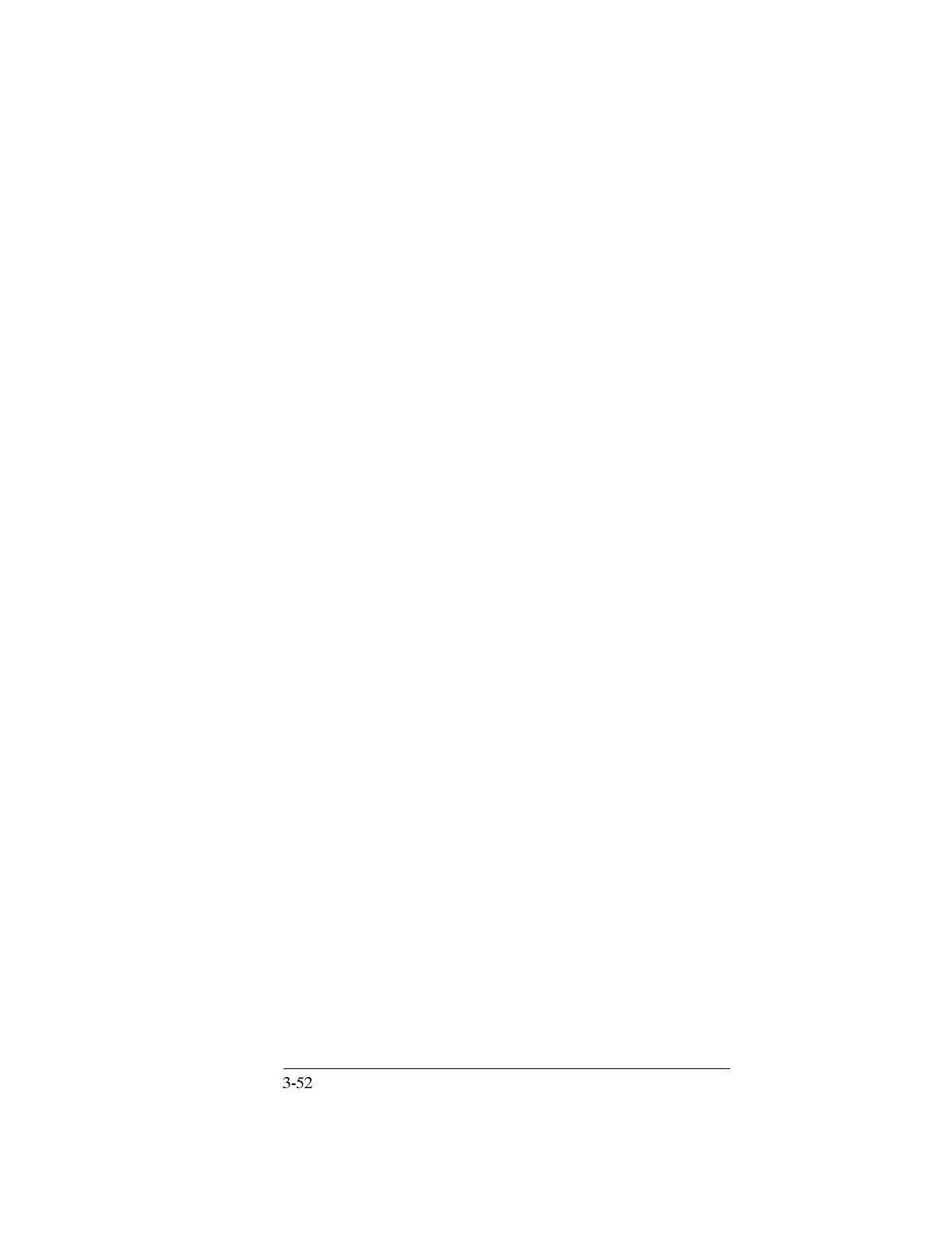
8.
For either Scan and View or Scan and Print, when the document(s)
has been scanned, the file is displayed. You can now choose one of
the following options:
N
To view the file in different ways, see "Using Menus and
Toolbars to View Faxes and Files."
N
To use the file as a letterhead or second sheet in PC faxes, see
"Sending Faxes with Letterhead and Second Sheets," later in this
chapter.
N
To save the file in a different format, choose
File/Save As
from
the Eclipse FAX SE menu bar. In the Save As dialog box,
change the directory, if necessary. Next, select a type in the
Save
File as Type
box and type a filename in the
File Name
box.
N
If you choose Scan and Print, a print dialog box appears. You
have the option to print multiple copies and/or a range of pages
of the scanned document. Click
OK
to print the scanned
document.