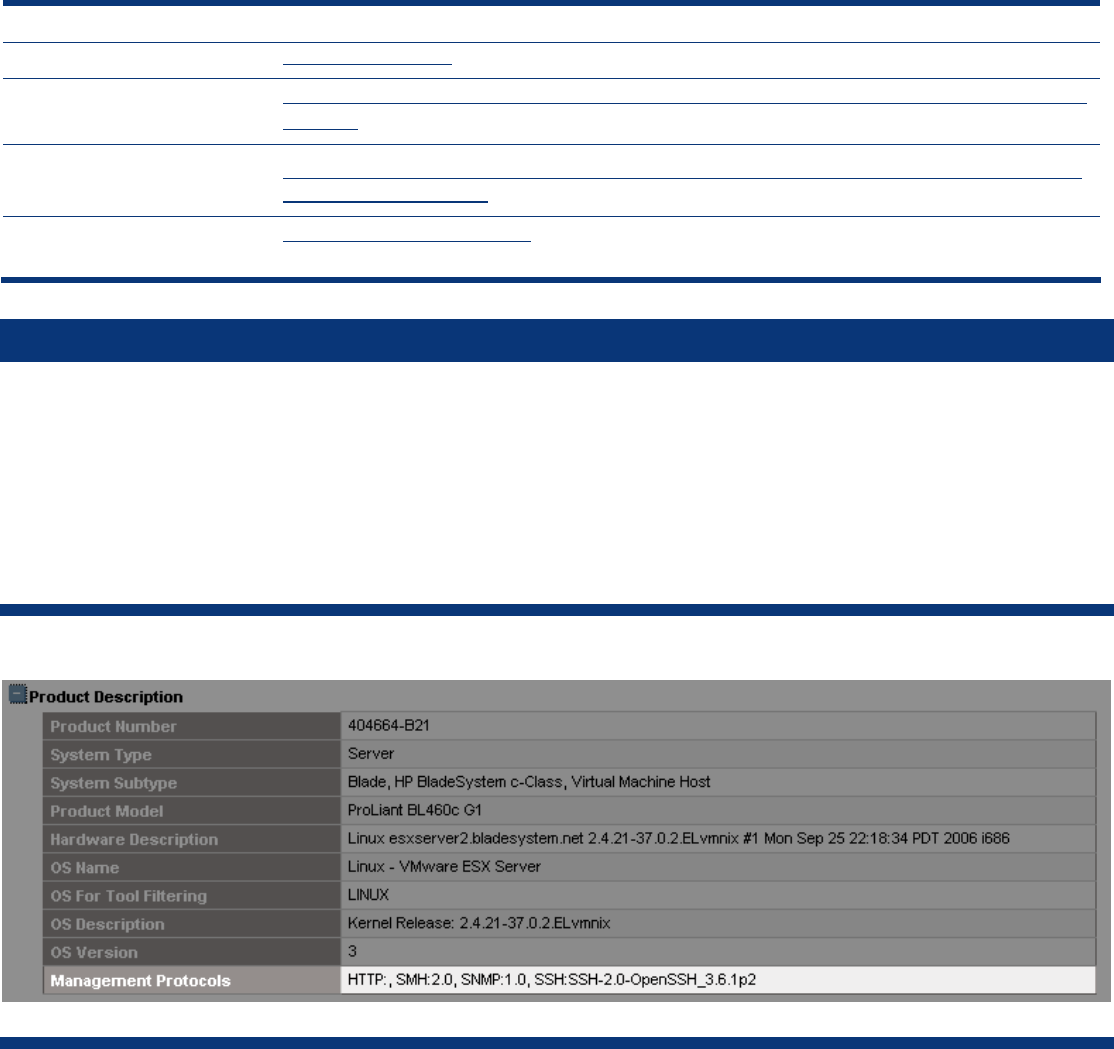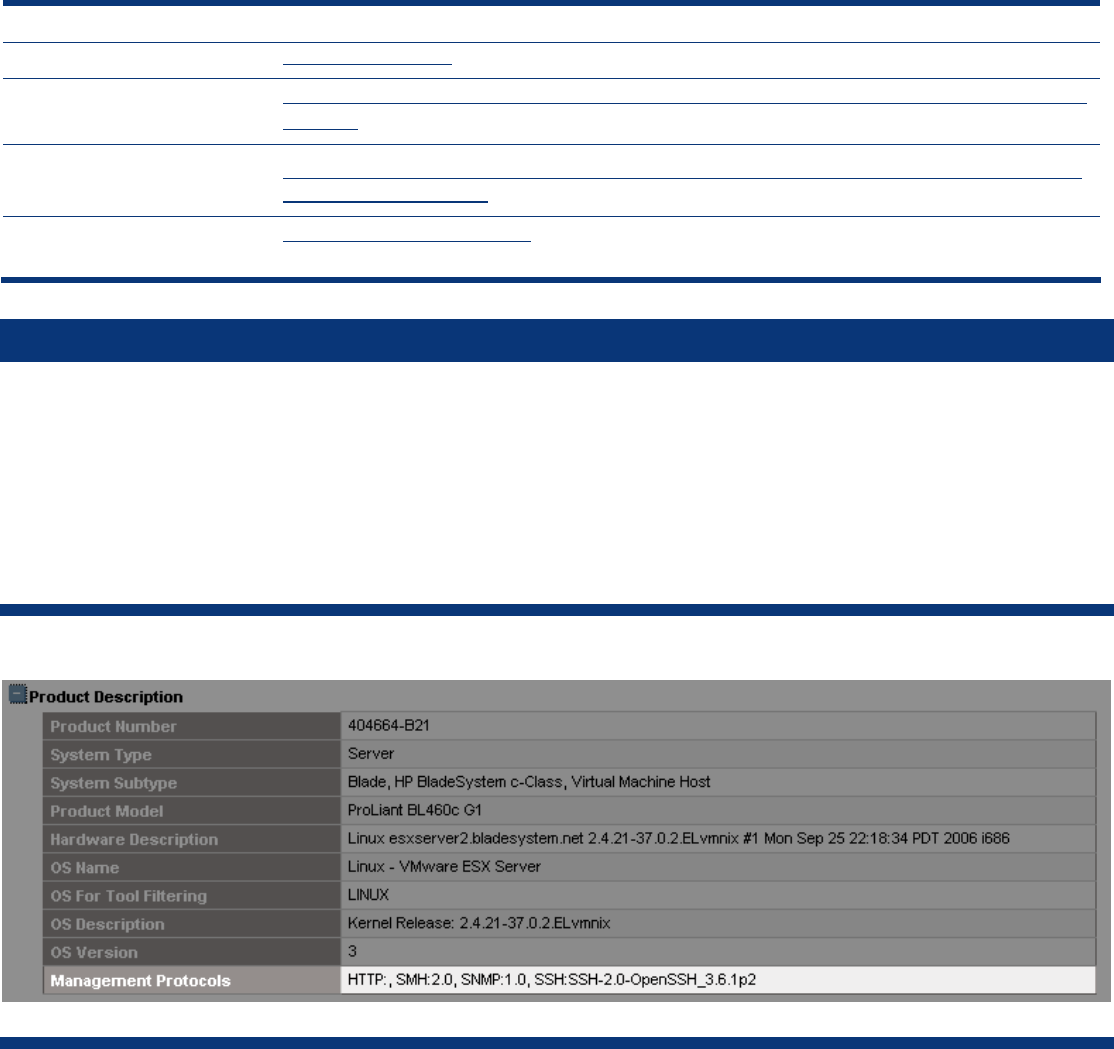
ISS Technology Update Volume 6, Number 9
11
Additional resources
For additional information on the topics discussed in this article, visit the following links:
Resource URL
HP VDI www.hp.com/go/vdi
HP RGS PC trial site
http://h20293.www2.hp.com/portal/swdepot/displayProductInfo.do?productNumber=GN
038AAT
HP RGS PC edition site
http://h20293.www2.hp.com/portal/swdepot/displayProductInfo.do?productNumber=GN038AA&j
umpid=reg_R1002_USEN
HP Software Licensing &
Management Solutions (SLMS)
www.hp.com/software/slms
ProLiant management tip of the month
Troubleshooting HP SIM connections
Frequently troubleshooting why a system is unable to launch a tool or why clicking the hardware status icon does not launch the
System Management Homepage boils down to answering the dual question, ”What services are running on the target? and has
HP SIM discovered them?” Sure, it’s possible to visit each system’s information page in HP SIM, and then expand the ”Product
Description” to look at the protocols, but that can be a time-consuming process for a lot of systems (see Figure 5-1). You may
even have visited the Reports section to see if you can generate a report on each system and the protocols discovered only to
be disappointed.
Figure 5-1. Product description
Well, the good news is that you actually can do what you want, but not in the way you expected. A little known fact about HP
SIM collections is that when you create a collection using attributes specified by you, those attributes become available for
display as columns in the table view. Therefore, if you were to create a new collection and specify “Management Protocol” with
all of the possible options, you would get a collection definition that would look like Figure 5-2.