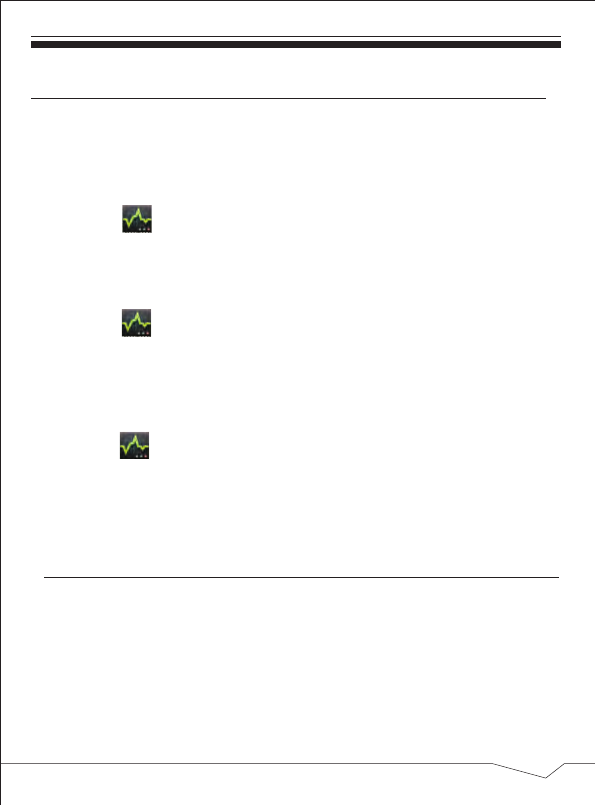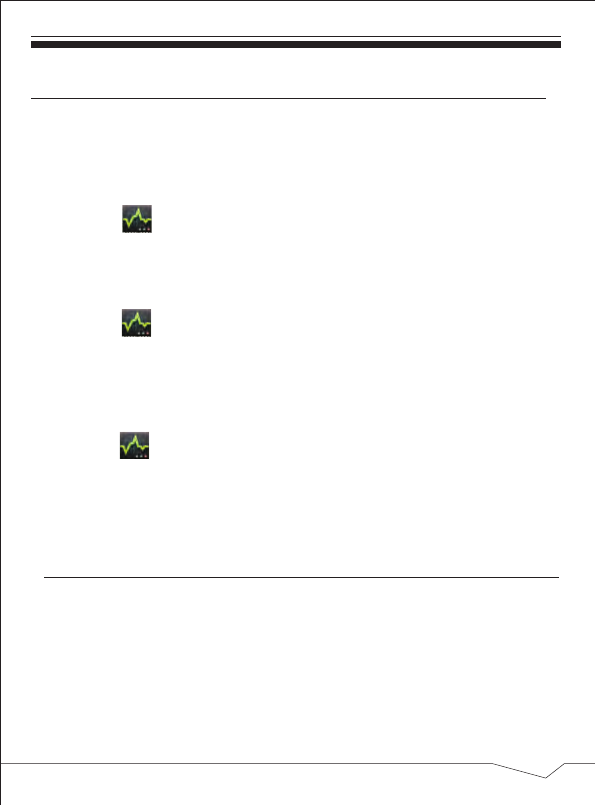
Android does not automatically stop applications after they are loaded, so you can
manually stop the applications as desired.
1. Tap the Task Manager Application icon.
2. Tap Running to display all running applications.
3. Tap on an application you want to stop → tap Force stop →OK.
1. Tap the Task Manager Application icon.
2. Tap All to display all applications.
3. Tap on an application you want to uninstall → tap Uninstall.
4. Tap OK to confirm uninstall.
1. Slide the Wi-Fi switch to turn on Wi-Fi.
2. All the AP in the vicinity will be listed, click to select the name you want to
connect to AP;
3. If the AP is connected successful before, the AP information will be saved in
the pop-up window, select "Connect" starts to connect, choose "forget" to
remove AP information;
1. Tap the Task Manager Application icon.
2. Tap Install to display all applications and folders.
3. Find and tap on an application you want to install → tap Install.
28.Task Manager
29.Wifi
Stopping Applications
Uninstall Applications
Install Applications
30
Use PK Manager to manager applications and widgets.
Tap Settings → Wi-Fi, enter into Wi-Fi settings.