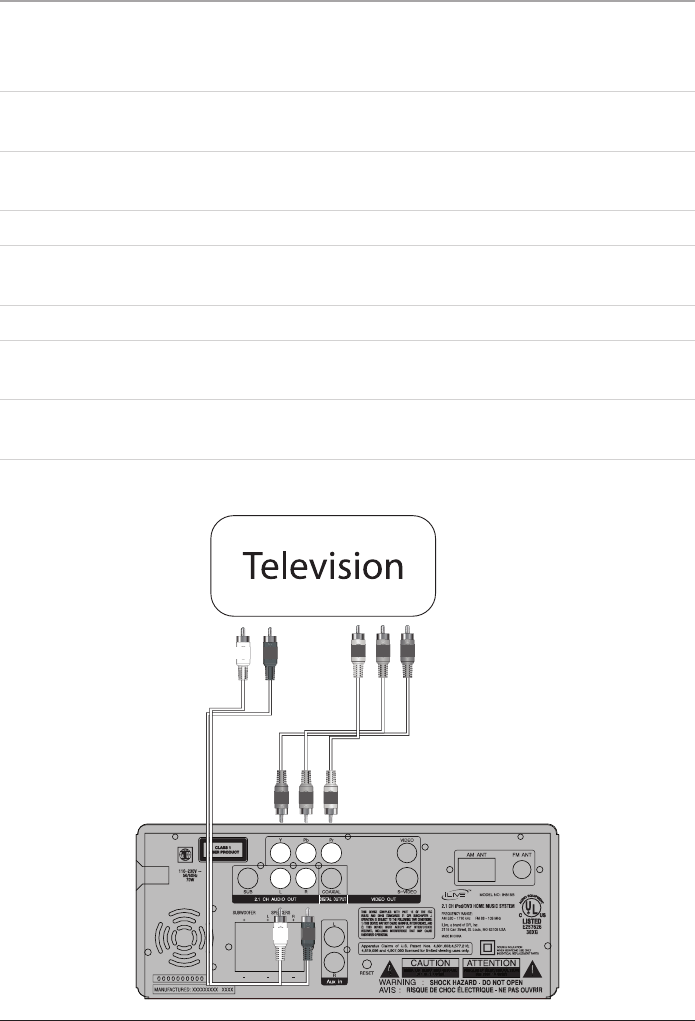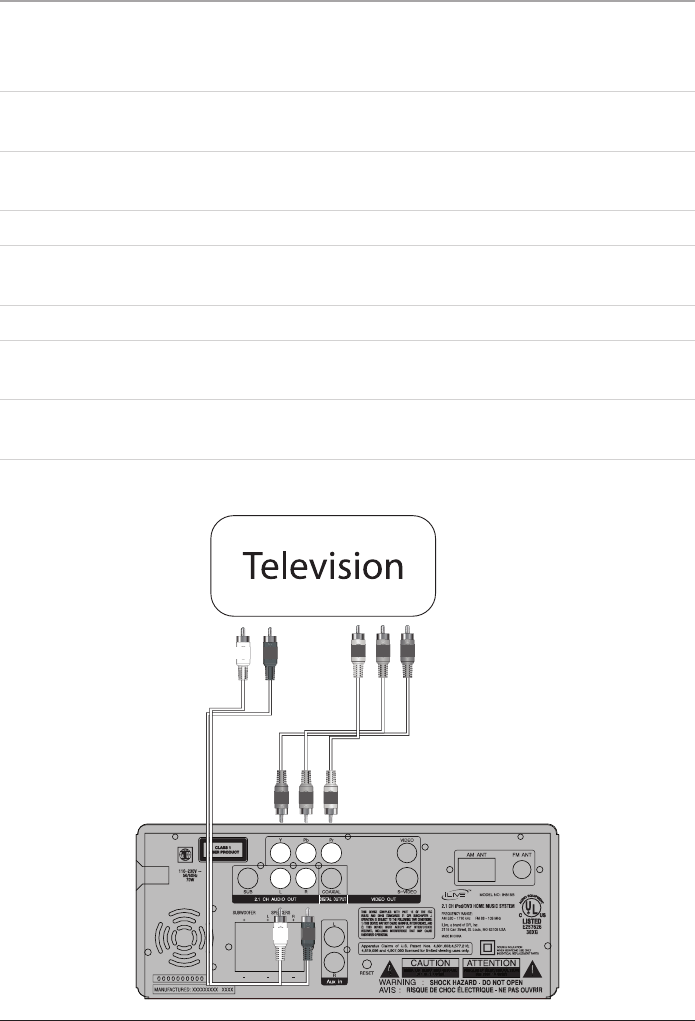
Using the Component Input
12
When connecting two products using a component video cable, match the colored
portswiththesamecoloredconnection.(GreentoGreen,RedtoRed,andBlueto
Blue)
1. Connect a component video cable (not included) to the Component Video Outputs
on the unit and the component video inputs on a Television
2. Connect an RCA Cable to the RCA Audio Outputs on the unit to the audio inputs
on a Television.
3. Turn the unit on by pressing the Standby Button.
4. Change the Video Out setting on the unit to Component for Y,Cb,Cr connections or
P-Scan for Y, Pb, Pr connections. (See “The Setup Menu” on page 14 & 15).
5. Change the television to the correct video input setting.
6. Video and audio played through the unit will now be seen on the connected
television.
InStopMode,presstheVideobuttonontheremotecontroltocyclethroughS-
Video,Component,andP-Scanvideooutputmodes.