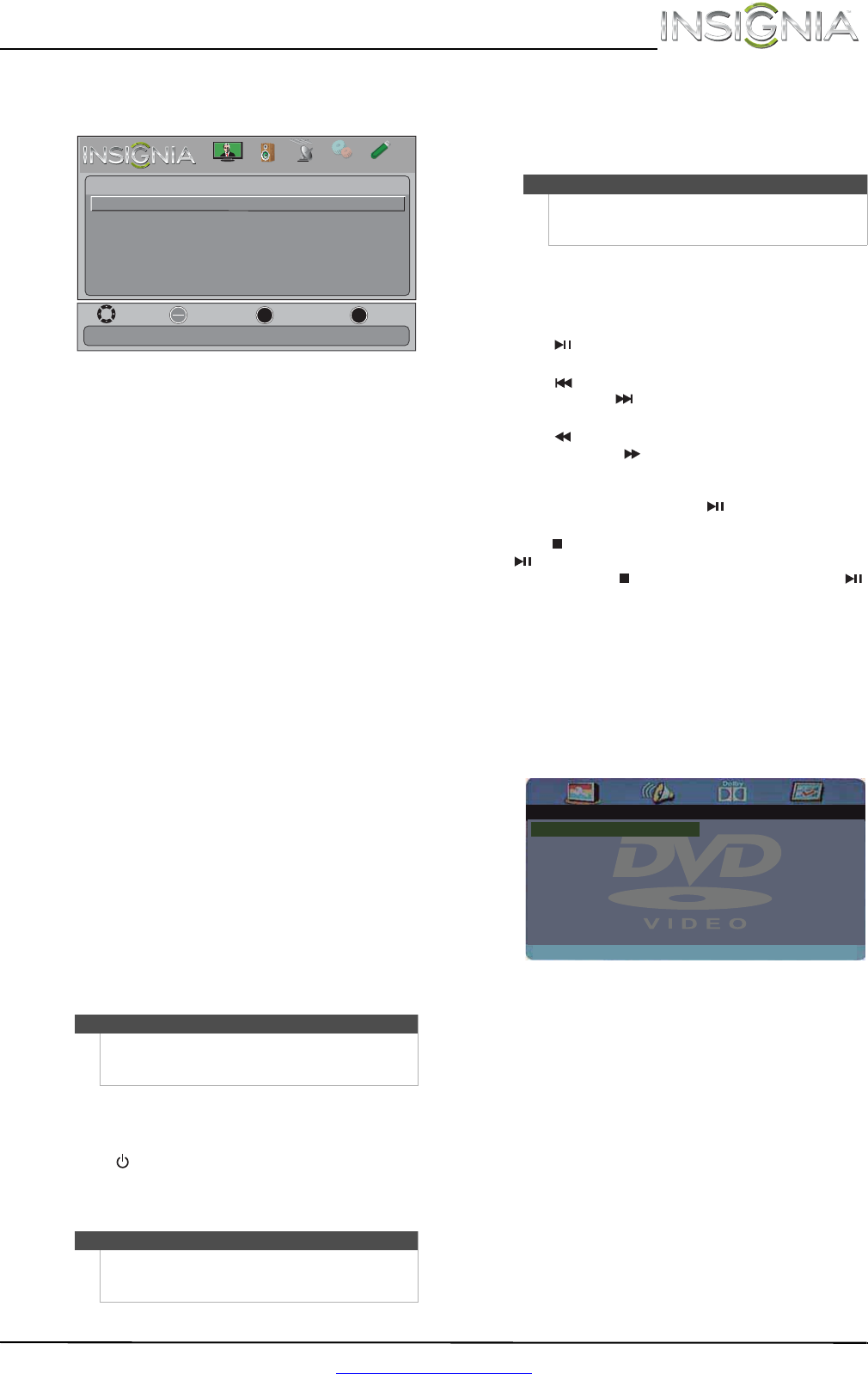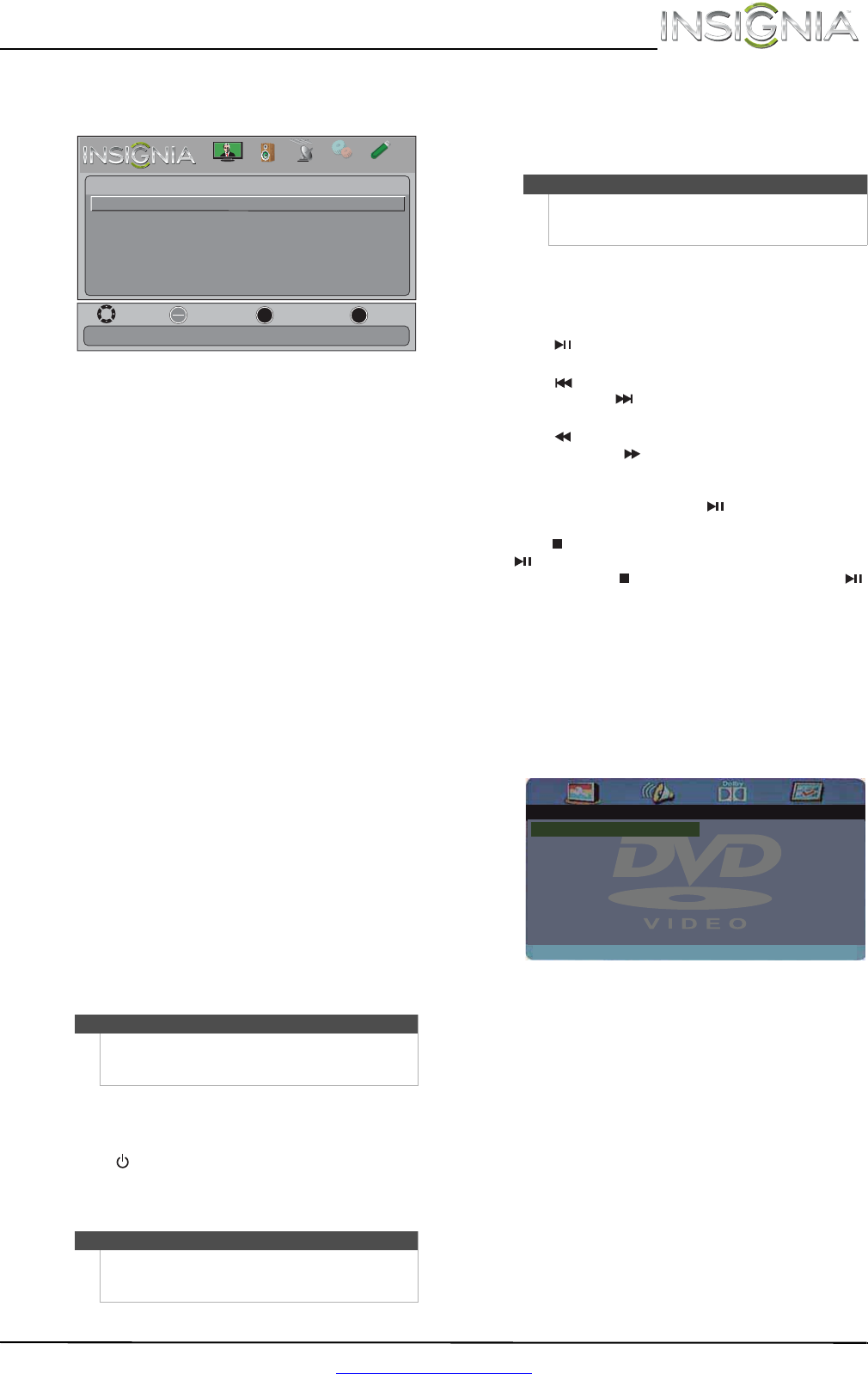
41
Insignia 24" LCD TV/DVD Combo
www.insigniaproducts.com
4 Press or to highlight Settings, then press
OK. The Photos-Settings menu opens.
5 Press
or to highlight an option, then press
OK. You can select:
• Repeat—Repeats the slideshow when it
reaches the end. You can select On or Off.
• Shuffle—Displays the slideshow photos in
random order. You can select On or Off.
• Speed—Sets the amount of time a photo is
displayed before the slideshow moves to the
next photo. You can select 4Sec, 6Sec, or
8Sec.
• Transition—Selects the way photos transition
when moving to the next file in the slideshow.
You can select:
• None—No transition effect.
• Fade to Black—Fades the screen to black
between photos.
• Vertical Wipe—Wipes the screen from top
to bottom between photos.
• Horizontal Wipe—Wipes the screen from
left to right between photos.
• Random—Randomly selects a transition
effect.
6 Press EXIT to close the menu.
Using the DVD player
Most DVDs and your TV/DVD combo have region
codes that help control illegal distribution of DVDs.
The region code for your TV/DVD combo is 1. You
can only play DVDs with a region code of 1 or ALL.
The region code for a DVD is printed on the DVD or
the DVD packaging. See “DVD player” on page 48
for a list of compatible disc formats.
Playing a disc
To play a disc:
1 Press (power) to turn on your TV/DVD combo.
2 Press INPUT. The INPUT SOURCE list opens.
3 Press
or to highlight DVD, then press OK.
4 Insert a disc into the disc slot with the label
facing backward. The picture next to the disc
slot shows how to insert a disc.
Playback begins automatically.
Controlling disc playback
To control disc playback:
• Press VOL+ or VOL– to adjust the volume.
• Press (play/pause) to pause playback. Press
again to resume playback.
• Press (skip back) to go to the previous chapter
or track. Press (skip forward) to go to the next
chapter or track.
• Press (fast reverse) to quickly move backward
on a disc. Press (fast forward) to quickly move
forward on a disc. Each time you press one of
these buttons, the speed changes. The speeds are
2 ×, 4×, 8×, 16×, 32×. Press (play/pause) to
resume normal playback.
• Press (stop) once to stop playback. If you press
(play/pause), playback resumes where the disc
stopped. Press (stop) twice. When you press
(play/pause), playback begins at the beginning.
Adjusting DVD player settings
To adjust DVD player settings:
1 While in DVD mode and with playback stopped
or not disc in the disc slot, press SETUP. A menu
opens.
2 Press
or to highlight OPTIONS MENU, then
press OK. The General Setup Page menu opens.
3 Press
or to select a setting or press or to
select another menu, then press OK.
4 When a setting is selected, press
or to adjust
the setting, then press OK.
5 Press SETUP to close the menu.
Warning
Keep your fingers clear of the disc slot when loading
or unloading a disc. Neglecting to do so may cause
serious personal injury.
Note
• You can also press DVD to select DVD mode.
• If a disc is not in the disc slot when you switch to
DVD mode, NO DISC appears on the screen.
Move
OK
ENTER
MENU
EXIT
Exit
Previous
Select
Photo- Settings
Repeat
Shuffle
Speed
Transition
Off
Off
4 sec
None
Repeat the slideshow when it reaches the end
PICTURE
CHANNELS
SETTINGS
PHOTOS
AUDIO
Note
When you insert a disc into the slot, the DVD player
automatically pulls the disc into the slot. You do not
need to force the disc into the slot.
-- General Setup Page --
Set TV Display Mode
TV Display 16:9
ENG
On
OSD Lang
Screen Saver
Last Memory On
NS-24LD120A13_12-0994_MAN_V2_ENG.book Page 41 Thursday, September 20, 2012 9:19 AM