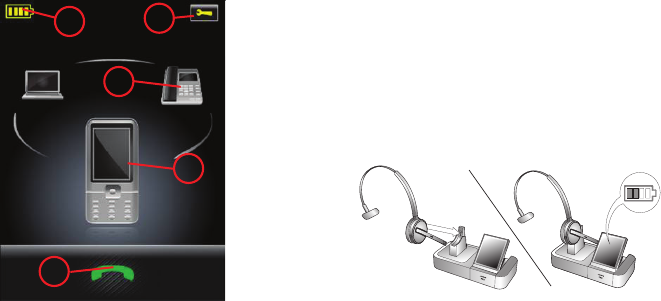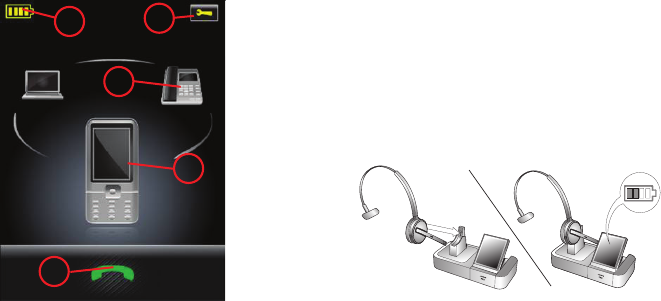
US
TOUCHSCREEN CONTROLS
During normal operation, the touchscreen displays
information about your headset, shows the current
target phone for outgoing calls and indicates its
status. From here you can answer an incoming call,
end the current call, access your base settings, choose
a target phone and open an audio link to the current
target phone.
Figure 3: Touchscreen controls for standard, everyday
operation
1 Settings icon: touch here to go to the settings
menu for your base and headset.
2 Battery indicator: indicates the current charge
level of your headset.
3 Current target phone: shows the current target
phone and indicates its status (ringing, online, etc.).
This is the phone to which you will connect if you
tap the headset multifunction button or touch the
activate-audio-link icon.
4 Other phones: touch the appropriate icon here to
change the current target phone — or press the
headset multifunction button when no call is active
to cycle through available phones (press and hold
for about two seconds).
5 Activate audio link: touch here to answer an
incoming call or activate the audio link to the
current target phone — or tap the headset
multifunction button when no call is active.
Please see the user manual for complete details.
DAILY USE
Storing and charging the headset:
Whenever you are not using your headset, keep it in
its recharge cradle as shown below. It is held firmly in
place by a magnet.
The headset LED indicates whether it is charging
(constant yellow) or fully charged (no light). Check the
headset battery level indicated on the touchscreen.
Usually, the headset ships with the battery partially
charged.
Note:
- charging occurs automatically, as soon as you dock
the headset in the cradle
- the headset is still in operation even while it is
charging