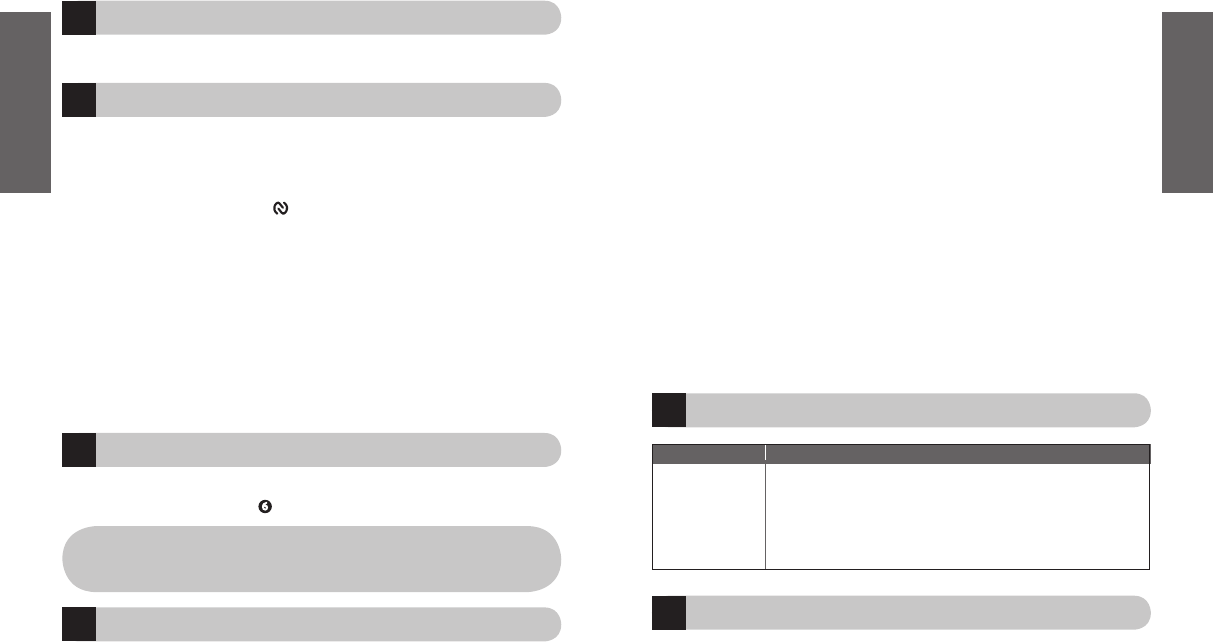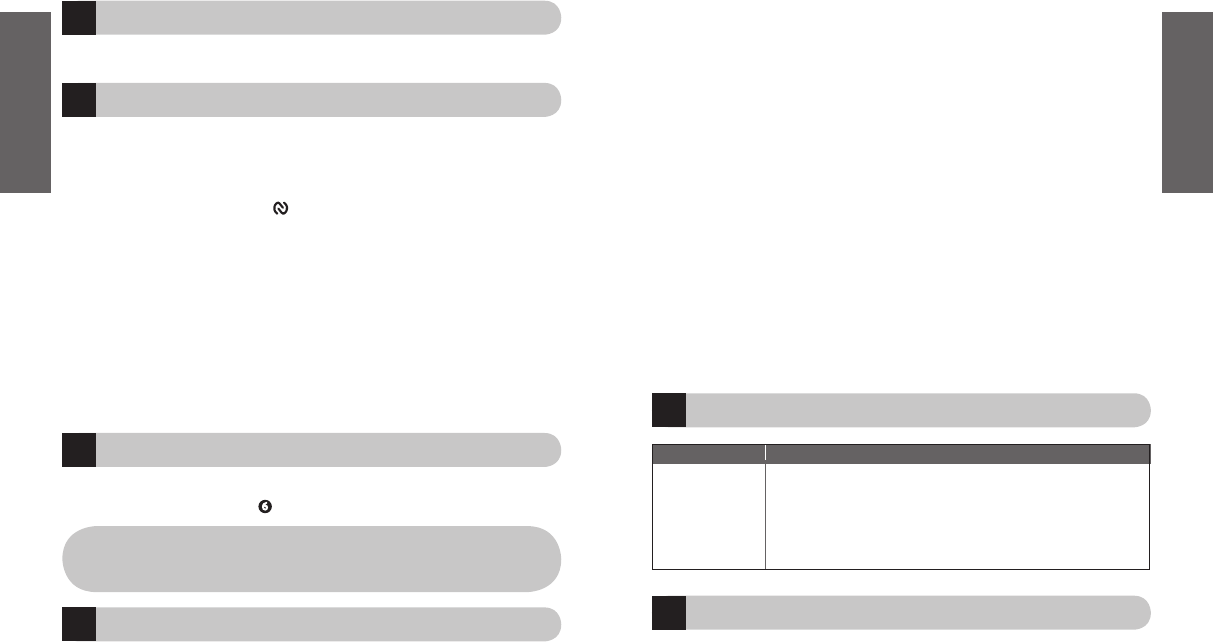
7
6
What is the mean about your headset
Flashing every second: active on a call
Flashing every three seconds: in standby mode
Running low on battery
Charging
Fully charged
In pairing mode – see section
3
What you see
Flashing blue light
Flashing blue light
Flashing red light
Solid red light
Solid green light
Solid blue light
5
4
2
3
Turn on your headset
• Press
the answer/end button to turn on your headset.
• Press
and hold the answer/end button to turn off your headset.
Pair it with your phone
Before you use your Jabra BT500, you need to pair it with your mobile phone.
1. Put the headset in pairing mode
•
Make sure the headset is on.
• Pres
s the pairing button marked .
2. Set your Bluetooth phone to ‘discover’ the Jabra BT500
Follow your phone’s instruction guide. This usually involves going to a ‘setup,’
‘connect’ or ‘Bluetooth’ menu on your phone and selecting the option to ‘discover’ or
‘add’ a Bluetooth device.*
(See example from a typical mobile phone in fig 4. )
3. Your phone will find the Jabra BT500
Your phone then asks if you want to pair with it. Accept by pressing ‘Yes’
or ‘OK’ on the phone and confirm with the
passkey or PIN = 0000 (4 zeros).
Your phone will confirm when pairing is complete. In case of unsuccessful pairing,
repeat steps 1 to 3.
Wear it how you like it
The Jabra BT500 is ready to wear on your right ear. If you prefer the left, gently rotate the
MiniGel
™ ear piece 180°. See fig. 1.
For optimal performance, wear the Jabra BT500 and your mobile phone on the same
side of your body or within line of sight. In general, you will get better performance
when there are no obstructions between your headset and your mobile phone.
How to…
Answer a call
• Tap
the answer/end button on your headset to answer a call.
End a call
• Tap
the answer/end button to end an active call.
Reject a call (dependent on your phone supporting this feature)
•
Press
the answer/end button when the phone rings to reject an incoming call.
Depending on your phone settings, the person who called you will either be
forwarded to your voice mail or hear a busy signal.
Make a call
•
When you make a call from your mobile phone, the call will (subject to phone
settings) automatically transfer to your headset.
Activate voice dialing (dependent on your phone supporting this feature)
• Tap
the answer/end button. For best results, record the voice-dialing tag through
your headset. Please consult your phone’s user manual for more information about
using this feature.
Redial last number (dependent on your phone supporting this feature)
• Press
the answer/end button.
Adjust sound and volume (dependent on your phone supporting this feature)
• Press
the volume up or down (+ or -) to adjust the volume. Show fig.
• To mute,
press
both volume up and down at the same time. A low beep alert plays
during a muted call.
• To un-mute,
tap
either of the volume buttons.
What the lights mean
Call waiting
Call waiting and placing a call on hold (dependent on your phone supporting this
feature)
This lets you put a call on hold during a conversation and answer a waiting call.
• Press the answer/end button once to put the active call on hold and answer the
waiting call.
• Press the answer/end button to switch between the two calls.
• Tap the answer/end button to end the active conversation.