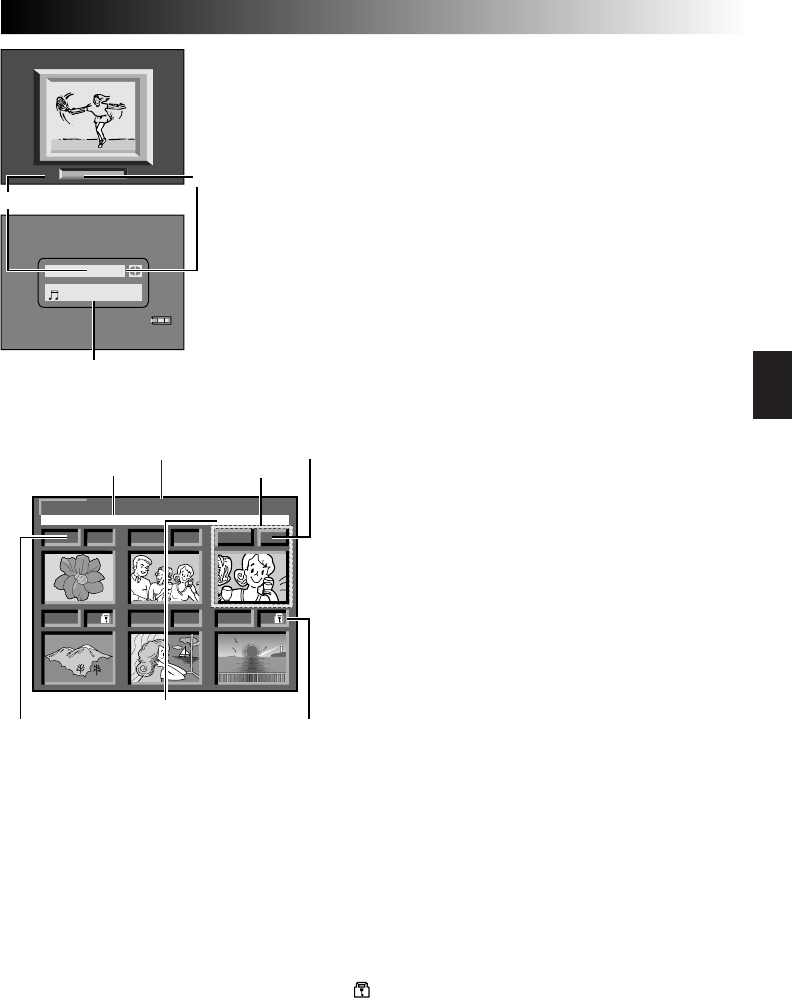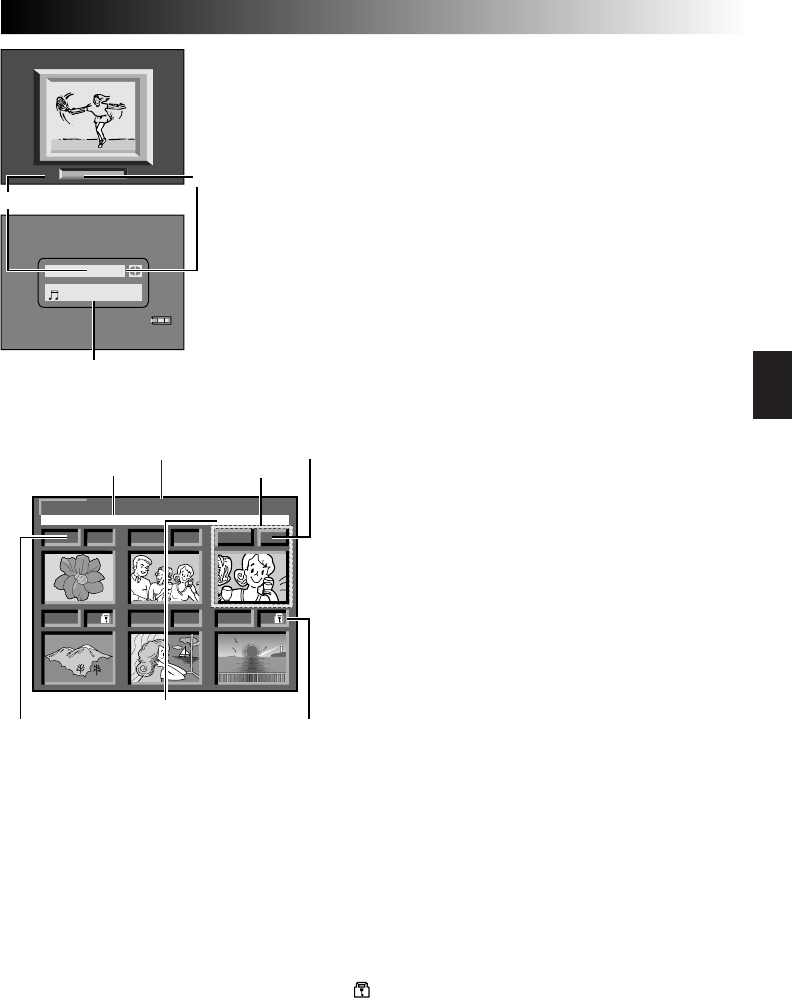
EN29
Index Screen
100-DVC00003: Directory and File
names
Shows that the selected file is in a directory
called “100” and its file name is “DVC00003”.
Each time shooting takes place, a file name is
made using a number which is larger by one
than the largest number of the file names
which are in use. If the file name reaches
DVC09999, a new directory will be made and
the file name will start again from DVC00001.
In the playback screen (੬ pg. 28), the
directory and only the last four digits of the file
name are displayed.
In the Index Screen for sound effects, the name
of the selected sound effect is displayed if the
name is compatible with ID3TAG ver 1 or 2.
The files you stored can be displayed together with their
index information. Convenient for checking files stored
beforehand, the Index Screen also shows the Picture
Quality, Image Size mode, directory and file names as
well as which files are protected against accidental
erasure. To display the Index Screen, ੬ pg. 30.
IMAGE/E-CLIP/SOUND: Type of File
Displays the type of file of the displayed index screen.
There are 3 types available: IMAGE for still images,
E-CLIP for video clips (੬ pg. 61), SOUND for sound
effects (੬ pg. 56, 67).
1: Index number
Index numbers are marked from 1. For example, when
10 files are stored (index number: 1 to 10), if three files
with index numbers 2, 4 and 6 are deleted from memory,
the remaining files are automatically moved up to fill any
gaps in the numerical sequence. Therefore, the number
of remaining files is 7, and the new index numbers range
from 1 to 7.
F/S: Picture Quality
Displays the Picture Quality mode of the stored image.
There are 2 modes available: FINE and STANDARD (in
order of quality) (੬ pg. 15). (Appears only when
displaying still images.)
VGA/XGA: Image Size
Displays the size of the stored image. There are 2 modes
available: VGA and XGA (੬ pg. 15). (Appears only when
displaying still images.)
: Protect icon
When a file is protected against its accidental erasure, a
padlock mark appears next to the index number, and that
file cannot be deleted.
Selected File
A file is framed in green when it is selected. Rotate the
MENU Wheel to move the green frame to the desired file.
E-CL I P
3 / 4
D. SOUN
D
EX
PL
1
O
/
S
I
1
O
2
N
To view video clips (
੬
␣ pg. 61) stored in a memory card . . .
… during normal playback of image, press SELECT (੬␣ pg.␣ 86
and 87, @ SELECT Button) once to engage the video clip
mode. “E-CLIP” appears. Then pressing 4/6 can allow you to
view the video clips in the LCD monitor or viewfinder; video
clips cannot be displayed on a connected TV.
•
You can look for the desired file using Index Screen
(
੬
␣ below and pg.␣ 30).
To listen to sound effects (
੬
␣ pg. 56) stored in a memory card␣ . . .
… during normal playback of image, press SELECT (੬␣ pg.␣ 86
and 87, @ SELECT Button) twice to engage the sound effect
mode. “D.SOUND” appears. Then pressing D.SOUND PLAY
(੬␣ pg.␣ 86 and 87, 2 D.SOUND PLAY Button) can allow you
to listen to the sound effect.
•
You can look for the desired file using Index Screen
(
੬
␣ below and pg.␣ 30).
Total number
of files
File (index) number
Selected sound effect name
VGA
1 F 2 S
3 S
5 F
4 F
EXIT
100-DVC00003
6 F
IMAGE
VGA
Index number
Selected file
Picture
Quality
Protect icon
Directory and File
names
Type of file
Image Size