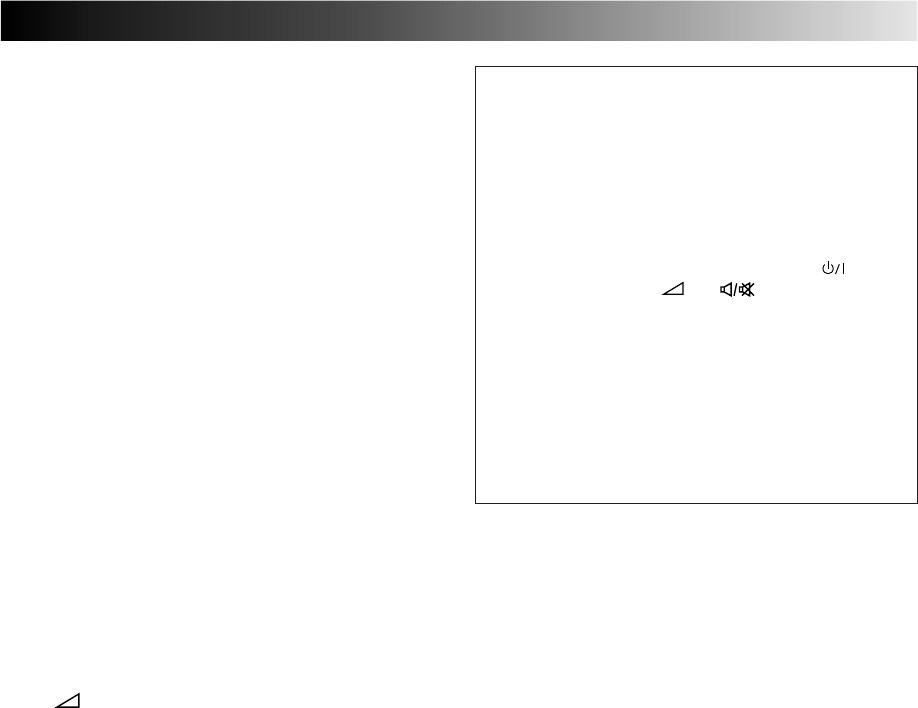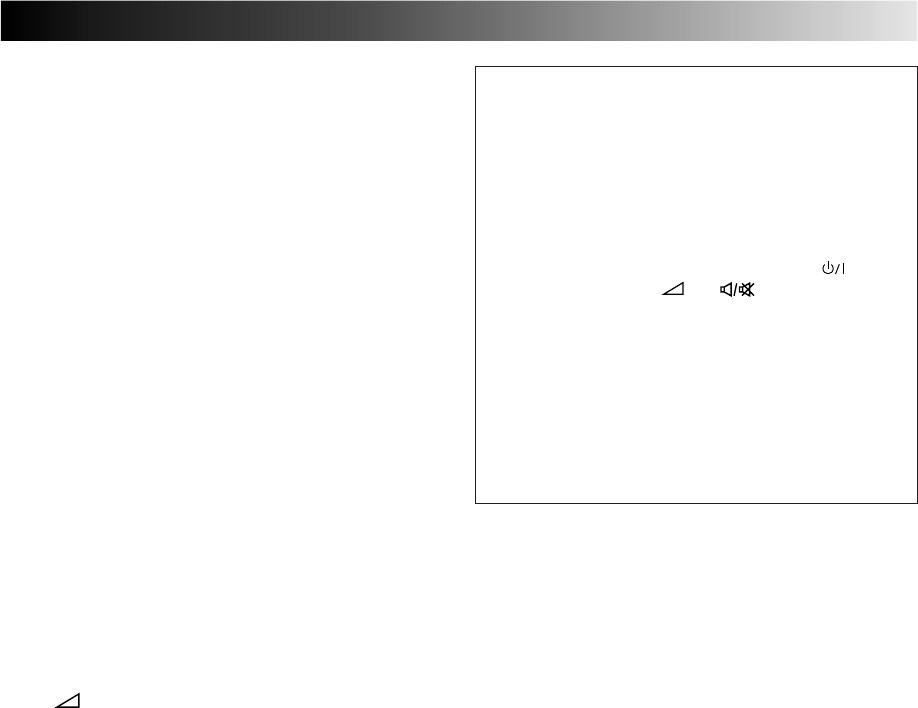
45
) WEEKLY Button enables timer recording of
weekly serials. ੬ pg. 15, 17
q AUX Button selects recorder's auxiliary input
mode. ੬ pg. 24
w ‰ Button engages timer-standby mode.
੬ pg. 15, 17
e DATE +/– Button inputs date of programme for
timer recording. ੬ pg. 16
r TV PROG +/– Button — same as button on
recorder. ੬ pg. 12
t 30 SEC Button initiates a 30-second period of
fast-motion playback. ੬ pg. 19
y Auto Tracking Button enables/disables auto
tracking mode during playback ੬ pg. 22
SP/LP Button selects tape speed. ੬ pg. 12
u Play Button — same as button on recorder.
੬ pg. 10, 11
i Fast Forward Button — same as button on
recorder. ੬ pg. 10, 11
o Pause Button — same as button on recorder.
੬ pg. 11
p OK Button enters selections made in on-screen
menus. ੬ pg. 20
Q Button initiates functions such as Index
Search ੬ pg. 19, variable-speed search, frame
by frame playback. ੬ pg. 11
TV +/–Button controls volume of connected
TV. ੬ "Operating JVC TVs" in the right column.
How To Use
The remote control can operate most of your video recorder's
functions, as well as basic functions of JVC TV sets. (See
below.)
● Point the remote control toward the sensor window.
● The maximum operating distance of the remote control
is about 8 m.
Operating JVC TVs
To operate your TV, while holding down the TV button,
press the corresponding button: STANDBY/ON
, TV/
VCR, TV PROG +/–, TV +/–, (TV Muting).
NOTES:
●
When inserting the batteries, be sure to insert in the
correct directions as indicated under the battery cover.
●
Depending on the type of JVC TV, there may be cases
where some or all functions cannot be operated using the
remote control.
●
If the remote control doesn't work properly, remove its
batteries, wait a short time, replace the batteries and then
try again.
%
%