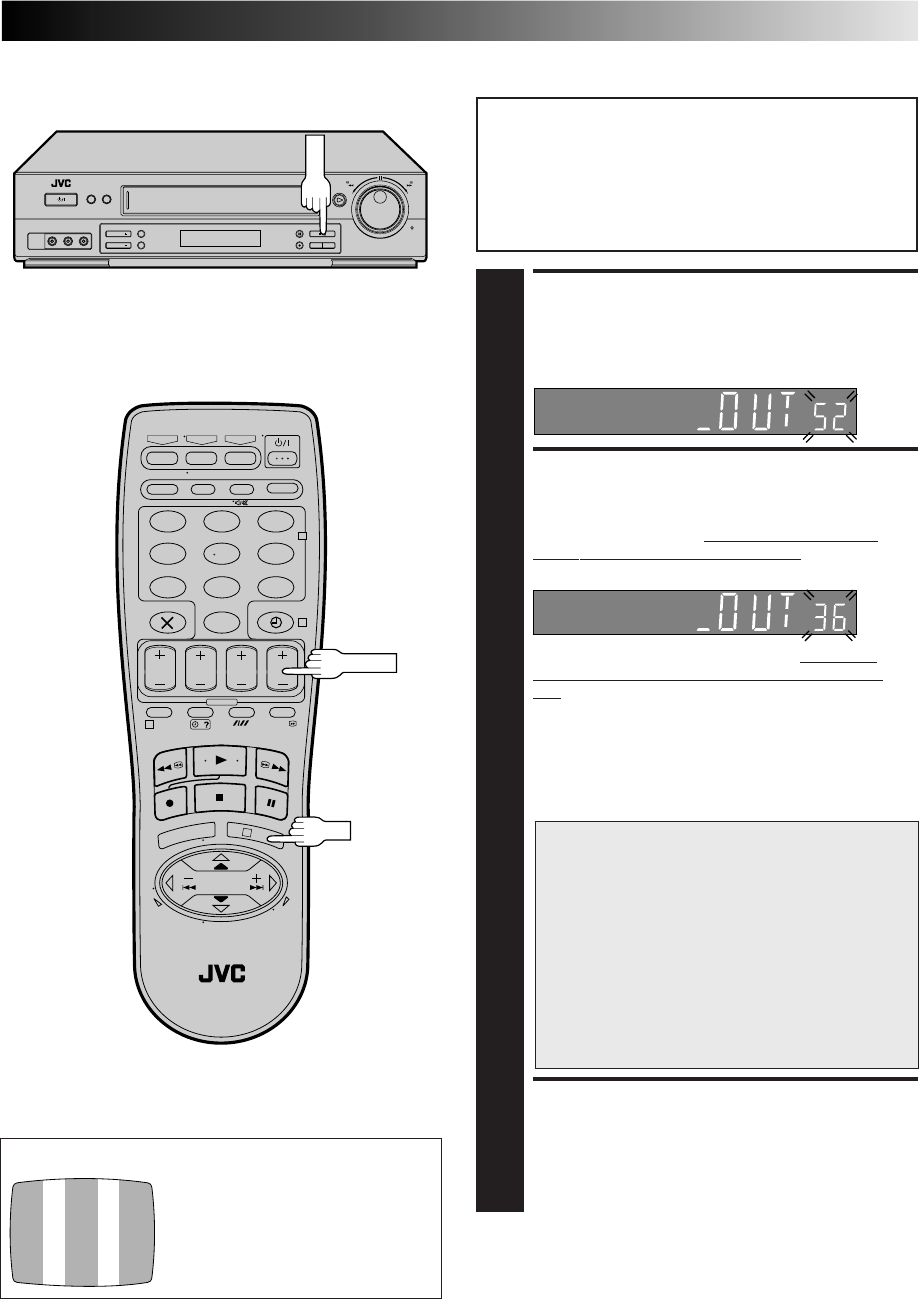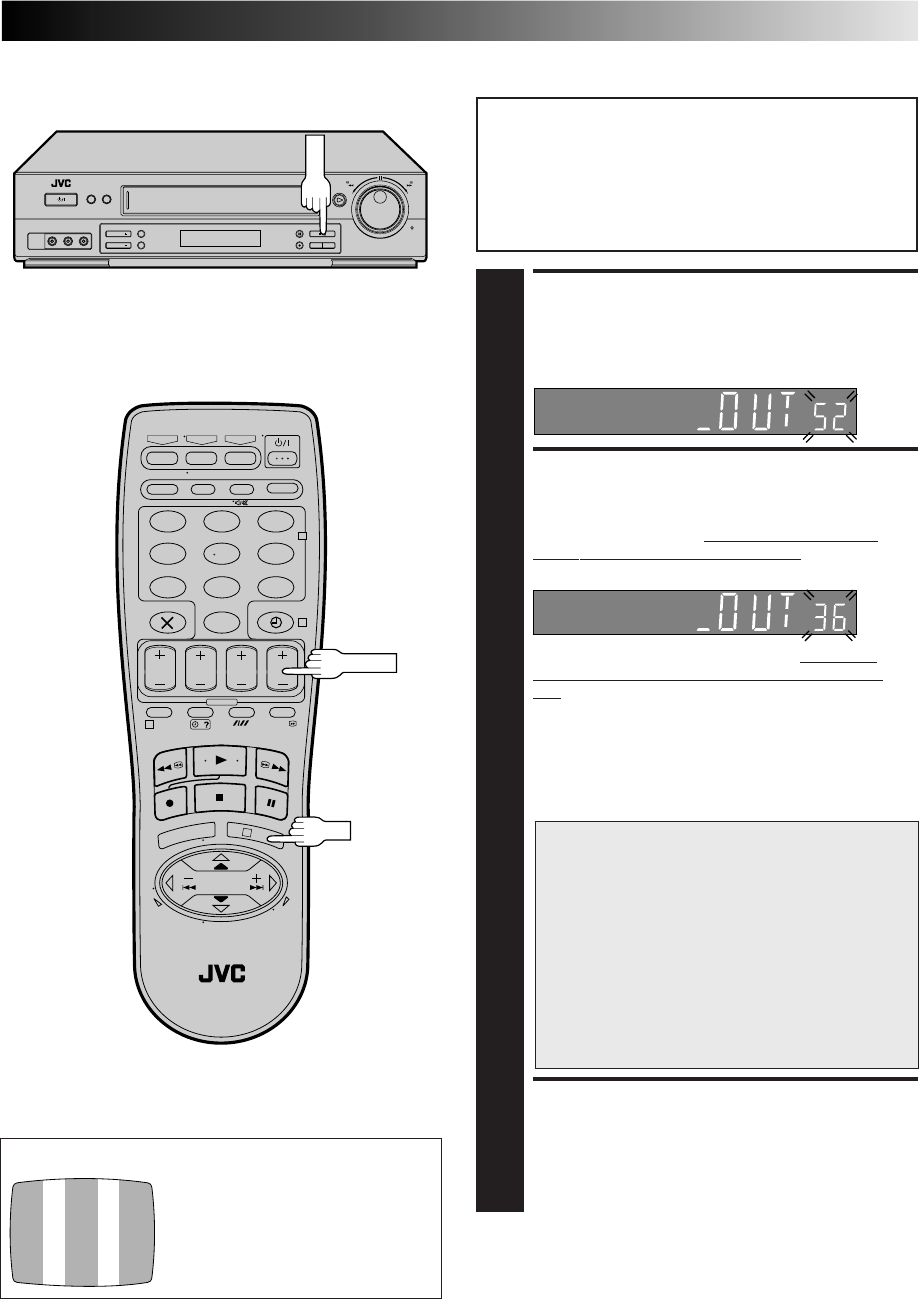
41
Before performing the following procedure, make
sure that:
Ⅲ the mains power cord is plugged into the mains outlet.
Ⅲ the video recorder is turned off and there is no cassette
inserted in the recorder.
Ⅲ the connected TV is turned on.
Ⅲ batteries have been installed in the remote control.
ACCESS VIDEO CHANNEL
SET MODE
1
Press and hold down STOP on the recorder until the
display panel shows the following.
SET VIDEO CHANNEL
2
Press TV PROG+ or – to set the video recorder to a vacant
channel between 22 and 69 which is not occupied by any
local station in your area. Refer to list on page 48 for
details of broadcast stations in your area.
Then set your TV to UHF channel 36. (
Refer to the
instructions supplied with your TV set for how to do
this.)
● If the two vertical white bars appear clearly on the
screen as shown in the illustration at buttom left, go to
step 3.
● If the two vertical white bars do not appear clearly, re-
set the video recorder to another vacant channel and
try again.
IMPORTANT
●
If you set the video recorder to a channel which
is occupied by a local station or has
neighbouring channels that are occupied by
local stations, the picture reception quality will
be affected and some interference noise will
appear on the TV screen. Be sure to select a
vacant channel which has no broadcast on
neighbouring channels.
●
If you cannot obtain the two vertical white bars
clearly with any channel between 22 and 69,
consult your JVC dealer.
EXIT VIDEO CHANNEL SET
MODE
3
Press OK.
(Ex.) If channel 36 is available in your area
TEST SIGNAL
The channel on which the screen on
the left appears clearly in step 2 is
your Video Channel.
To view picture signals from the video recorder, set
your TV to the Video Channel.
– –:– –
123
456
7
89
0
2
4
1
3
TV PROG
OK
With RF Connection