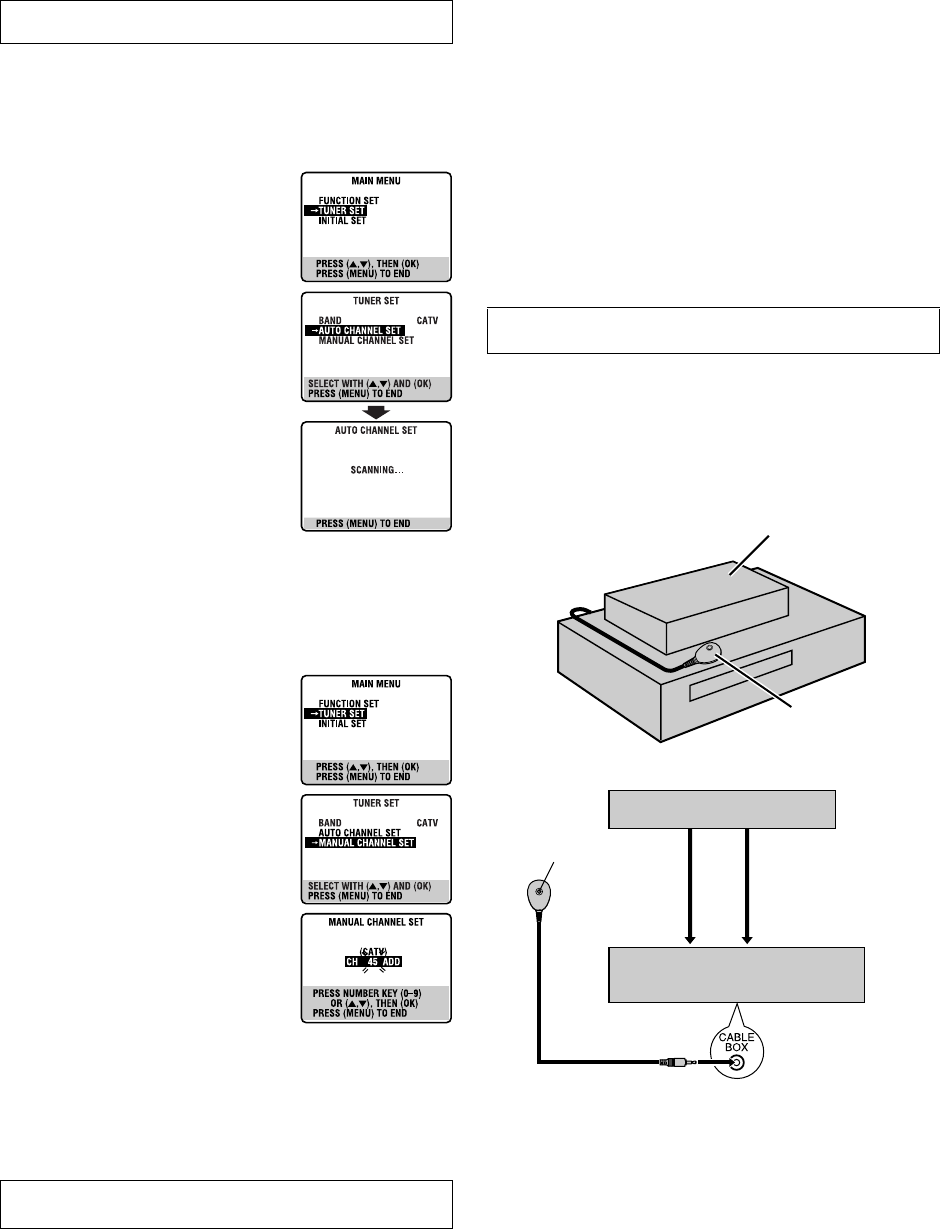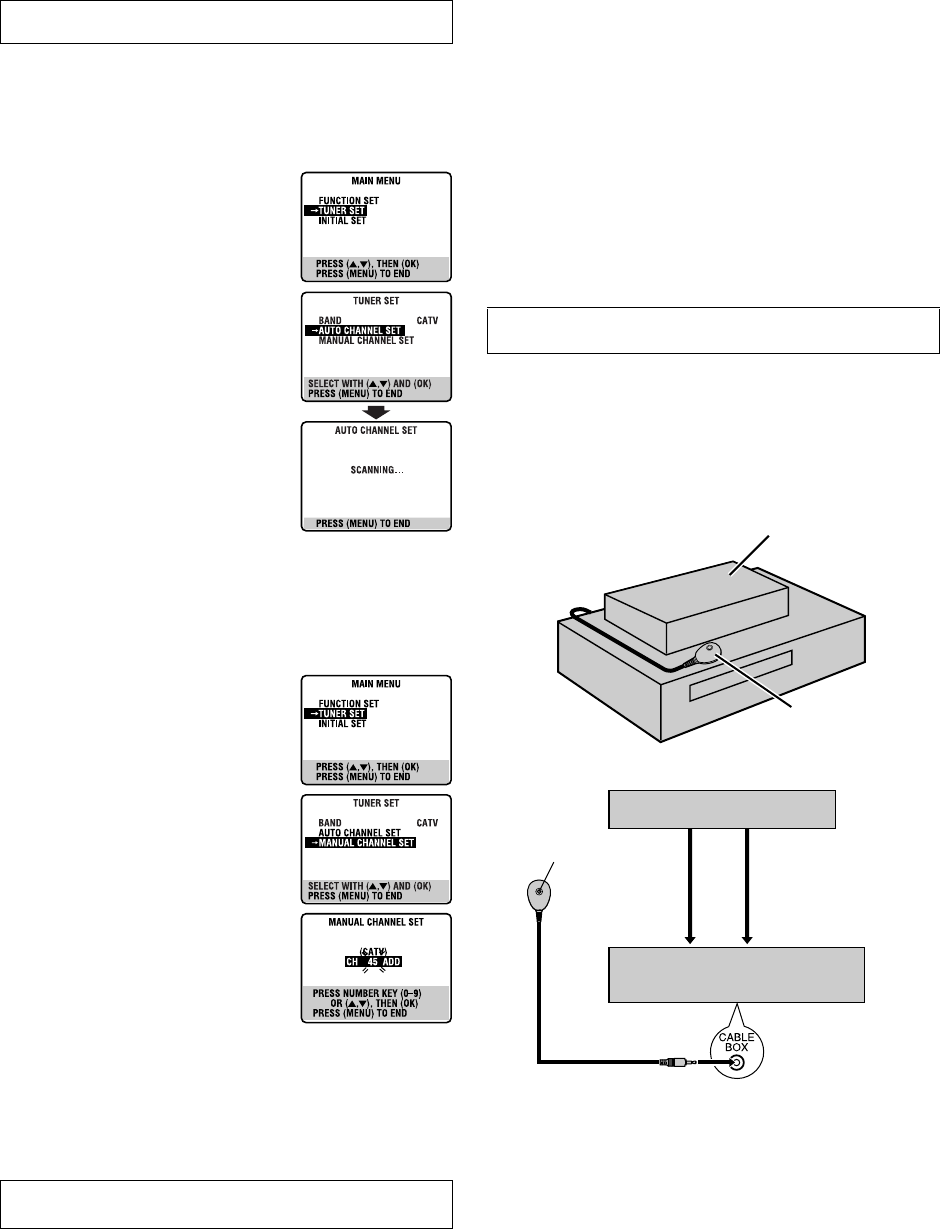
— 7 —
Page 7 February 8, 2003 6:12 pm
Tuner Setting
Setting channels automatically
— Auto Channel Set
Perform Auto Channel Set only if channels have not been set
correctly by the Plug&Play setting.
A
Access Main Menu screen, then Tuner
Set screen
Press MENU on the Remote. Press
rt
to
move the highlight bar (arrow) to “TUNER
SET”, then press OK or
e
.
B
Perform Auto Channel Set
Press
rt
to move the highlight bar
(arrow) to “AUTO CHANNEL SET”, then
press OK or
e
. The VCR selects the correct
band (TV or CATV) automatically during
Auto Channel Set.
● When Auto Channel Set is complete,
“SCAN COMPLETED” appears on
screen.
● If the scan was unsuccessful, “SCAN
COMPLETED–NO SIGNAL–” appears on
screen. Check the connections and start
again.
Press MENU to return to normal screen.
Setting channels manually
— Manual Channel Set
You can add the channels you want or delete the channels you do
not want manually.
A
Access Main Menu screen, then Tuner
Set screen
Press MENU on the Remote. Press
rt
to
move the highlight bar (arrow) to “TUNER
SET”, then press OK or
e
.
B
Access Manual Channel Set screen
Press
rt
to move the highlight bar
(arrow) to “MANUAL CHANNEL SET”,
then press OK or
e
.
C
Add or skip desired channels
To add channels
A Press the Number keys on the Remote
to input a channel number you want to
add.
B Press OK or
e to set to “ADD”.
C Repeat A to B to add other channels.
Press MENU to return to normal screen.
To skip channels
A Press
rt or the Number keys to select a channel number you
want to skip.
B Press OK or
e to set to “SKIP”.
C Repeat
A
and
B
to skip other channels. Press MENU to return
to normal screen.
Cable Box and/or DBS Receiver Control
Setting
The following procedure is required if you receive your TV
channels through a cable box (descrambler) and/or if you receive
satellite channels through DBS (Direct Broadcast Satellite)
receiver. The Controller allows the VCR to automatically switch
the cable box or DBS receiver’s channel during timer recording.
NOTES:
● The Controller is not supplied with this unit. It can be requested
by mailing in the completed JVC Cable Mouse Certificate that is
included with the accessory package.
● For the cable box, the Controller is effective for VCR Plus+ or
Express timer programing.
● For the DBS receiver, the Controller is effective only for Express
timer programing.
● When connecting your cable box or DBS receiver, refer to its
instruction manual.
A
Situate Controller
If both a cable box and a DBS receiver are used, position the
Controller so its signal reaches the remote sensors on both the
cable box and DBS receiver.
B
Attach Controller
Fix securely using the adhesive strip attached on the back of the
Controller.
C
Connect cable box and/or DBS receiver to VCR
● If your cable box or DBS receiver does not have audio/video
output connectors, connect the RF output terminal on the unit to
the ANT. IN terminal on the rear of your VCR.
● If your cable box or DBS receiver has audio/video output
connectors, connect an audio/video cable between the AUDIO/
VIDEO IN connectors on the rear of the VCR and the audio/
video output connectors on the unit.
● If both a cable box and a DBS receiver are used, it is
recommended that you connect the DBS receiver to your VCR’s
AUDIO/VIDEO IN connectors and the cable box to your VCR’s
ANT. IN connector.
Turn on the VCR and TV, and select the VCR channel (or AV
mode).
After a power failure occurs, band selection will be reset to
“CATV”.
Turn on the VCR and TV, and select the VCR channel (or AV
mode).
Your VCR
Cable box or DBS receiver
Controller
(suggested locations)
Transmitter
Controller
Cable box or DBS receiver
To ANT. IN
To AUDIO/VIDEO IN
RF out Audio/video output
VCR
CONTINUED ON NEXT PAGE
HR-S3902U-EN-b.fm Page 7 Saturday, February 8, 2003 6:12 PM