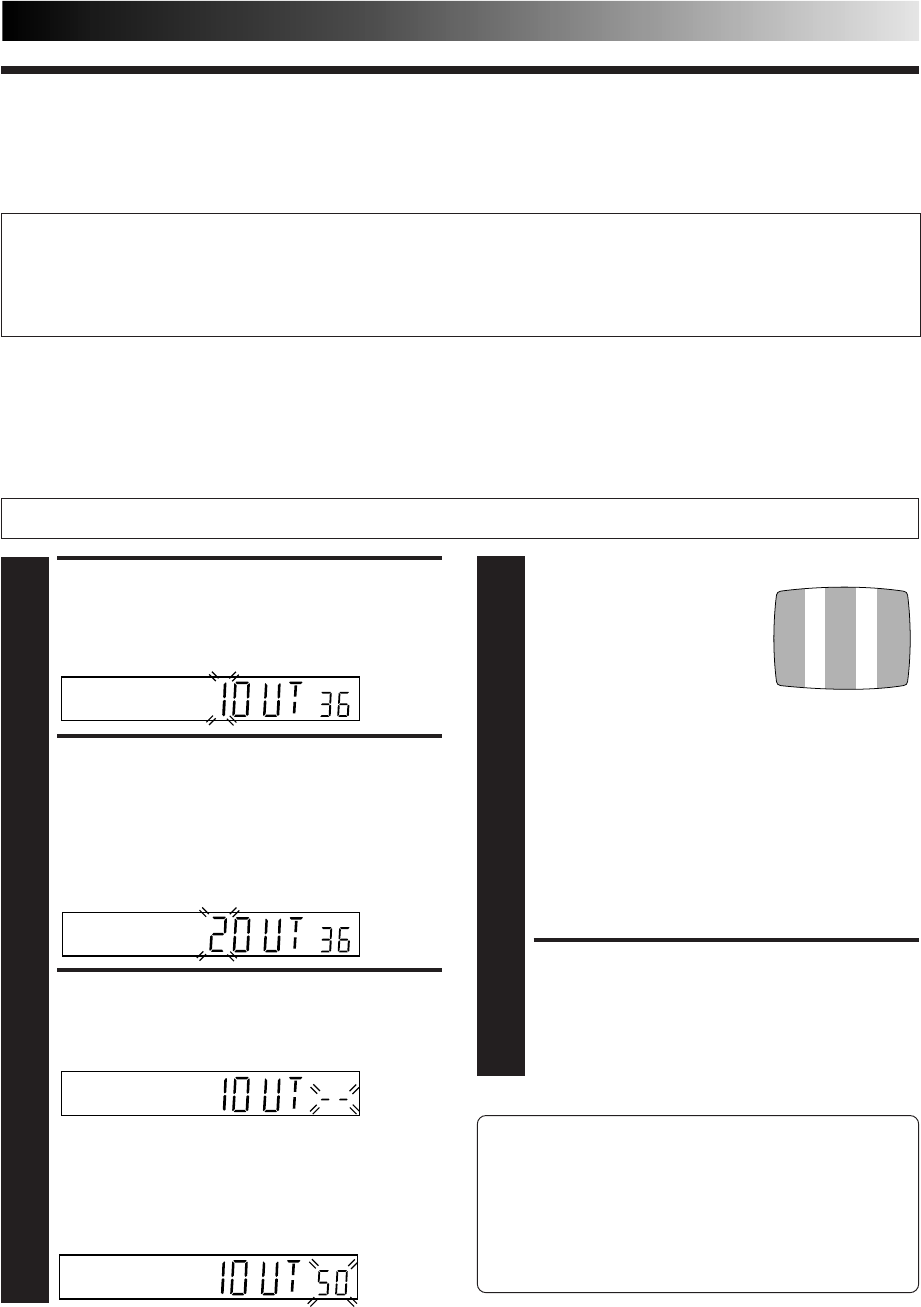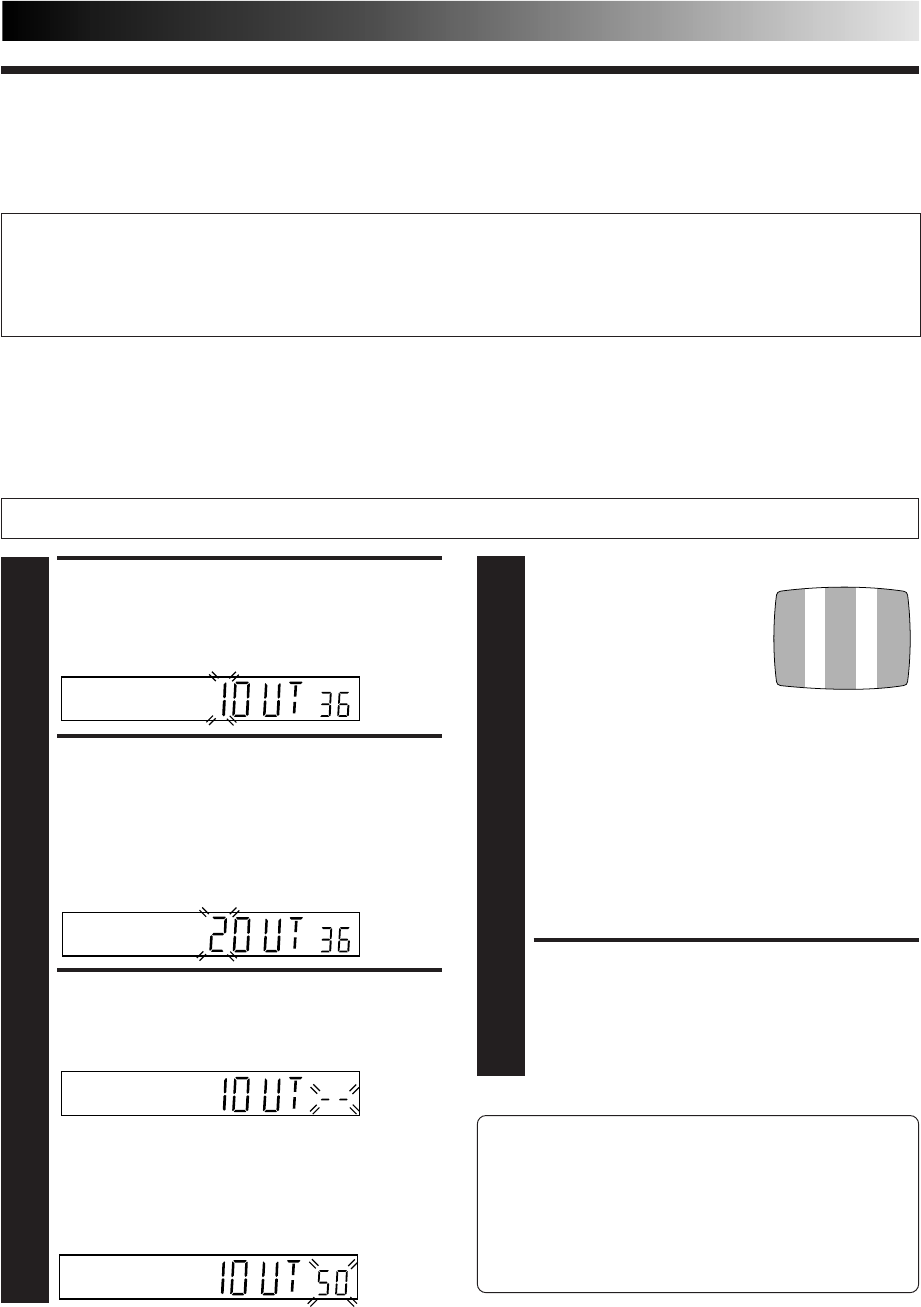
EN 55
Video Channel (RF Output Channel) is the channel on which your TV receives picture and sound signals from the video recorder
through the RF cable.
If you have connected the video recorder to your TV via both the provided RF cable and a 21-pin SCART cable (AV
connection), or via the provided RF cable, an S-Video cable and an audio cable (S-VIDEO connection), since you do
not need the video channel you have to set the video channel to off.
If you have connected the video recorder to your TV via the RF cable only (RF connection), you have to set the correct
video channel.
Before performing the following steps, make sure the recorder's power is off and there is no cassette inserted in the recorder.
ACCESS VIDEO CHANNEL
SET MODE
1
Hold down STOP (5/8) on the recorder until the
display panel shows the following.
SET RF OUTPUT SYSTEM
2
The blinking number on the display indicates the RF
output system of your country. If you have selected
MAGYARORSZAG (36), CESKA REPUBLIKA (42),
POLSKA (48) or OTHER EASTERN EUROPE (EE) for the
country setting (pg. 6, 10), press
%
fi
to set to "2". For
other countries, set to "1". Then press OK.
(1: B/G 2: D/K)
SET VIDEO CHANNEL
3
With AV Connection or S-VIDEO Connection
Press TV PROG – until the display panel shows
"1OUT
– –
" (or "2OUT
– –
").
● Now the video channel is set to off.
With RF Connection
Press TV PROG + or – to set the video recorder to a
vacant channel between 22 and 69 which is not
occupied by any local station in your area.
(Ex.) If channel 50 is available in your area
With AV Connection or S-VIDEO Connection:
To view picture signals from the video recorder, set your
TV to its AV mode.
With RF Connection:
The channel on which the screen in step 3 appears clearly
is your video channel.
To view picture signals from the video recorder, set your
TV to the Video Channel.
Then set your TV to UHF channel 50.
● If the two vertical white bars
appear clearly on the screen
as shown to the right, go to
step 4.
● If the two vertical white bars
do not appear clearly, re-set
the video recorder to another
vacant channel and try again.
NOTES:
●
If you set the video recorder to a channel which is
occupied by a local station or has neighbouring
channels that are occupied by local stations, the
picture reception quality will be affected and some
interference noise will appear on the TV screen. Be
sure to select a vacant channel which has no
broadcast on neighbouring channels.
●
If you cannot obtain the two vertical white bars
clearly with any channel between 22 and 69, consult
your JVC dealer.
EXIT VIDEO CHANNEL SET
MODE
4
Press OK on the remote control.
IMPORTANT
Perform the following steps only if —
— interference appears in the TV picture after you have moved to a different area or a new station has started broadcasting in
your area.
— you change the connection between your recorder and TV from RF connection to AV or S-VIDEO connection, or vice versa.
Video Channel Set