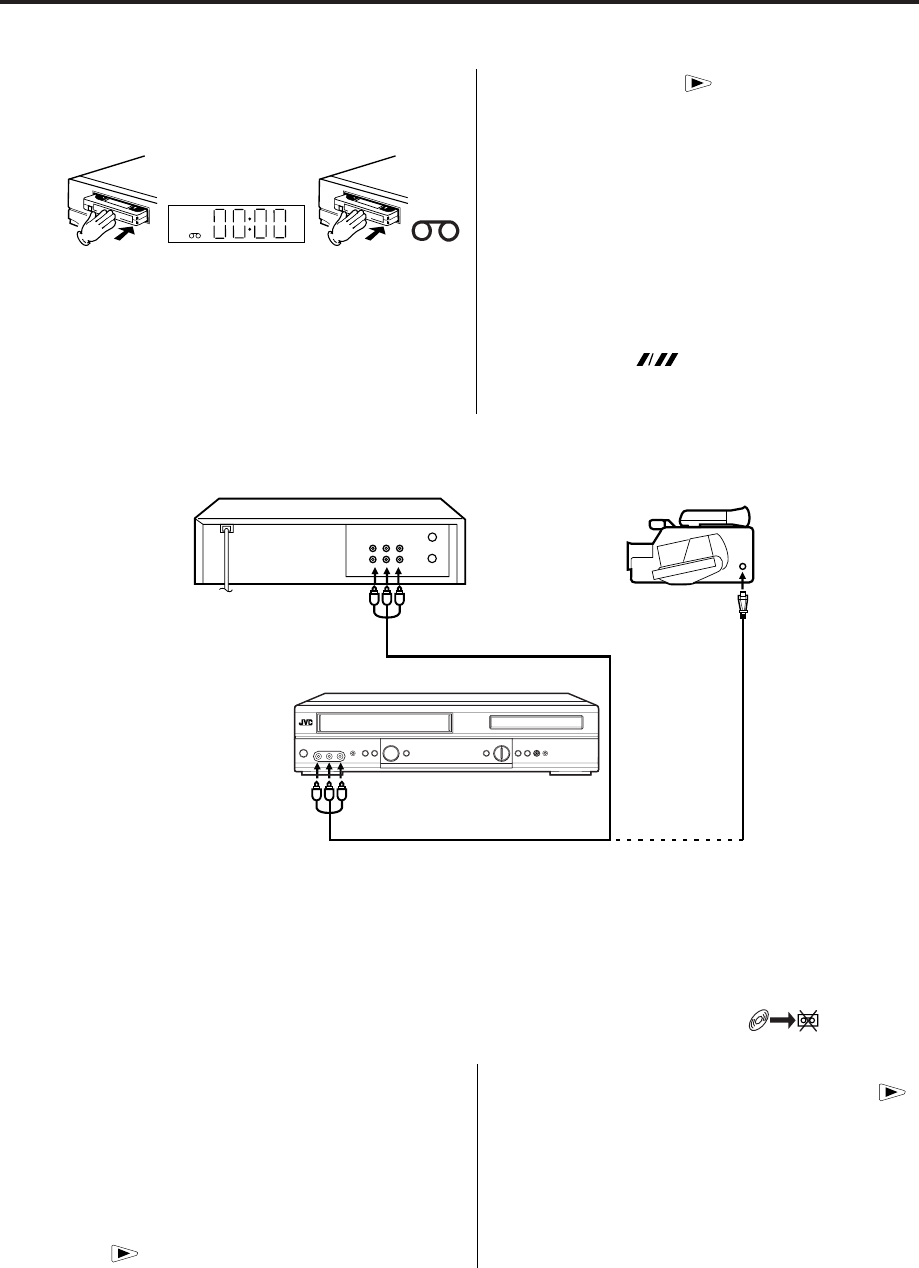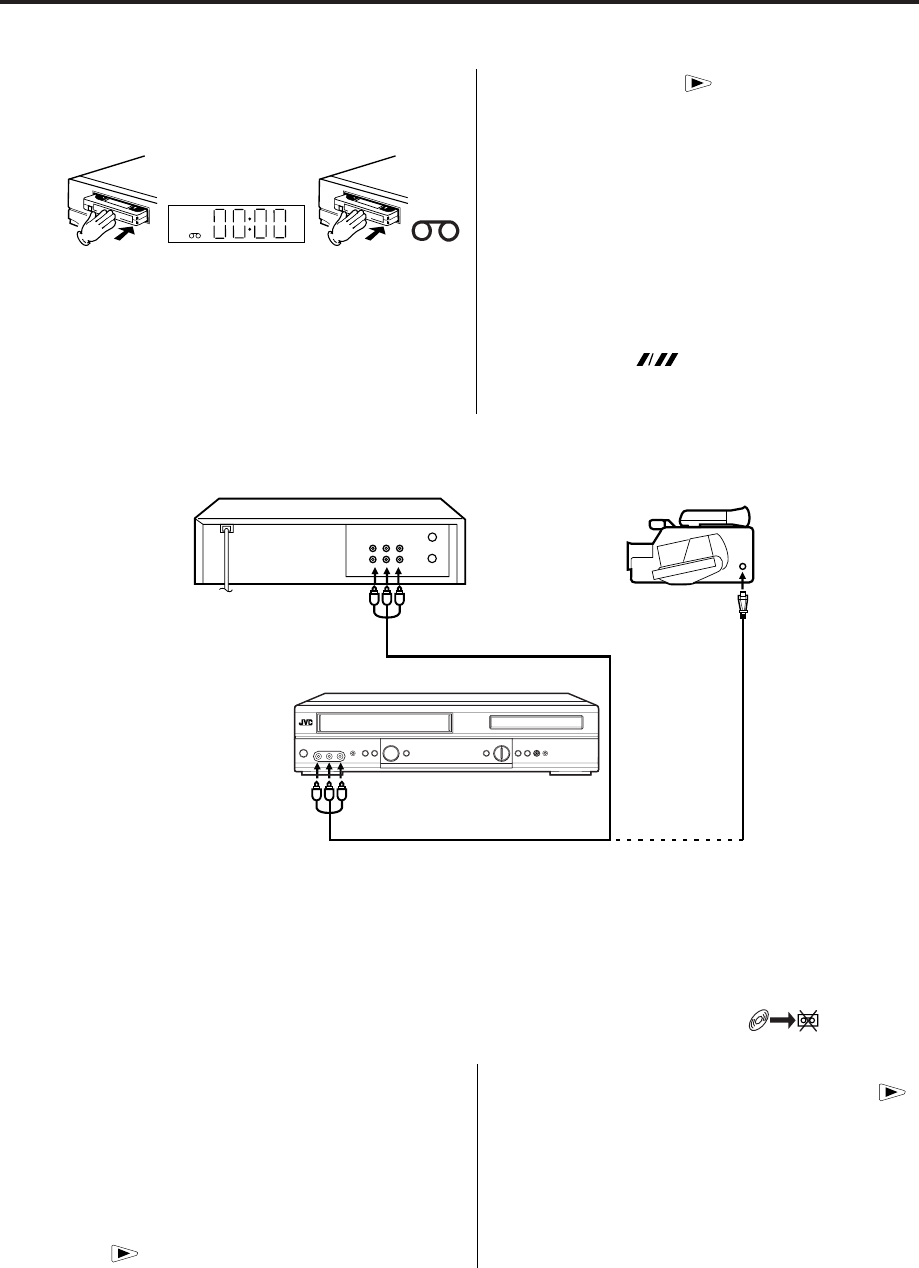
35
Before starting the duplicating process, select the proper
tape speed using . For a pre-recorded tape the
correct tape speed will be set automatically during
playback.
Duplicating a Video Tape
When you try to connect with a cable, make sure the power of both units have been turned off.
Connect the recording unit with the TV. Therefore you can just watch what the recording unit is recording.
Load a blank cassette tape with the erase prevention tab
intact into the recording DVD/VCR. Load the previously
recorded cassette tape into the playback VCR or a video
camera.
Note:
Use AUX or PR of the recording DVD/VCR to select the
"A1", "A2" or "A3" instead of the preset channel.
A1 = TV-RGB/Composite Scart Socket
A2 = VCR/DECODER Scart Socket
A3 = Front AV jacks
While holding 2, press and then 4 of Recording unit.
Press PLAY-button and then PAUSE/STILL-button of
Playback unit. Now you can see the still picture of the
scene that you wish to duplicate.
5
Press 4 of both units simultaneously to start the Duplicat-
ing.
Connection with second Video recorder or Video camera
1
2
3
4
VCR
Press AUX on the
recording unit repeatedly
until A3 appears.
OR
Playback on
camera
Playback unit
(not supplied)
Recording unit
(not
supplied)
You can record disc material in DVD, Video CD, Audio CD, etc. onto a video tape with this DVD/VCR only.
If the DVD disc has a Copy-guard feature, the duplicating is not possible. A symbol mark “
” will appear
on the screen for approx. 4 seconds. See page 38 for more information about the DVD playback.
Press DVD to select the DVD mode. (The DVD indi-
cator will light)
1
Press to start the disc playback.
2
During disc playback, while holding 2, press .
3
Duplicating a disc material onto a video tape
Load a cassette tape with the erase prevention tab
intact.
Select the tape speed in the VCR mode. (see P.24)
Load a disc you wish to duplicate.
Preparation:
•
•
•
You can set the duplicating time using the ITR-function.
At step 3 above press 2 repeatedly until the desired
duplicating time appears on the screen.(P.26)
Note:
2A77501B E(33-37) 5/30/02, 9:23 PM35