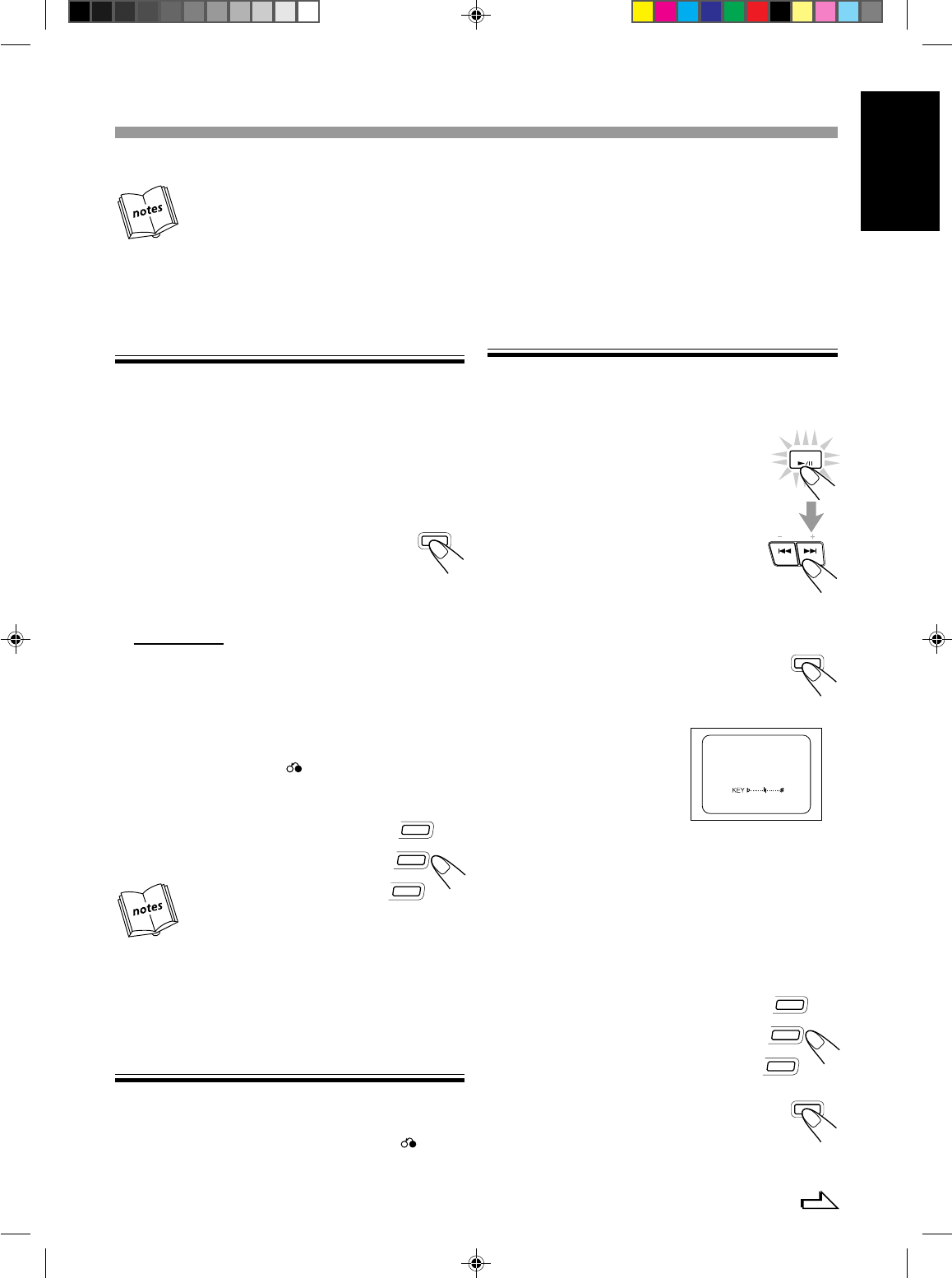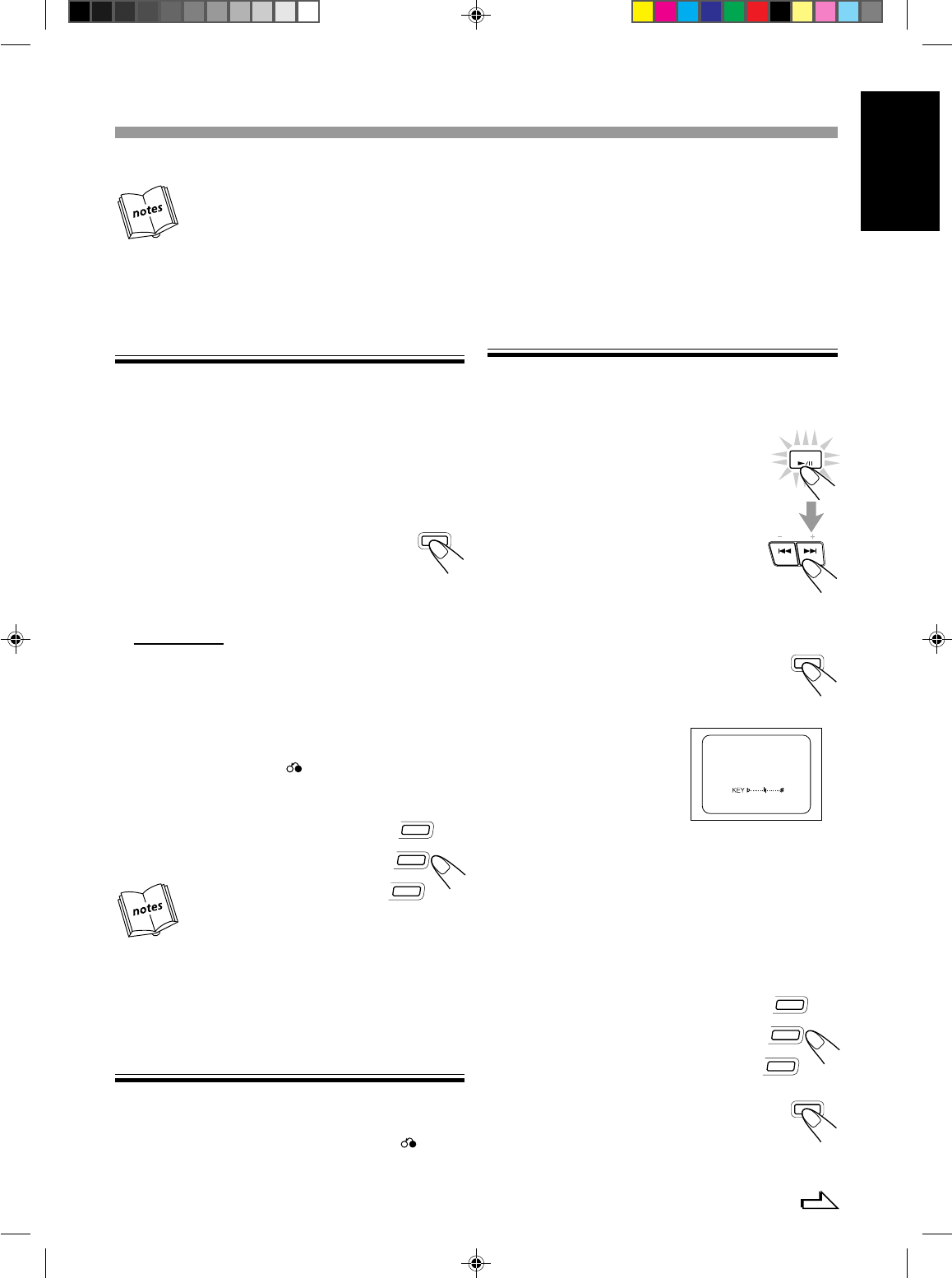
14
English
Playing Video CDs/SVCDs without the PBC function -
Continous Play
Even if a video CD has PBC function, you can cancel the PBC
function and play the disc without using menu screen, as if it were
without the PBC function.
1
Turn on the TV and select the video input so that
you can view the pictures from the CD Player.
Refer also to the manual supplied for your TV.
2
Prepare a CD
Refer to "Loading CDs" on page 12.
3
Press REPEAT n on the unit to select
either "REPEAT 1 " , "REPEAT 1CD"
or "REPEAT ALL".
4
Start playback of the CD.
On the unit:On the unit:
Press CD 6 y or CD 1-3 r of the disc you want to play. The
selected video CD starts playback from the first track.
OR
Press the number button ^ of the track you want to start play-
ing with. The playback starts from the selected track of the cur-
rently selected disc.
To stop during play, press 7 z, _.
To restore the PBC function, stop the CD playback and press
REPEAT n repeatedly until the REPEAT indicator
goes out.
Then press current CD1, CD2 or CD3 r, 1 to play
VCD with PBC function.
• After cancelling the PBC function, you can Continously Play of
more than one video CD with the PBC function.
• When the PBC function is cancelled, some images such as still
play pictures may not be played back.
• After cancel PBC function, if press CD
6
y
,
)
PBC will still
cancel.
Resuming Play
If you stop a video CD or Super Video CD (SVCD) directly, you
can continue to see the same scene that you have stop before.
1
During playing a VCD or SVCD, press 7 z, _
button to stop playing. (refer page 13)
REPEAT
2
Press CD 6 y, ) button to continue playback
from the last scene that you have stop.
NOTE:
1 Resume play will not work when the CD tray has been opened.
2 It is advisable to turn off the PBC function to use resuming play
if not it will resume at PBC menu.
Special Plays for a Video CD
You can use the following special play modes for video CDs both
with and without PBC function. The following functions can only
be executed with the buttons on the remote control.
Frame-by-Frame Playback
Press CD 6 y, ) then ¢ ;, * during
playback.
When you press the button first, play pauses and
you see a still picture on the TV screen. Then each
time you press the button, still pictures advance
by one frame. During frame-by- frame playback,
no sound comes out.
To resume normal playback, press CD 6 y, ).
Viewing Operating Status
Usually, the following information of the track being played are
shown on the TV screen during playback : the disc number, the
track number, and the playing time.
Press ON SCREEN 4 on remote control.
Each time you press the button,the display of operation
status turns on and off. When the display of operation
status turns on, the following information of the track being played
appear on the TV screen briefly: MPX mode and key control.
The TV screen will show the below:
To cancel the display of operation status, press ON SCREEN
4 "DISP. OFF" appears on the TV screen briefly and all the
information about the track being played disappear.
Viewing the Video Intro of the Video CD
You can view the contents of a video CD , watching first 5 seconds
of each track on the video CD. Video intro does not work with PBC.
For a video CD with PBC, cancel the PBC function refferring to
above.
1
Press CD 1-3 r, 1 for the disc you
want to view the video intro of.
Playback starts.
2
Press V.INTRO 5 after a picture
appears on the TV screen.
The video intro play starts and shows in
sequence, the first 5 seconds of nine tracks on
the TV screen . If the CD consists of more than
9 tracks, track above 9 will be shown after the
first 9 tracks are shown.
ON SCREEN
PRESET
PREV
NEXT
CD
1
CD
2
CD
3
V.INTRO
Continued
CD
1
CD
2
CD
3
• When a menu is shown for about 10 minutes, the screen
background automatically fades out to prevent screen burn-in
while the setting is suspended.
EN6-16;MX-J333V/PM6 6/30/99, 2:26 PM14