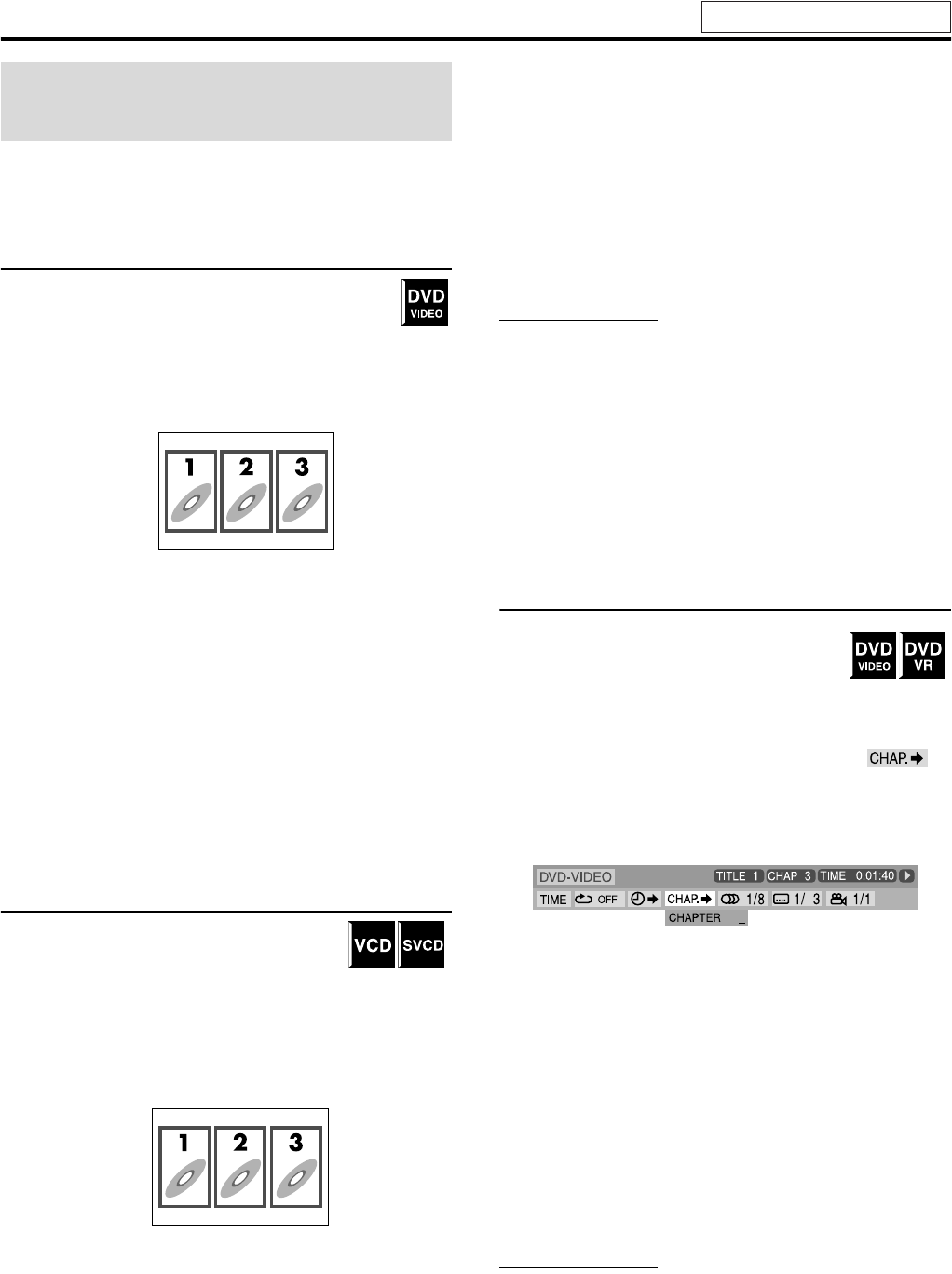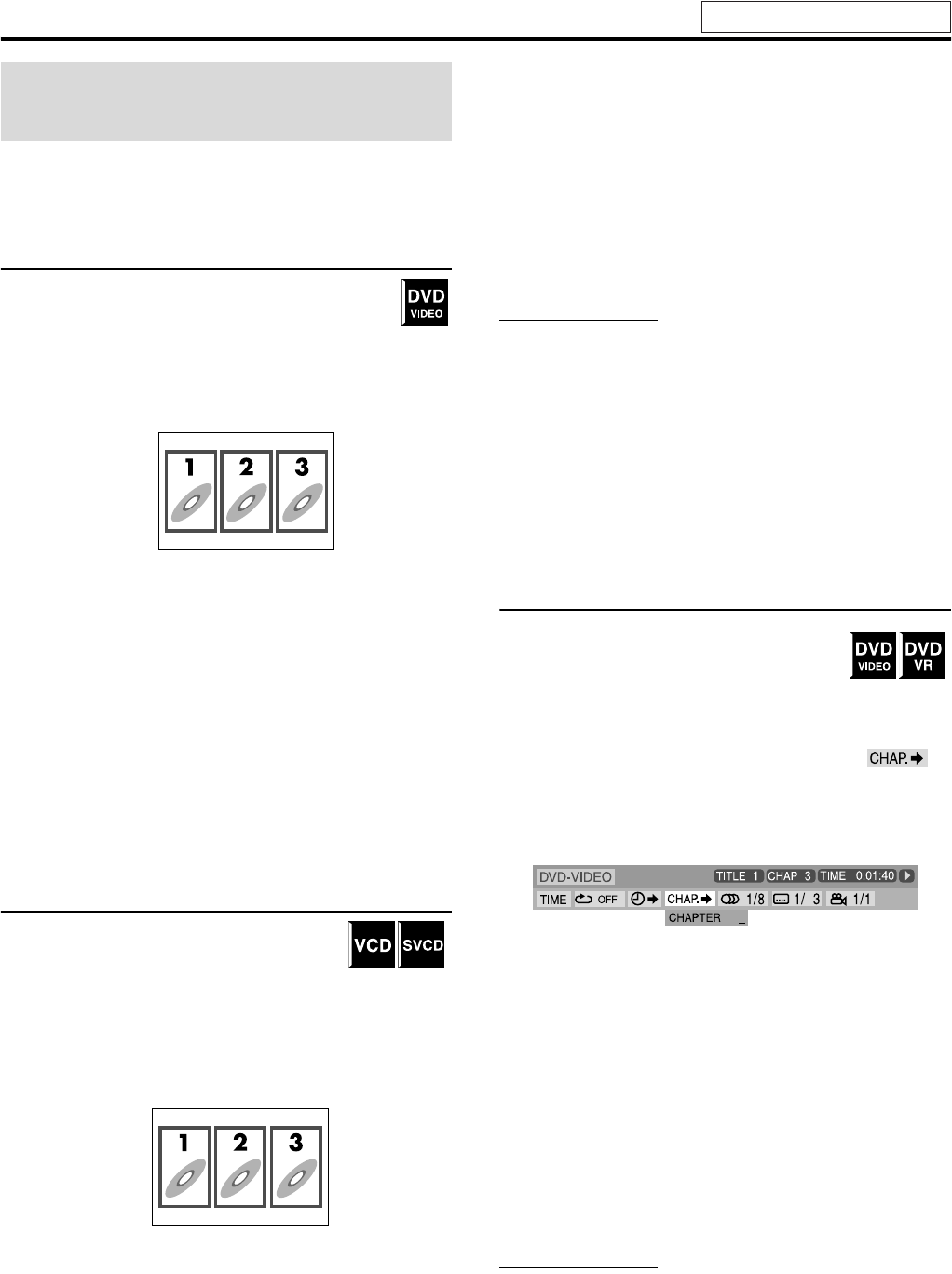
Advanced operations
23
You can start playing a title, chapter or track you specify. You can
also play a disc from specified time.
Locating a desired scene from the DVD
menu
DVD VIDEOs generally have their own menus which show
disc contents and you can display them on the TV screen.
You can locate a desired scene by using these menus.
7 Whenever a DVD VIDEO is loaded
1 Press TOP MENU/PG or MENU/PL.
The menu appears on the TV screen.
Normally, a DVD VIDEO which contains more than one title
will have a “top” menu which lists the titles. Press
TOP MENU/PG to show the title menu.
Some DVD VIDEO may also have a different menu which is
shown by pressing MENU/PL.
See the instructions for each DVD VIDEO regarding its
particular menu.
2 Use Cursor 3/2/Y/5 to select a
desired item.
3 Press ENTER.
• With some discs, you can also select items by entering the
corresponding number using number buttons.
Locating a desired scene using a VCD/
SVCD menu with PBC
A VCD or SVCD recorded with PBC has its own
menus such as a list of contained songs. You can
locate a specific scene by using these menus.
7 During playback with PBC function
1 Press RETURN repeatedly, with SHIFT
pressed until the menu appears on the
TV screen.
2 Press number buttons (1-10, +10) to
select the number of the desired item.
• For details on using the number buttons, see “How to use the
number buttons”. (See page 18.)
To return to the menu
Press RETURN repeatedly until the menu screen appears.
When “NEXT” or “PREVIOUS” is shown on the TV
screen:
• To go to the next page, press x.
• To return to the previous page, press 4.
NOTE
• If you want to play a PBC-compatible VCD/SVCD without using the
PBC function, perform any of the following:
• Start playback by pressing number buttons while stopped.
• Press x repeatedly until the desired track number is displayed,
then start playback by pressing 3 (play button).
The track number appears on the display window instead of
“PBC”.
• To activate the PBC function when playing a PBC-compatible VCD/
SVCD without using the PBC function, perform any of the following:
• Press TOP MENU/PG or MENU/PL.
• Press 7 twice to stop playback, then press 3 (play button).
Locating a desired chapter using the on-
screen bar
7 During playback
1 Press ON SCREEN twice.
The on-screen bar appears on the TV screen.
2 Press Cursor 3/2 to highlight .
3 Press ENTER.
Example:
During DVD VIDEO playback
4 Press number buttons (0-9) to enter the
desired chapter number.
Example:
To select 8: Press 8.
To select 10: Press 1, then 0.
To select 20: Press 2, then 0.
To select 37: Press 3, then 7.
To correct a misentry
Repeat step 4.
5 Press ENTER.
6 Press ON SCREEN.
The on-screen bar disappears.
NOTE
• You can select up to the 99th chapter.
Playing from a specified
position on a disc
Example:
Example:
Dolby D
2/0 . 0ch
See page 20 for button locations.
THS33-11[B]-06advanced.fm Page 23 Monday, February 14, 2005 2:59 PM