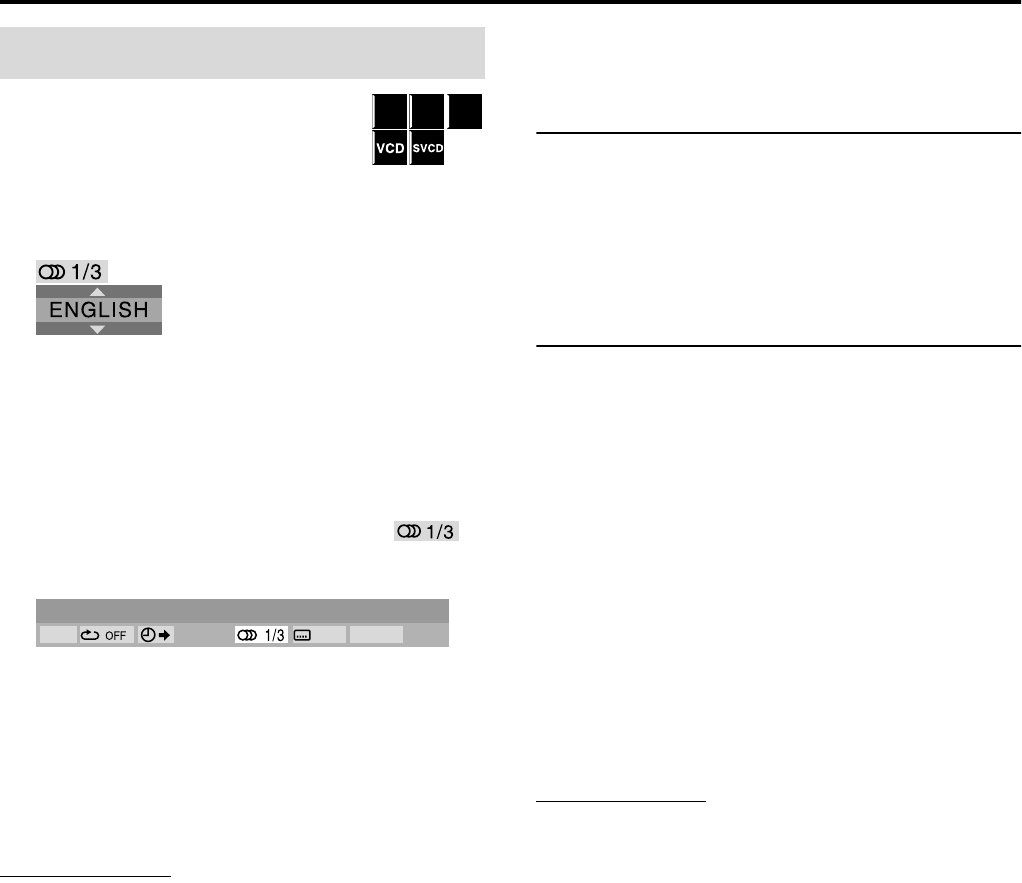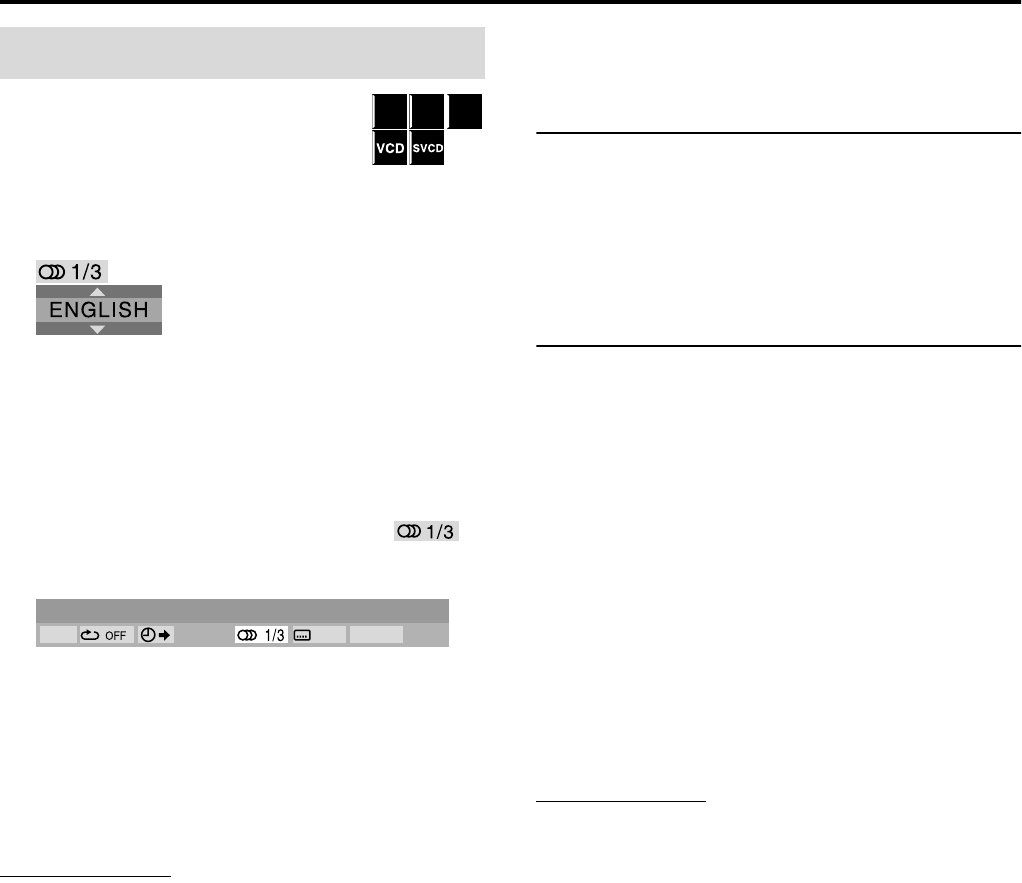
Advanced operations
30
7 During playback of a disc containing audio in
several languages
When using the AUDIO button:
1 Press AUDIO.
Example (DVD VIDEO):
“ENGLISH” is selected out of 3 audio languages recorded.
2 Press AUDIO repeatedly or press
Cursor Y/5 to select the desired audio.
When using the on-screen bar:
1 Press ON SCREEN twice.
The on-screen bar appears on the TV screen.
2 Press Cursor 3/2 to highlight .
3 Press ENTER.
4 Press Cursor Y/5 to select the desired
audio.
5 Press ENTER.
6 Press ON SCREEN.
The on-screen bar disappears.
NOTE
• Some subtitle or audio languages are abbreviated in the pop-up
window. See “The language codes list” (A pg. 36).
• “ST”, “L” or “R” is displayed when playing a VCD, SVCD or DVD
VR respectively representing “stereo”, “left sound” and “right
sound”.
Frame-by-frame playback
7 During playback
Press 8 repeatedly.
Each time you press the button, the still picture
advances by one frame.
To return to normal playback
Press 3 (play button).
Playing back in slow-motion
7 During playback
1 Press 8 at the point where
you want to start playback in
slow-motion from.
The system pauses playback.
2 Press SLOW 9.
• Playback in forward slow-motion starts.
For DVD VIDEO/DVD AUDIO only:
• To play back in reverse slow-motion, press
SLOW (.
Each time you press the button, the playback speed become
faster.
Example: On the TV
To return to normal playback
Press 3 (play button).
NOTE
• Sound cannot be heard during slow-motion playback.
• During DVD AUDIO playback, this feature is available only for the
video part.
Selecting the audio
DVD
VR
DVD
AUDIO
DVD
VIDEO