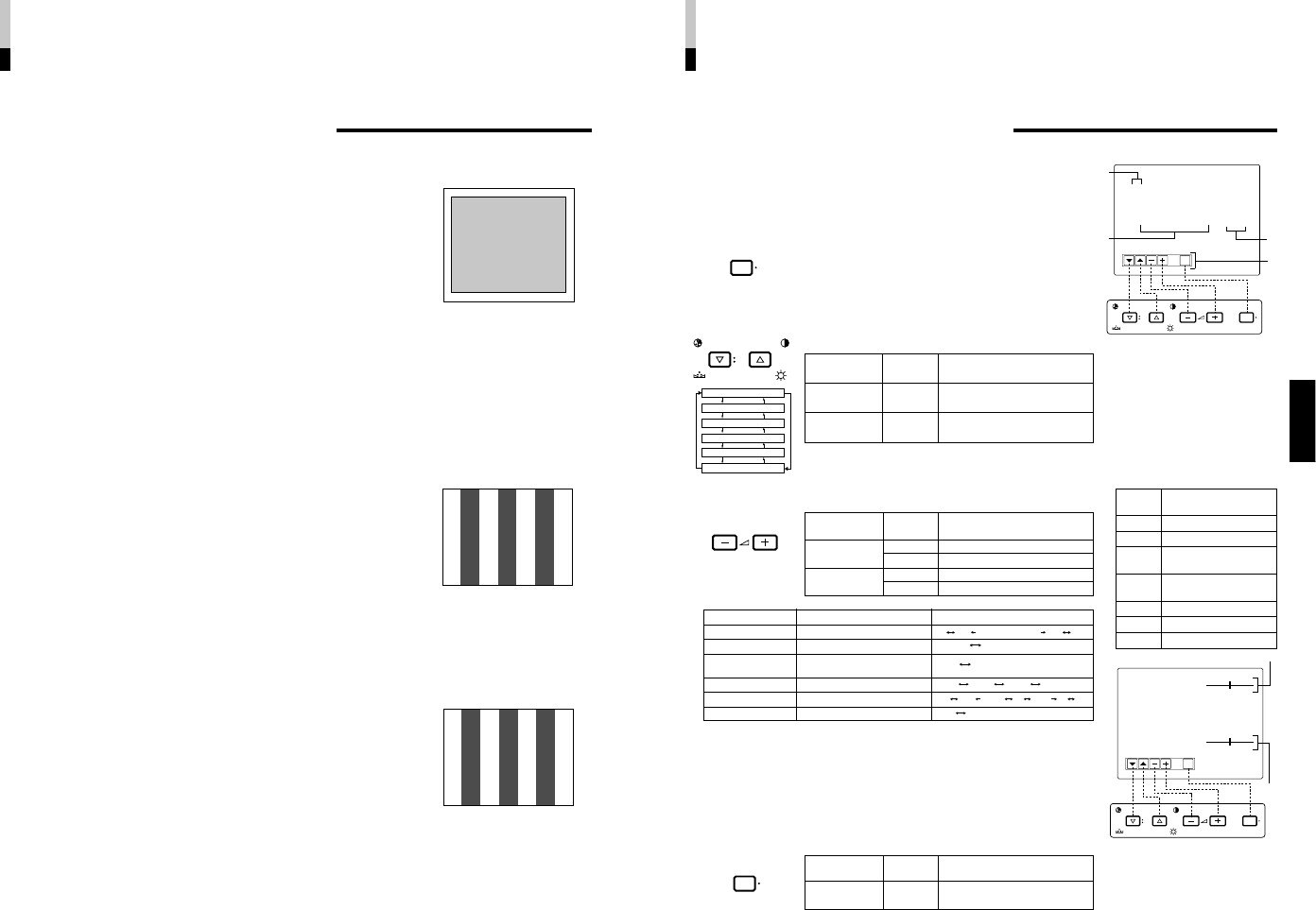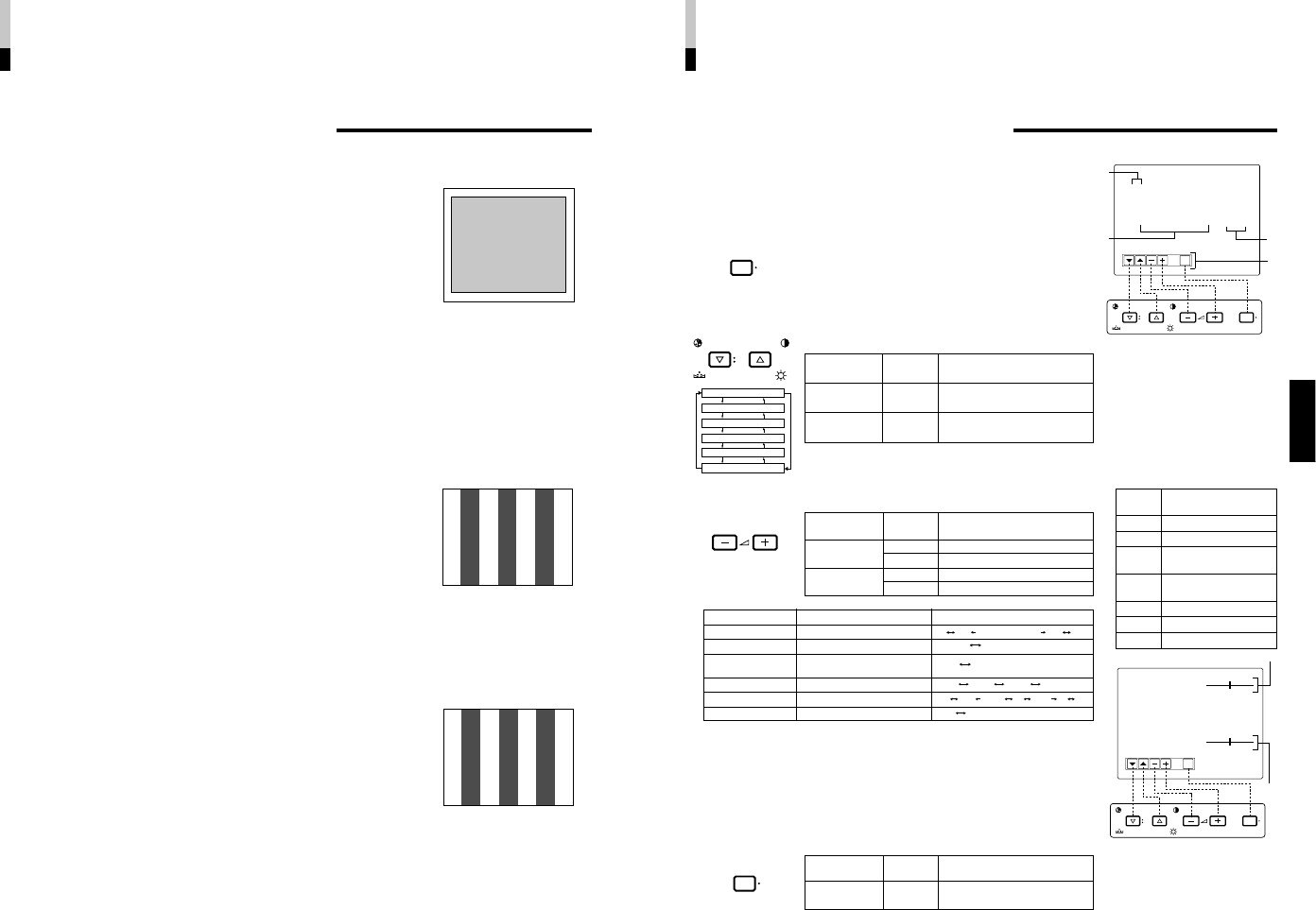
TM-H1750CG
1-6
No.51923
ENGLISH
EXIT
CHROMA MENU
PHASE BRIGHT
CONTRAST VOLUME/SELECT
EXIT
CHROMA MENU
PHASE BRIGHT
CONTRAST VOLUME/SELECT
<MENU >
‰ APERTURE : 00
ADJ. BAR POSI. :
LOWER
COLOR TEMP. :6500
COLOR SYSTEM : AUTO
COMP. LEVEL : 00
RUSH DELAY :STD
Menu items Purpose Setting range
APERTURE Picture aperture level
ADJ.BAR POSI Volume bar position
COLOR TEMP. Color temperature of white
balance
COLOR SYSTEM Color system
COMPO. LEVEL* Component level
RUSH DELAY Delay time
Front panel Function
Contents
button displayed
+ Increase (to max. value)
4
Forward the setting value
– Decrease (to min. value)
1
Reverse the setting value
VOLUME/
SELECT (–)
VOLUME/
SELECT (+)
Front panel Function
Contents
button displayed
CHROMA/
ᮢ Forward selection mark (
4
)
PHASE
CONTRAST/
ᮡ Reverse selection mark (
4
)
BRIGHT
Front panel Function
Contents
button displayed
MENU EXIT
Quit (or Release) the <MENU>
screen
1
2
3
4
HOW TO USE THE MENU FUNCTIONS
• APERTURE • COLOR SYSTEM
• ADJ. BAR POSI. •COMPO. LEVEL*
• COLOR TEMP. • RUSH DELAY
You can set the following menu items.
Set them depending on your needs.
1. Press the MENU button.
The <MENU> screen is displayed.
* The on-screen display goes off automatically after about five
minutes with operation performed.
2. Press the CHROMA/PHASE or CONTRAST/BRIGHT
button to select MENU items.
A selection mark (
4
) is put next to the selected item.
APERTURE
ADJ. BAR POSI.
COLOR TEMP.
COLOR SYSTEM
COMPO. LEVEL*
RUSH DELAY
3. Press the VOLUME/SELECT buttons to set.
4. If you want to set the other menu items, repeat
procedures 2 and 3.
5. Press the MENU button to quit.
1
Selection mark (
4
): Indicates the
menu item you select.
2
Menu item: Menu items you can
select.
3
Setting display: Indicates the current
settings (value).
4
Function display: The functions of
the front panel buttons (5 buttons on
the left) correspond to the function
displayed.
The upper screen; when setting
“UPPER” in “ADJ. BAR POSI.”
The lower screen; when setting
“LOWER” in “ADJ. BAR POSI.”
<MENU> screen
<Front panel buttons>
Function
Contents
displayed
ᮢ
Forward the menu item.
ᮡ
Reverse the menu item.
– Lower the adjustment
value. (to the minimum)
+ Raise the adjustment
value. (to the maximum)
4
Forward the setting value.
1
Reverse the setting value.
EXIT Exits the <MENU> screen.
DISPLAY AND SELECTION IN THE <MENU>
SCREEN MODE (SETTING)
MENU
CHROMA
PHASE BRIGHT
CONTRAST
VOLUME/SELECT
MENU
11
LOWER UPPER
6500 9300
AUTO NTSC AUTO PAL
STD. SLOW
*For normal use, leave the COLOR SYSTEM setting to AUTO.
If reception is unsatisfactory in AUTO position, set it to the appropriate color system mode (NTSC or PAL).
*COMPO. LEVEL is displayed only with COMPONENT (SDI) input. (Shown with INPUT-C and INPUT-D
except for RGB input.)
BRIGHT : 00
<ADJ. BAR POSI> screen
<Front panel buttons>
BRIGHT : 00
UPPER
LOWER
00 +01 +39 +40
• • • • • • • • • • • •
–40 –39 –01 00 +1 +9 +10
• • • •
10
HOW TO HANDLE BASIC
OPERATIONS
(cont’d)
VIDEO SIGNAL CONTROLS
Use these buttons for video signal control.
Ⅵ UNDER SCAN
Press the UNDER SCAN button to reduce the size of display area so that the whole
picture is displayed on screen. Use to check the picture frame.
Ⅵ COLOR OFF
To display a black and white picture, press the COLOR OFF button to input the lumi-
nance signal only. Use to check noise in the luminance signal or for white balance
adjustment.
Note:
●No effect with RGB input.
Ⅵ
BLUE CHECK
Input the standard color-bar signal for your TV system and display it on the screen.
When the BLUE CHECK button is pressed, the red and green signals are cut and only
the blue signal is displayed. The BLUE CHECK function adjusts and checks CHROMA
(COLOR) GAIN and PHASE.
Make sure that COMPO. LEVEL has been initialized when a component signal is input.
[Procedure]
1. Input the standard color-bar signal for your TV system and display it on the screen.
2. Press the BLUE CHECK button.
3. Press the CHROMA button to adjust the chroma so that the blue bars on the left and
right sides of the screen have the same brightness.
4. (Only when an NTSC signal is input) Press the PHASE button to adjust the phase so
that the two blue bars at the center of the screen have the same brightness.
5. (Only when an NTSC signal is input) Repeat procedures 3 and 4 for the adjustment so
that all four blue bars on the screen have the same brightness.
When you have finished making the adjustment, press the BLUE CHECK button to
deactivate.
ⅷ Initializing COMPO. LEVEL (when a component signal is input)
with the IF-C01COMG component/RGB input card inserted
When a component signal is input, be sure to adjust (initialize) the COLOR offset in
COMPO. LEVEL.
[Procedure]
1. Input the standard color-bar signal for your TV system and display it on the screen.
2. Press the BLUE CHECK button.
3. Select COMPO. LEVEL in the <MENU> screen and then adjust it with VOLUME +/–
buttons so that the blue bars on the left and right sides of the screen have the same
brightness.
4. Quit the <MENU> screen and press the BLUE CHECK button.
5. Make sure that the blue bars on the left and right sides of the screen have the same
brightness.
6. Repeat procedures 3, 4 and 5 for the adjustment so that the blue bars on the left and
right sides of the screen have the same brightness.
Blue
Blue
Blue
Blue
Blue
Blue
Blue
Blue