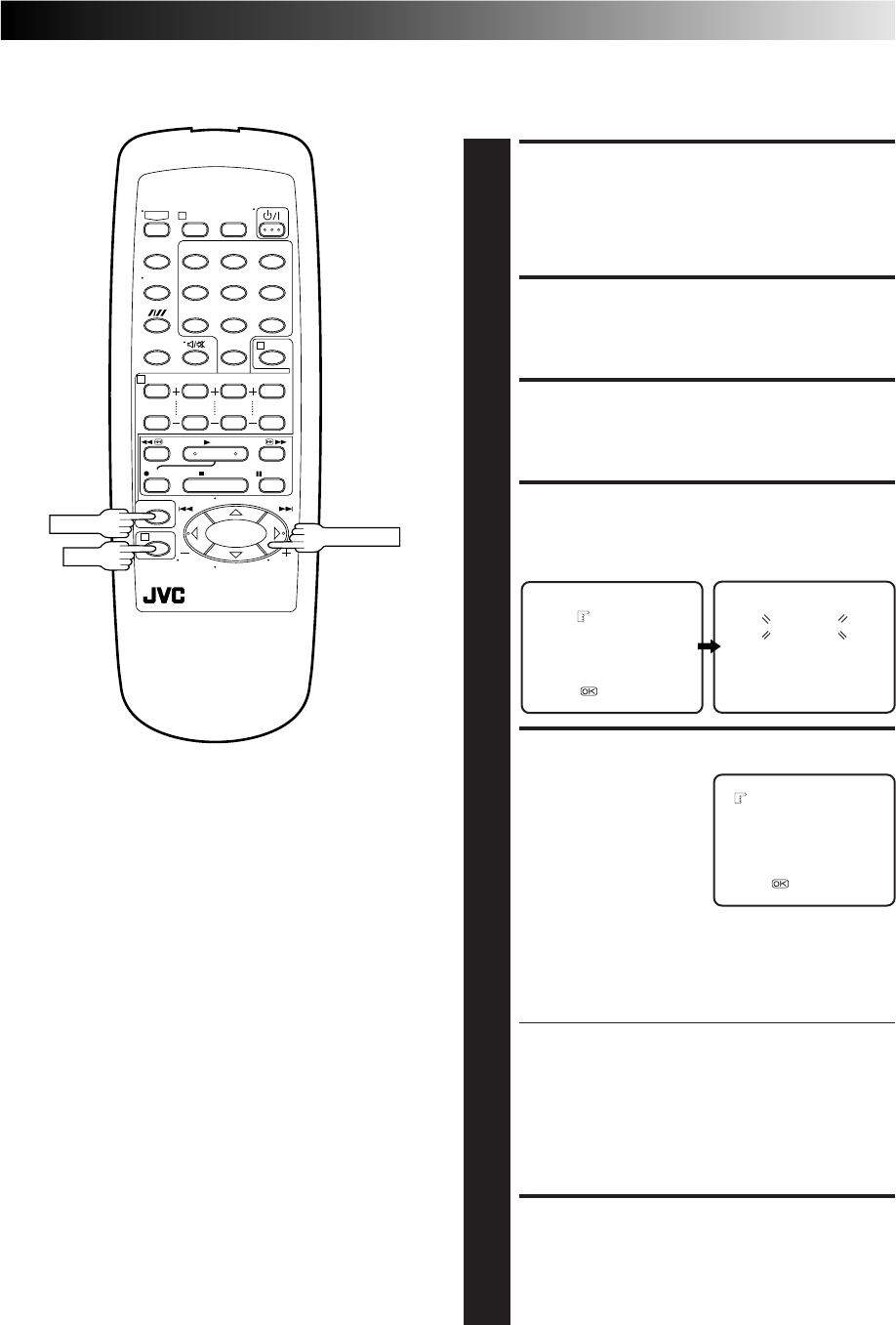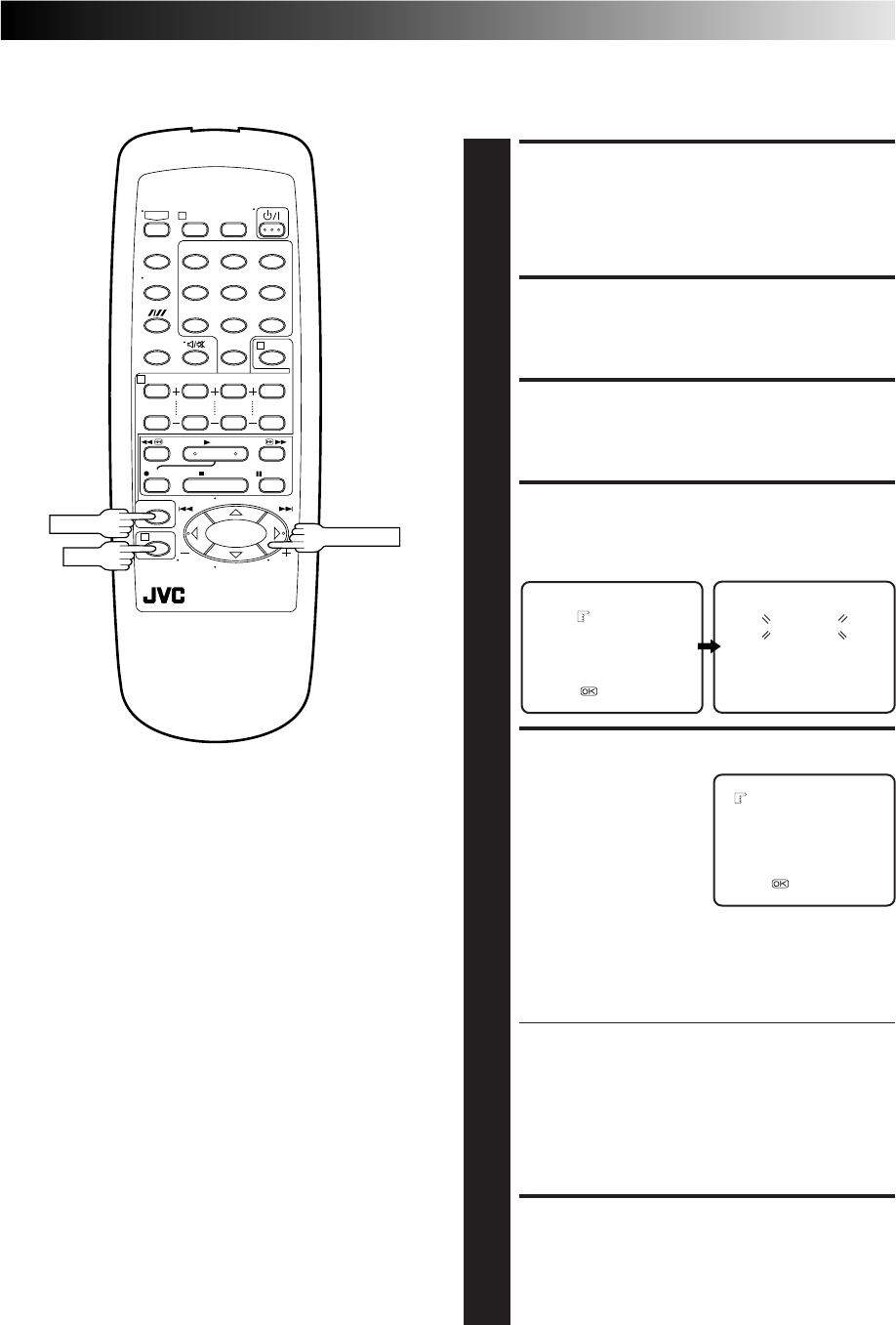
EN 27
Manual Channel Set
Store channels that were not stored during Auto Set Up (੬ pg. 6)
or Auto Channel Set (੬ pg. 26).
ACCESS TUNER SET
SCREEN
1
Perform steps 1 – 3 of "Auto Channel Set" on page 26.
ACCESS CHANNEL LIST
2
Press PUSH JOG
%
fi to place the pointer next to "CH
EDIT", then press OK or PUSH JOG .
SELECT POSITION
3
Press PUSH JOG
%
fi to place the pointer next to an
open channel position, then press OK or PUSH JOG .
SELECT BAND
4
Press PUSH JOG
%
fi to place the pointer next to the
band of your choice, then press OK to initiate Manual
Channel Set.
SET DESIRED STATION
5
The screen to the right
appears when a station is
detected.
If you do not want to store
the detected station...
Press PUSH JOG
%
fi to
place the pointer next to
"CONTINUE", then press
OK or PUSH JOG .
Channel search will resume.
If you want to store the detected station...
Press PUSH JOG
%
fi to place the pointer next to
"STORE", then press OK or PUSH JOG . The Channel
List appears again.
● The blueback screen and the TV picture currently
being broadcast appear alternately for 8 seconds each.
● If you want to store another channel, repeat steps 3 – 5.
● When channel search completes for that band, the
Band Select screen appears again. To set channels for
other bands, select another band and start Manual
Channel Set again (੬ step 4 and 5).
● For fine tuning adjustment, see "Fine-Tuning
Channels" on page 29.
RETURN TO NORMAL
SCREEN
6
Press MENU.
BAND SELECT
VHF L
VHF H
UHF
[5/
∞
] =
[MENU] : EXIT
MANUAL CH SET
PLEASE WAIT
VHF L 100MHZ
[MENU] : EXIT
STORE
CONTINUE
[
5
/∞] =
[MENU] : EXIT
fi
fi
fi
fi
12 3
4
0
6
78
5
9
1
4
3
2
MENU
OK
PUSH JOG