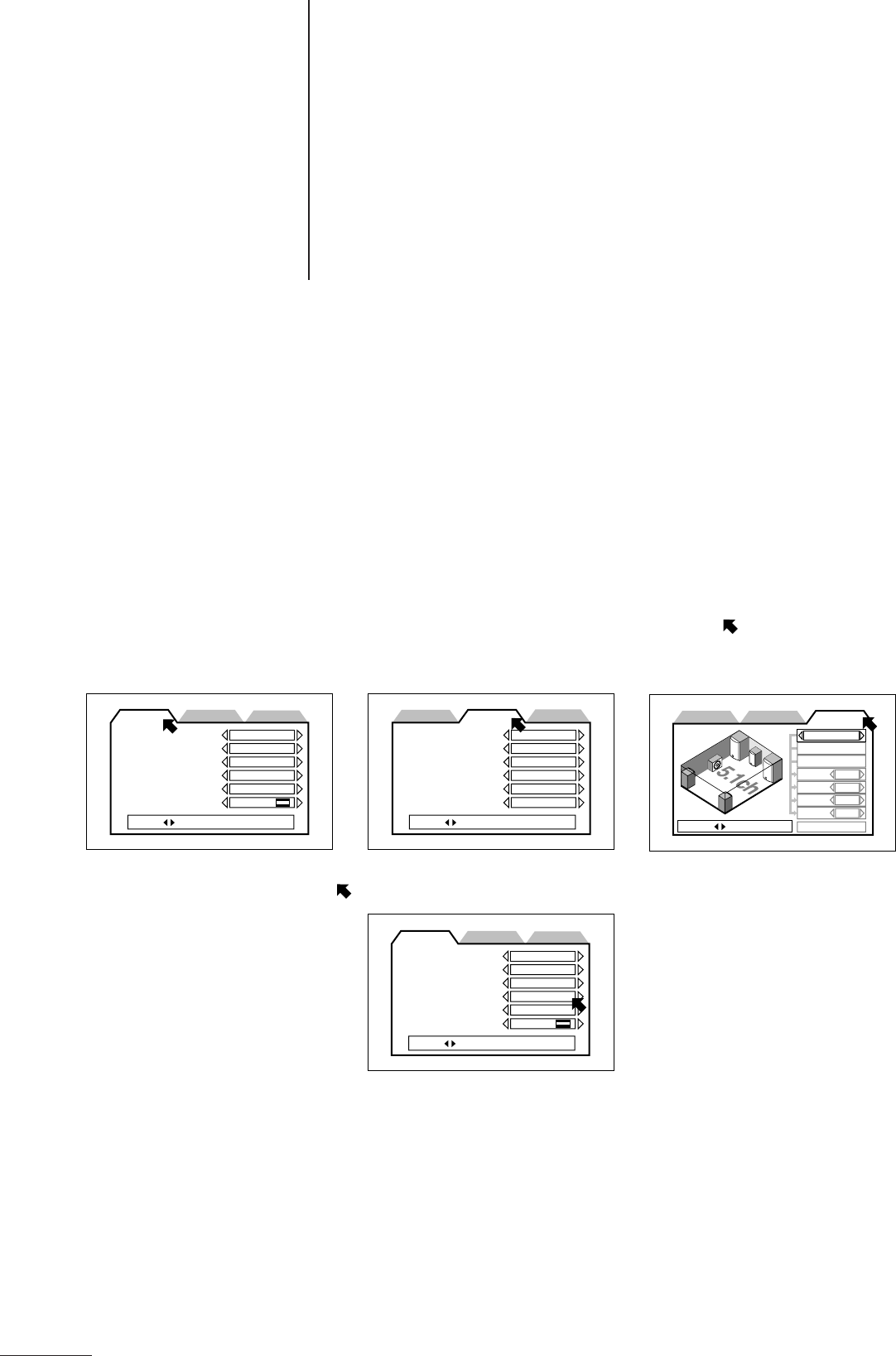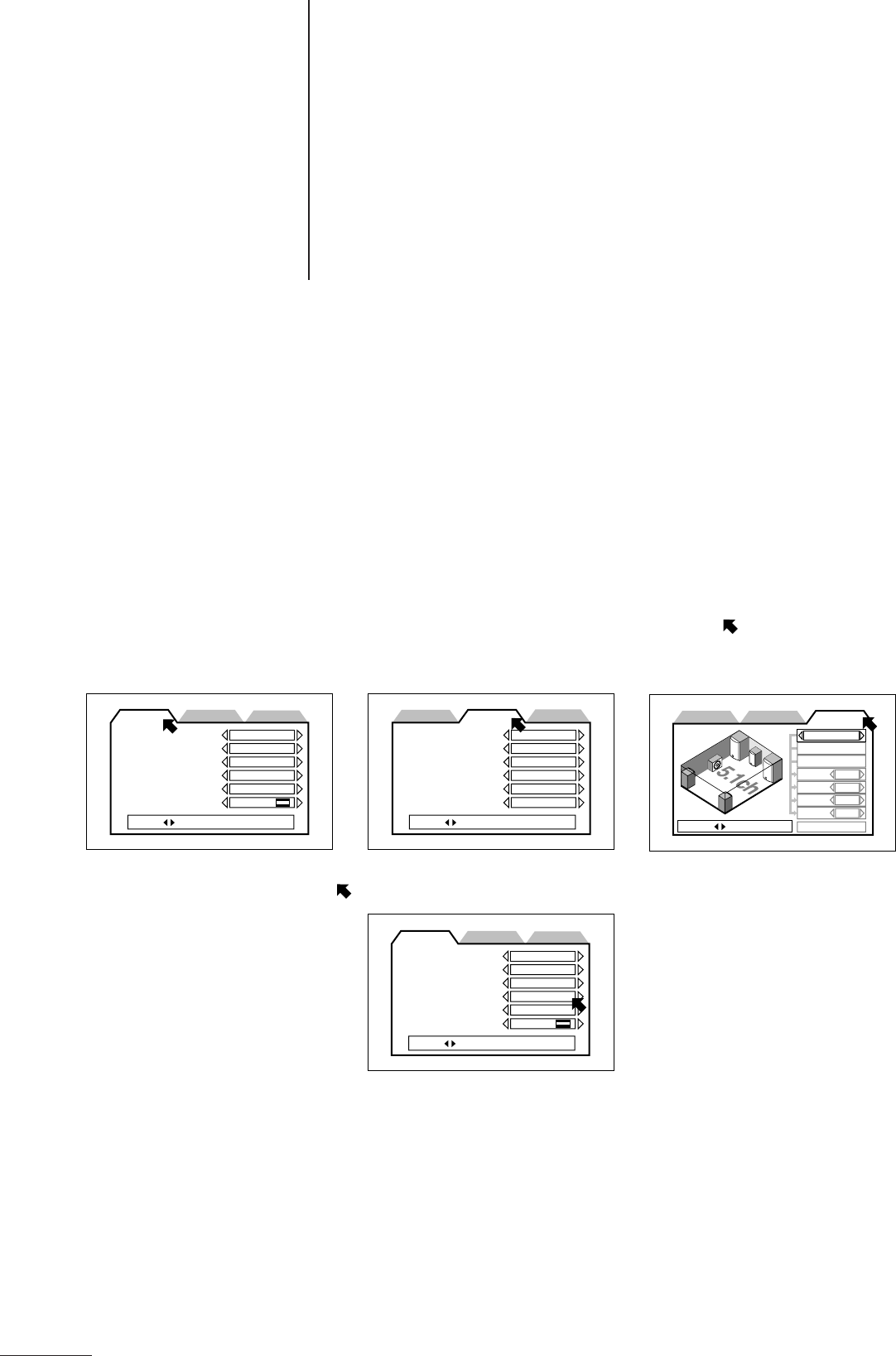
24
Initial Settings
● Before using the player, set up the Initial Settings to match your system configu-
ration.
● You can set up the Initial Settings while a disc is stopped or there is no disc
loaded in the player.
● You can perform these operations from the remote control.
The Initial Settings screen consists of the following three screens.
• Initial Settings 1, Initial Settings 2
These settings are used to set up the settings for playing DVD Audio and DVD Video discs.
• Speaker Settings
These settings are used to adjust the settings to match the speakers connected to the player.
Setting Up the Initial Settings
1 Remove the disc from the disc tray.
• Or stop the disc.
2 Press [SET UP].
The Initial Settings screen is displayed.
To switch between the various Initial Settings screens, press 2/3 to align the arrow ( ) with the tab.
Initial Settings 1 Initial Settings 2 Speaker Settings
3 Press 5/∞ to align the arrow ( ) with the item you want to select.
MENU
AUDIO
SUBTITLE
ON SCREEN
GUIDE
MONITOR TYPE
ENGLISH
ENGLISH
ENGLISH
ENGLISH
ON
4:3LB
PRESS KEY
PREFERENCE1 PREFERENCE2 SPK.SETTING
DIGITAL OUT
DOWN MIX
COMPRESSION
SCREEN SAVER
PROGRESSIVE
525P 4:3 OUT
PCM ONLY
OFF
OFF
MODE 1
OFF
NORMAL
PRESS KEY
PREFERENCE1
PREFERENCE2 SPK.SETTING
5.1 CHANNEL
LEVEL
DELAY
TEST TONE
Large
Small
Small
S woofer
F.SP
C.SP
R.SP
BASS
PRESS KEY
PREFERENCE1
PREFERENCE2 SPK.SETTING
4 Press 2/3 to select the setting.
Each time you press 2/3 the display changes and the displayed setting is selected.
5 Repeat steps 3 and 4 for each setting.
• After you have finished making the settings, press 5/∞ continuously until the arrow appears in the tab again.
Then press 2/3 to select the next screen.
6 When you have finished making all the settings, press [SET UP].
The display returns to the normal display.
MENU
AUDIO
SUBTITLE
ON SCREEN
GUIDE
MONITOR TYPE
ENGLISH
ENGLISH
ENGLISH
ENGLISH
ON
4:3LB
PRESS KEY
PREFERENCE1 PREFERENCE2 SPK.SETTING
jj
XVD9000_p24-31.p65 2/27/01, 4:07 PM24