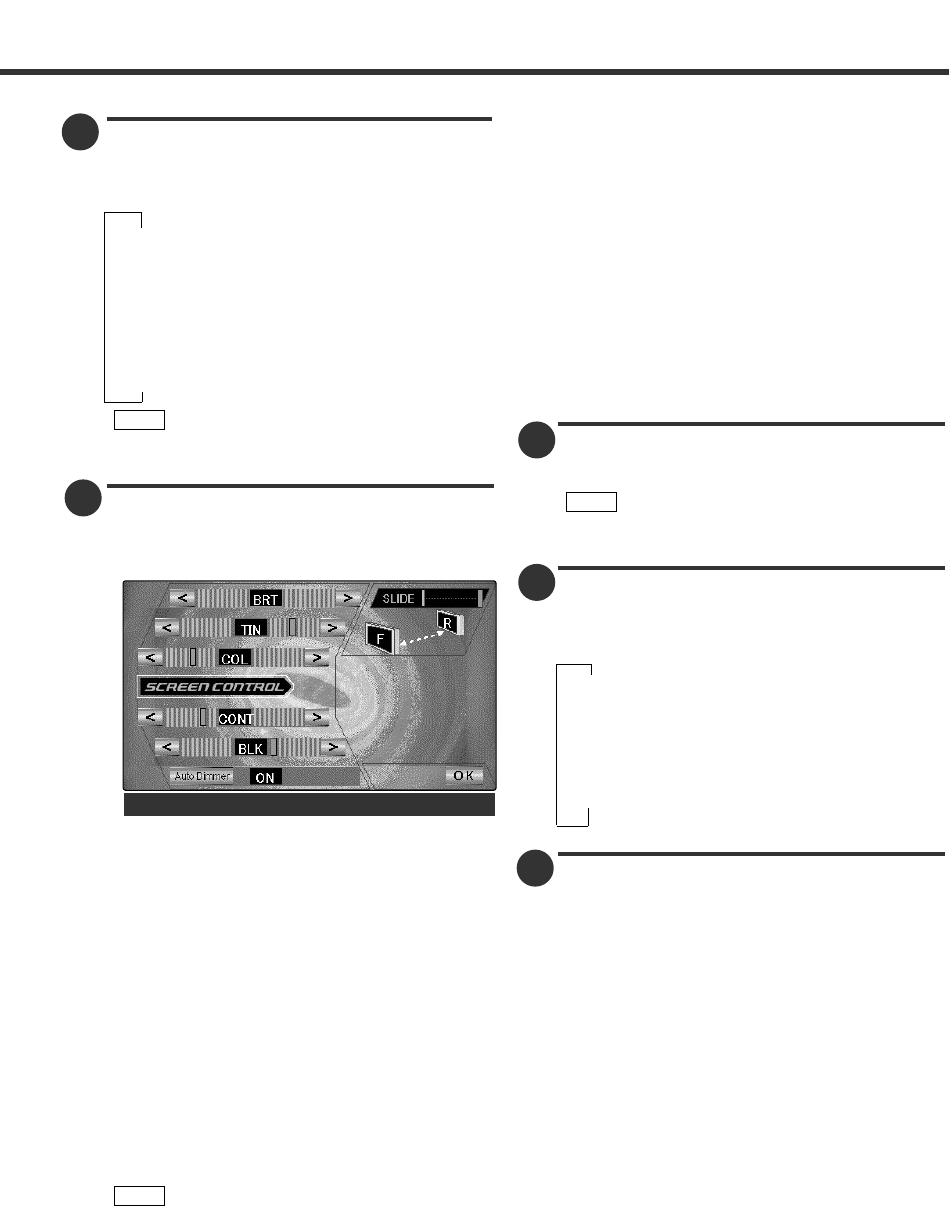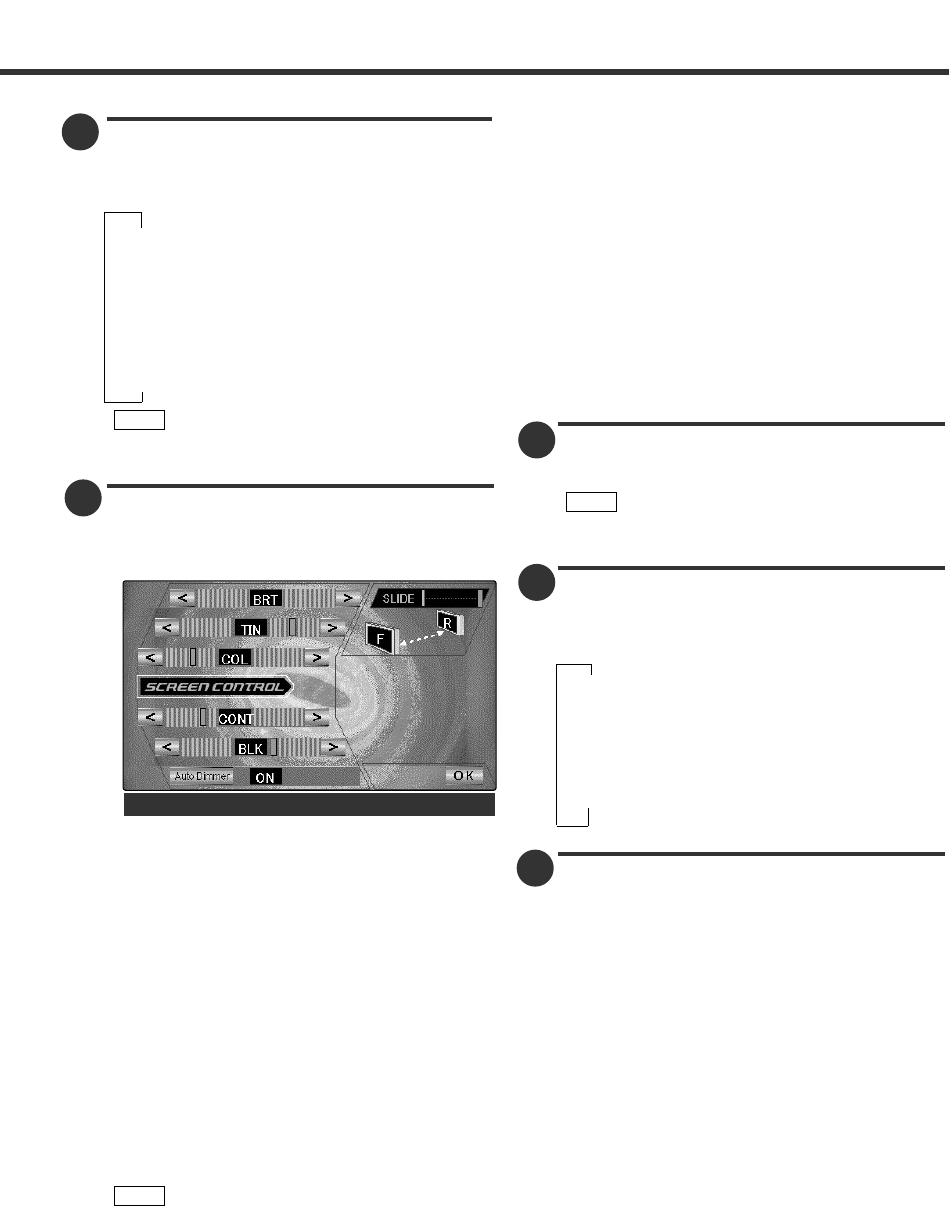
9
E
B
Turning the Auto Dimmer Function On/Off
Touch [ Auto Dimmer ] to switch the function on
and off.
" ON "
Backlight brightness is automatically adjusted
according the surrounding brightness as detected
by the auto dimmer sensor of the monitor unit.
" OFF "
Backlight brightness is adjusted using the picture
quality adjustment.
Adjusting the Slide Position [SLIDE]
Touch [ F ] to slide the monitor to the front.
Touch [ R ] to slide the monitor to the back.
Ending the Screen Control Screen
Touch [ OK ].
Turning the Monitor Picture Off
Hold down the ATT button for one seconds or
more to turn the monitor’s picture off and on.
The picture reappears when the one of the
SCREEN or V.SEL buttons is pressed.
Switching the AV Output
Each time you press the V.SEL button for one
second or more, the AV output mode switches as
follows:
∞
DVD : DVD/VCD/CD Picture/sound
∞
TV : Television picture/sound
∞
AV-IN1 : Video 1 picture/sound
∞
AV-IN2 : Video 2 picture/sound
Adjusting the Volume
Press the 5 button to increase the volume.
Press the ∞ button to decrease the volume.
NOTE
Selecting the TV/Video Screen Mode
Each time you press the SCREEN button for one
second or more, the screen mode switches as
follows:
∞
[FULL] : Full picture mode
∞
[JUST] : Just picture mode
∞
[CINEMA]: Cinema picture mode
∞
[ZOOM]: Zoom picture mode
∞
[NORMAL]: Normal picture mode
You cannot operate when the navigation picture
is displayed.
Adjusting the Picture Quality/ Slide
Position
Press the SCREEN button, the screen control
screen to be displayed.
Adjusting the Picture Quality
Each time you touch [ < ] or [ > ] to adjust the
value.
[BRT]
Touch [ > ] for a brighter screen.
Touch [ < ] for a darker screen.
[TIN]
Touch [ > ] for a stronger red level.
Touch [ < ] for a stronger green level.
[COL]
Touch [ > ] for a deeper colour.
Touch [ < ] for a paler colour.
[CONT]
Touch [ > ] for a stronger contrast.
Touch [ < ] for less contrast.
[BLK]
Touch [ > ] for a stronger black level.
Touch [ < ] for less black level.
•The [ TIN ] and [ COL ] cannot be adjusted for
the navigation picture, video picture or the
control screen.
•The [ TIN ] cannot be adjusted for the picture of
PAL/SECAM.
•Separate picture quality settings can be stored
for the television, video 1, video 2, DVD, VCD,
graphic screens and navigation screens and for
day and night use.
NOTE
NOTE
D
E
C
Screen Control Screen