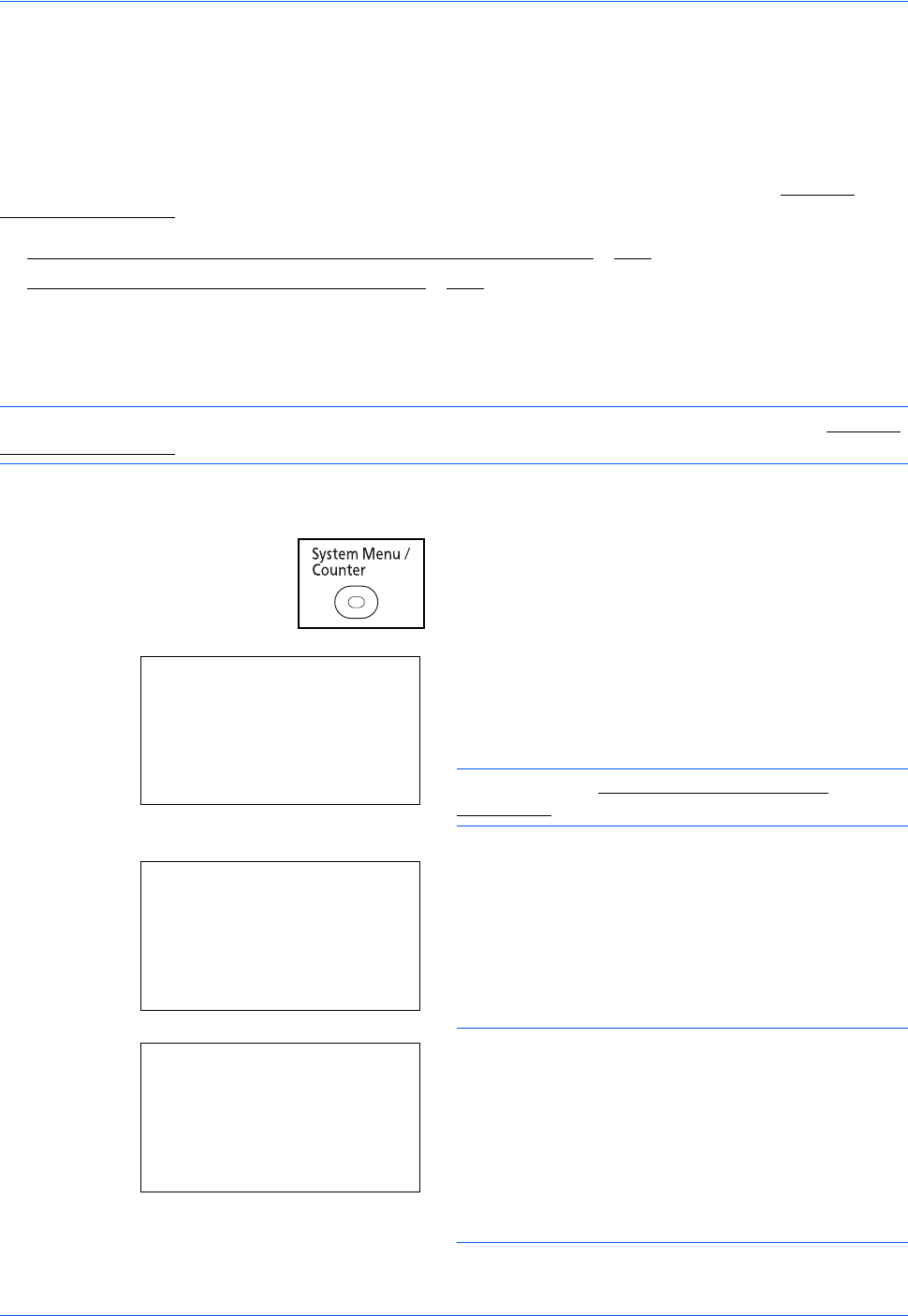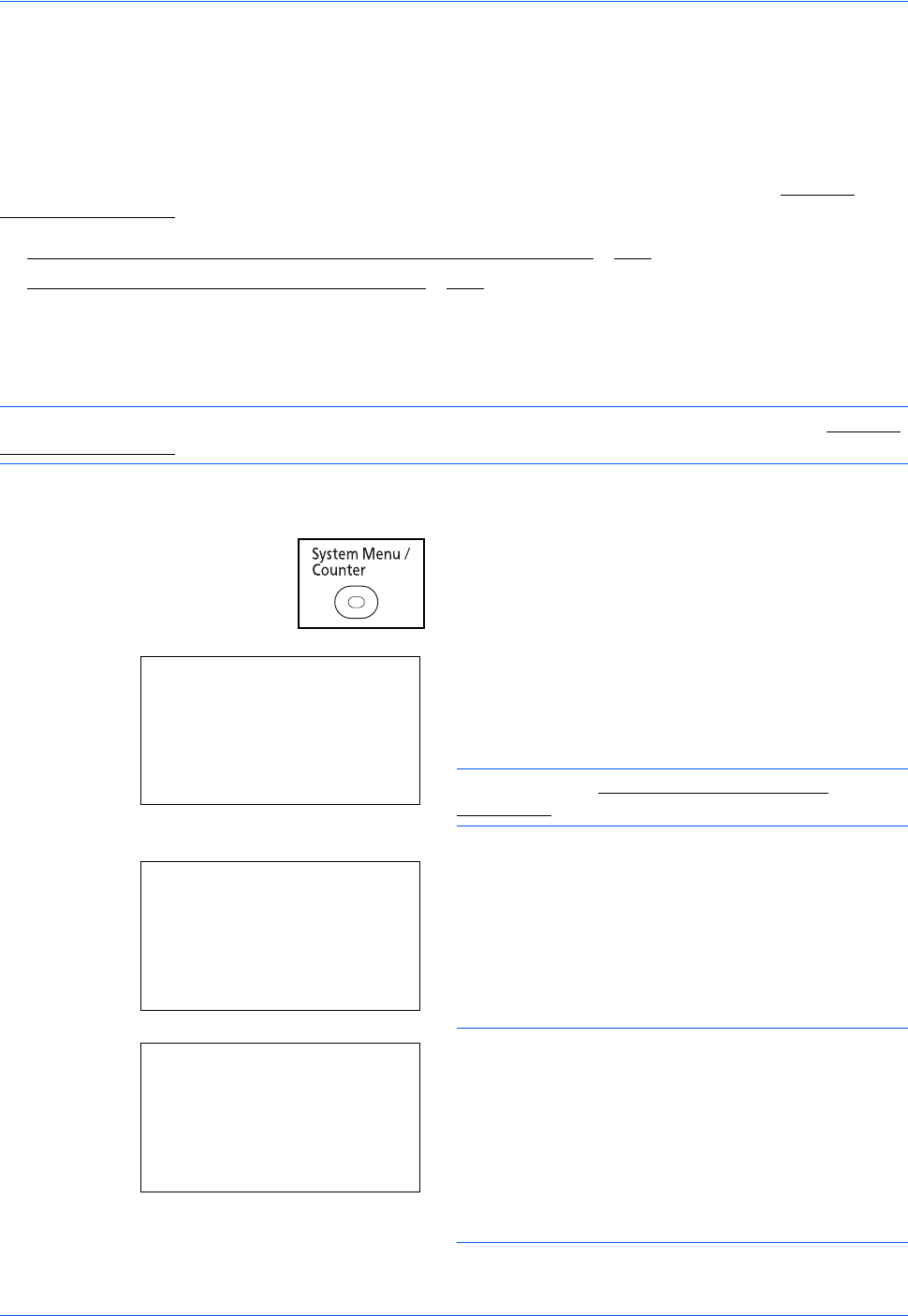
Preparation before Use
2-14
Network Setup (LAN Cable Connection)
The machine is equipped with network interface, which is compatible with network protocols such as TCP/IP
(IPv4), TCP/IP (IPv6), IPX/SPX, NetBEUI, IPSec, and AppleTalk. It enables network printing on the Windows,
Macintosh, UNIX, NetWare and other platforms.
This section explains the TCP/IP (IPv4) Setup procedures. For other network settings, refer to Network
Setup on page 8-149.
• TCP/IP (IPv4) Setup (when an IP address is automatically assigned)
...2-16
• TCP/IP (IPv4) Setup (by Entering IP Addresses) ...2-16
TCP/IP (IPv4) Setup (when an IP address is automatically assigned)
If an IP address will be automatically assigned, configure the settings below.
NOTE: The [DHCP] and [Auto-IP] settings are enabled by default. Specify the settings below when Network
Setup on page 8-149 have been changed from their default state.
Use the procedure below to setup the TCP/IP (IPv4) setting.
1 Press the System Menu/Counter key on the main
unit operation panel.
When you are performing user management and
have not logged in, a login screen will appear.
Then, enter the Login User Name and Login
Password to log in.
NOTE: Refer to Character Entry Method on
Appendix-7 for details on entering characters.
2 In the Sys. Menu/Count. menu, press the U or V
key to select [System], and then press the OK key.
IMPORTANT: To make the settings, you must have
logged in using a Login User Name with administrator
privileges.
The default settings of the Login User Name and Login
Password are both "2600".
If you have logged in using a Login User Name without
administrator privileges, the screen will display
Administrator only. and return to the standby screen.
Login User Name:
L
b
********************
Login Password:
[ Login ]
Sys. Menu/Count.:
a
b
1
Report
2
Counter
*********************
[ Exit ]
3
System
Administrator only.