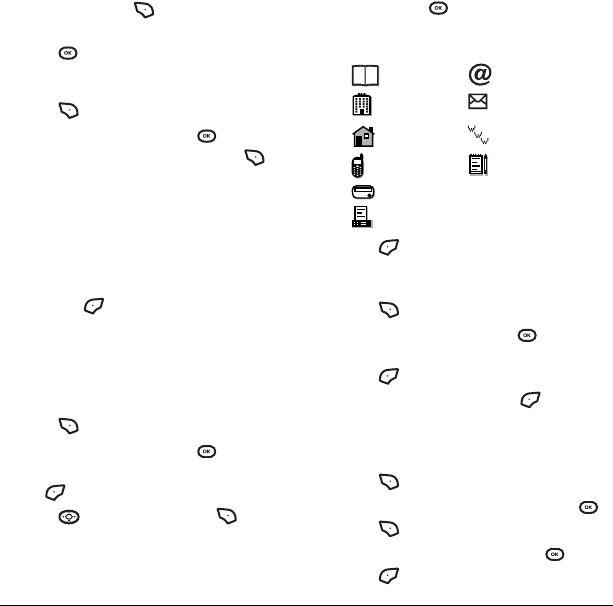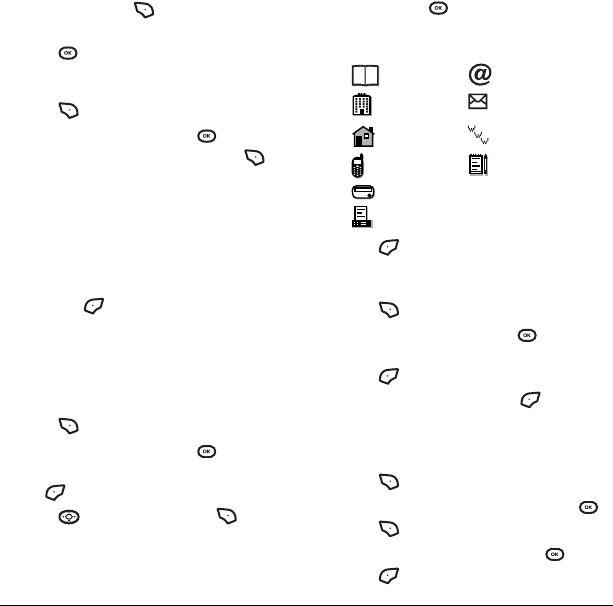
User Guide for the Cyclops Phone 21
4. Select Ringer → Assign ringer.
5. Scroll down the list to hear the different
ringtones or press to assign a ringer
from your Saved Sounds folder.
6. Press to assign the selected ringer.
Assigning pictures
1. Press to select Contacts.
2. Highlight a contact and press .
3. Highlight the contact name and press to
select
Options.
4. Select Picture → Assign picture →
My pictures.
Tip: To take a new picture, select Picture →
Assign picture → Take picture now.
5. Scroll through the list to view your pictures
and press to assign it to your contact.
Assigning number types
When you assign a number type, an icon is placed
in front of a contact number to specify the type of
number, such as work, home, or mobile.
1. Press to select Contacts.
2. Highlight a contact and press .
3. Highlight a contact number and press
the to select
Edit.
4. Press down once and press .
5. Highlight an option to designate the number
as
General, Work, Home, Mobile, Pager, or
Fax and press . The associated icon
appears next to the number in your Contacts
directory and Recent calls list.
6. Press to select Save.
Editing a contact
1. Press to select Contacts.
2. Highlight a contact and press .
3. Highlight the contact name or number and
press to select
Edit.
4. Enter your changes and press to
select
Save.
Erasing a contact
1. Press to select Contacts.
2. Highlight the contact to erase and press .
3. Press to select Options.
4. Highlight Erase contact and press .
5. Press to confirm.
general email address
work street address
home Web page URL
mobile note
pager
fax