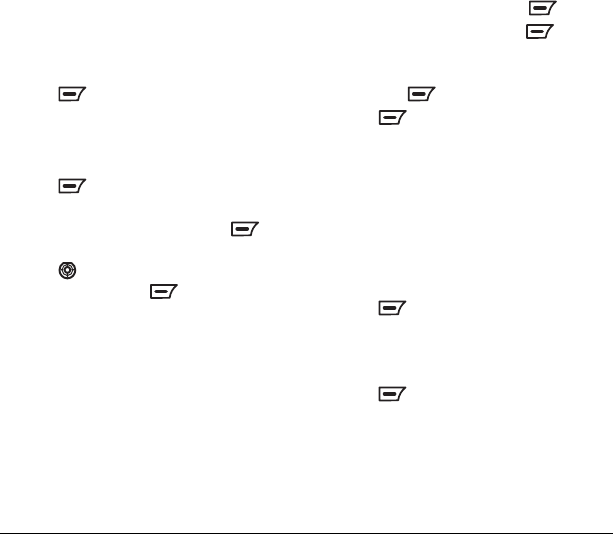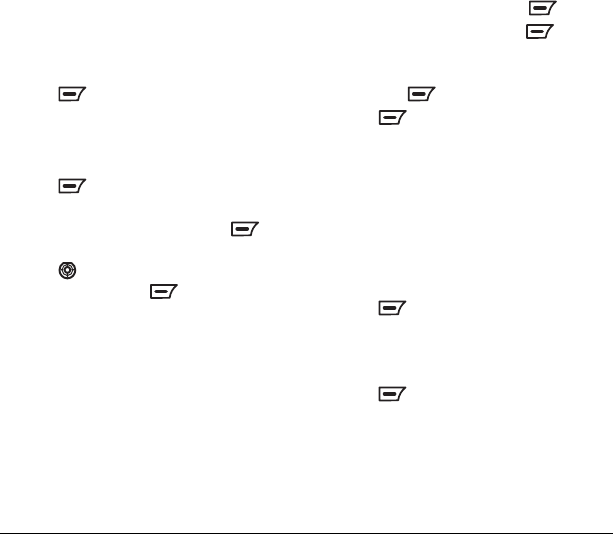
18 Storing Contacts
Adding a code or extension
When you save the phone number of an
automated service, you may include a
pause where your phone would stop dialing;
for example, where you would wait to dial
an extension.
Note: You can also choose to insert a Time pause
to stop dialing for two seconds and then continue.
1. Enter the first portion of the phone number.
2. Press to select Options:
– Hard Pause, P will appear.
–
Time Pause, T will appear.
3. Enter the remaining numbers.
4. Press to select Options →
Save Number.
5. Enter the contact’s name and press to
select
Options → Save and exit.
6.
Press down to add more information to
this contact, or press to select
Options → Save.
Organizing contacts
You can organize your contacts by placing them
either in the available group lists or in custom
groups that you can create.
Adding a contact to a group
You can classify a contact into a group list.
1. Locate the contact you wish to add. See
“Searching the Contacts directory” on
page 20.
2. Highlight the contact and press .
3. Select Group Default and press to select
Options → Modify.
4. Select your desired group from the list and
then press
.
5. Press to select Options → Save.
Creating groups
You can create and save additional custom
group lists.
Note: The maximum number of recipients in all
the lists combined is 500.
1. Select Menu → Phonebook → Contacts →
Groups.
2. Press to select Option → Add New.
3. Enter a name for the list. For help entering
text, see “Entering Text, Numbers, and
Symbols” on page 14.
4. Press to select Save and Exit.
82-G1655-1EN.book Page 18 Friday, July 21, 2006 10:47 AM