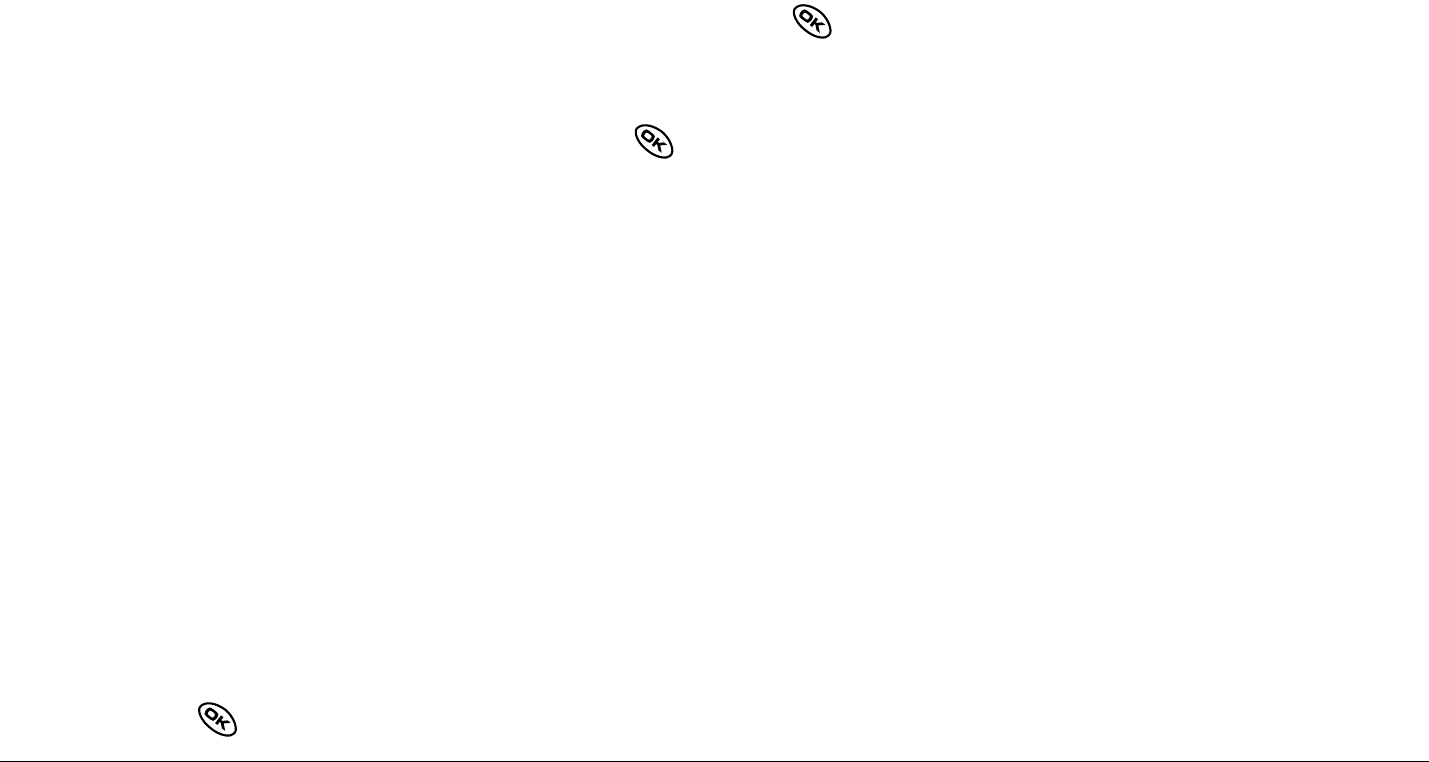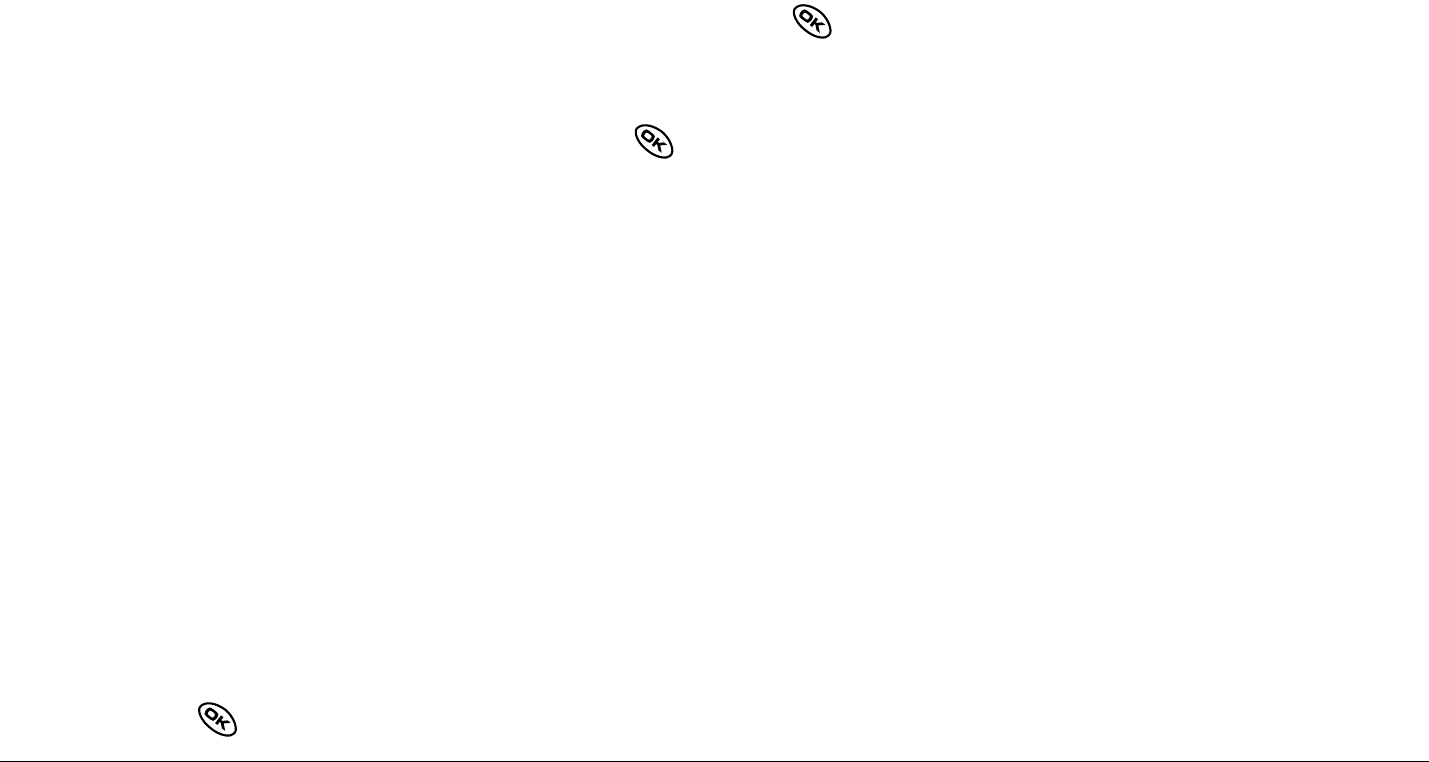
36 Storing Contacts
Editing or erasing a contact
To make changes to a contact, take these steps. (To erase all saved
contacts, see page 75.)
1. Select Menu
→ Contacts.
2. Select View All or Find Name
=to=find the contact you want to edit.
3. Highlight the contact to edit and press .
4. Select Options.
5. Highlight an option and press to select it:
– Add New to add a number, address, or note.
– Assign Ringer or Unassign Ringer to select or remove a ringer to identify
an incoming call from this contact.
– Assign Picture or Unassign Picture to select or remove a picture to
identify an incoming call from this contact.
– Erase Contact
to erase the entire contact.
– Edit Name of the contact.
– Classify Contact as personal or business.
– Exit without making changes.
6. Enter the new information.
7. Press to select Save, if necessary.