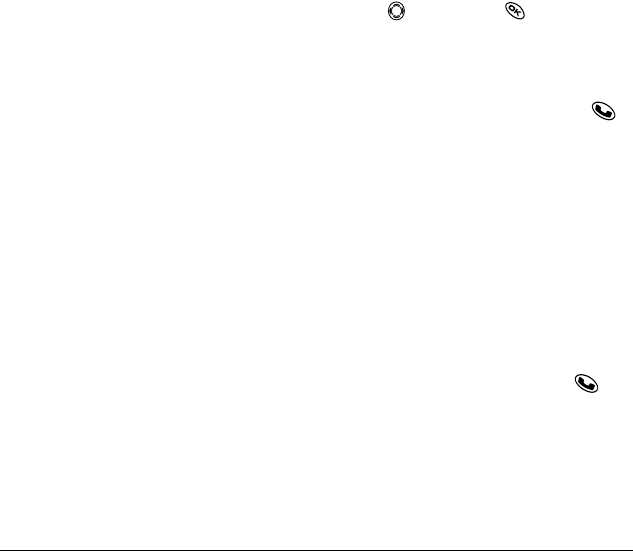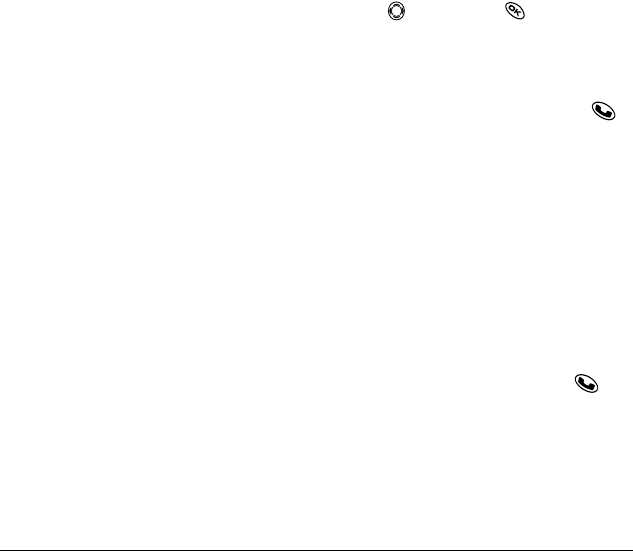
8 Making and Answering Calls
Viewing recent calls
1. Select Menu → Recent Calls.
2. Select a list: Incoming Calls, Outgoing Calls,
or
Missed Calls.
3. Select a recent call item.
4. Select an option:
–
Time—Show the time of the call.
–
Number—Show the caller’s number (for an
incoming call), or the number you called
(for an outgoing call).
–
Prepend—Place the cursor at the beginning
of the phone number so you can add an
area code, if you plan to save the number as
a contact.
–
Save New or View Contact—Save the phone
number as a contact or view a contact that
has been saved.
–
Add to—Add the phone number to a
saved contact.
–
View Contact—Show details on the contact
if the caller’s information is already in your
Contacts directory.
Note: If the phone number has been classified as
“secret,” you must enter your four-digit lock code
to view or edit it. For information on the lock code,
see “Changing your lock code” on page 33. To
classify a phone number as secret, see “Saving a
contact entry” on page 16.
Erasing recent calls
1. Select Menu → Recent Calls → Erase Lists.
2. Select an option: Incoming Calls, Outgoing
Calls, Missed Calls, or Erase All.
3. Press right and press to select Yes.
Speed dialing
Speed dialing allows you to quickly dial a stored
phone number by entering a one- or two-digit
speed dialing location number and pressing .
Note: Before you can use speed dialing, you must
save a phone number as a contact and assign a
speed dial location to it.
• To save a phone number as a new contact and
add a speed dial location, see “Saving a contact
entry” on page 16.
• To add a speed dial location to a saved contact,
see “Editing or erasing a contact” on page 17.
Using speed dialing
To call a contact that has a speed dial location:
• From the home screen, enter a one- or two-
digit speed dialing location and press .