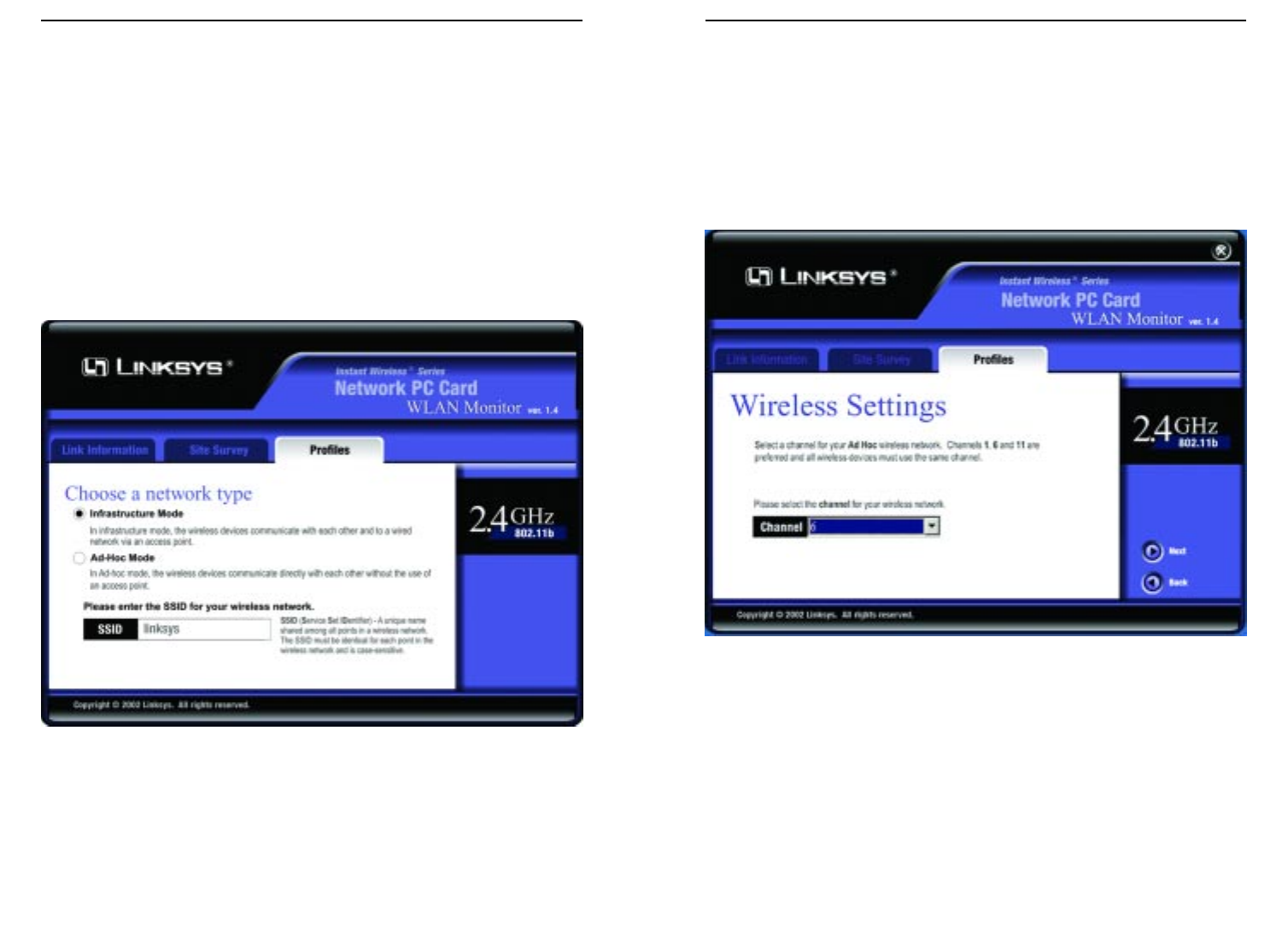Wireless Network PC Card
3. The Wireless Settings screen, shown in Figure 7-13, will appear. If you
chose Infrastructure Mode, go to Step 4 now. If you chose Ad-Hoc Mode,
select the correct operating channel for your network from the Channel
drop-down menu. Click the Next button, and go to Step 4. Click the Back
button to change any settings.
Channel - The channel you choose should match the channel set on the
other devices in your wireless network. If you are unsure about which chan-
nel to use, select the default channel (Channel 6).
24
Instant Wireless
®
Series
2. The Choose a network type screen (Figure 7-12) shows a choice of two
wireless modes. Click the Infrastructure Mode radio button if you want
your wireless computers to communicate with computers on your wired
network via a wireless access point. Click the Ad-Hoc Mode radio button
if you want multiple wireless computers to communicate directly with each
other. Click the Next button to continue or the Back button to return to the
previous screen.
Infrastructure Mode - This mode allows wireless and wired networks to
communicate through an access point.
Ad-Hoc Mode - This mode allows wireless-equipped computers to com-
municate directly with each other. No access point is used.
23
Figure 7-13
Figure 7-12