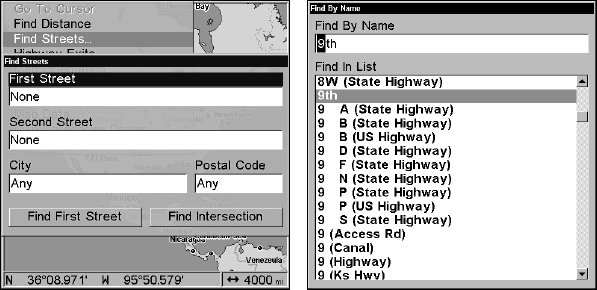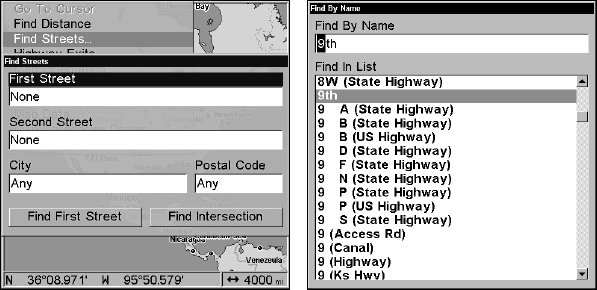
176
There are two options: A. You can spell out the name in the top selec-
tion box. Press ↑ ↓ to change the first letter, then press → to move the
cursor to the next letter and repeat until the name is correct, then
press
ENT|ENT. B. Jump down to the lower selection list by pressing
ENT, then press ↓ ↑ to select a street name from the list and press ENT.
The street name you selected is now in the street field.
The Finds Streets menu (left). The Find Street by Name menu (right).
4. To enter a city name, press ↓ to CITY|ENT. You will be asked if you
want to find streets only within a particular city. This option is de-
signed so you can limit an address search to a single city if necessary.
If you select yes, there are two options: A. You can spell out the city
name in the top selection box. Press ↑ ↓ to change the first letter, then
press → to move the cursor to the next letter and repeat until the name
is correct, then press
ENT|ENT. B. Jump down to the lower selection list
by pressing
ENT, then press ↓ ↑ to select a city name from the list, then
press
ENT. The city name you selected is now in the city field.
NOTE:
We recommend you do not enter a city name unless the list you are
working with is too large when searching without a city. This unit
can actually search quicker when you do not enter a city.
Find Any Item Selected by Map Cursor
On the Map Page, with a POI or map feature selected by the cursor,
press
WPT. The waypoint information window will appear with Go To
Waypoint highlighted.
NOTE:
Since Go To Waypoint is highlighted, you can navigate to the se-
lected POI by pressing
ENT|EXIT.