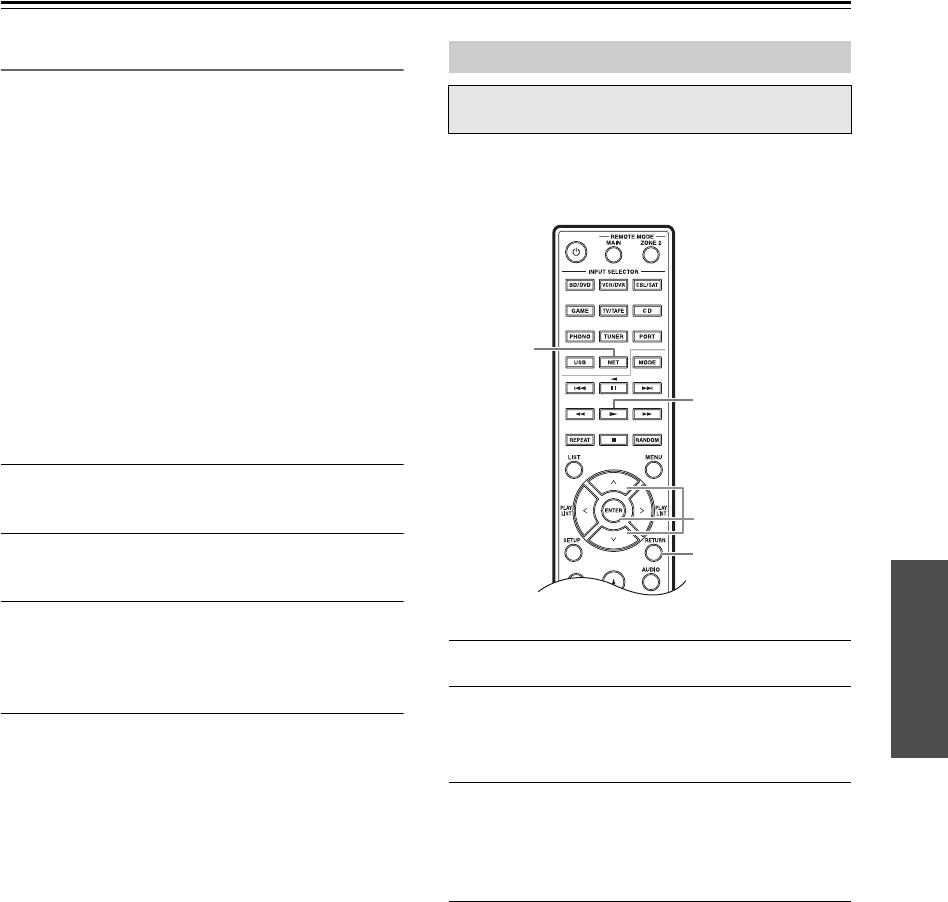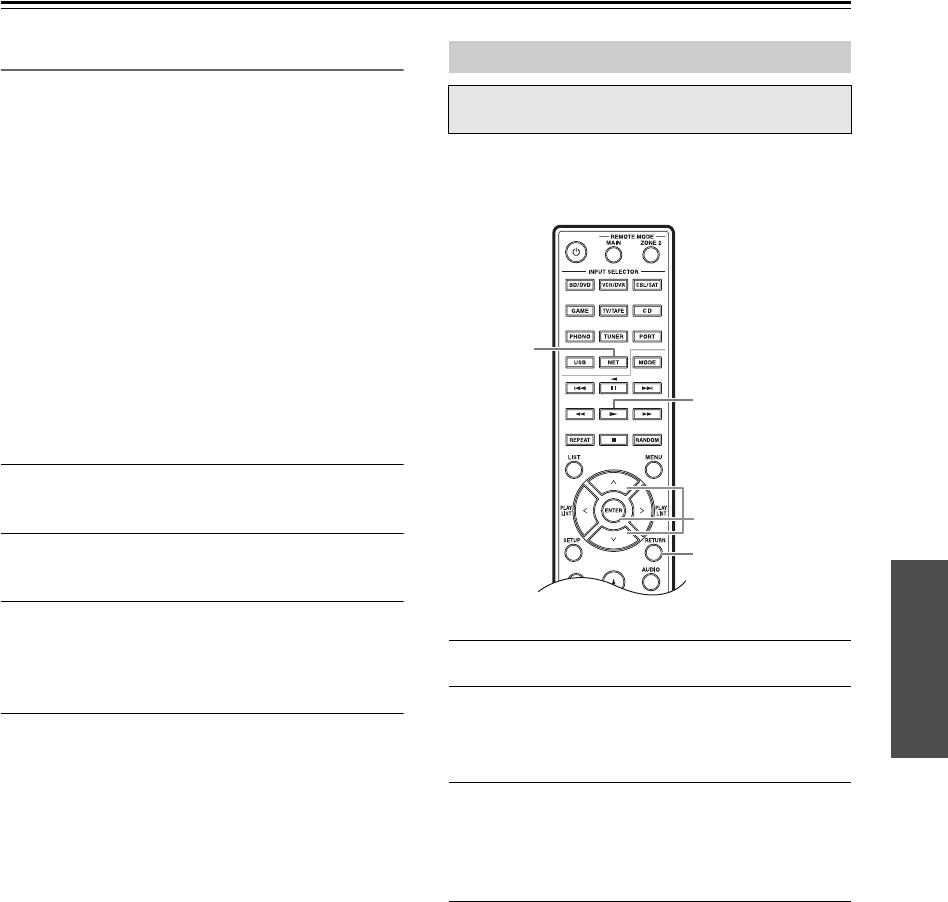
En-31
Using the USB/Network Device—Continued
Registering Presets
*1
You can add the currently playing song or station to “My
Favorites”. You can preset up to 40 Internet radio
stations.
Once you’ve added a station to the list, simply select it in
the “My Favorites” menu, and then press [ENTER] to
start playback.
*1 From the search results you can preset the stations
and songs but cannot listen to them directly.
Top menu of Internet Radio
Create new station:
Add a favorite station or Internet radio to the
presets.
Rename this station:
You can rename the preset.
Delete from My Favorites:
This will delete the preset.
1
Press [MENU] button with the station
selected or while a song is playing.
2
Use []/[] to select “Add to My
Favorites”, and press [ENTER].
3
Assign a name to the radio station you’ve
registered.
For details of how to assign a name, refer to steps 4
and 5 of “Name Edit” on page 25
Tip:
You can also use the receiver’s [MENU], [/], []
or [] buttons as follows.
[MENU]: Hold down to move to the top menu.
[/]: Start playback / Pause playback
[]: Select the beginning of the current song
(hold down to fast reverse)
[]: Select the next song (hold down to fast
forward)
(These operations are available depending on the service
and the items displayed.)
This section explains how to play music files on a
computer or media server through the receiver (Server
Playback).
1
Start your computer or media server.
2
Press [NET].
“NET” appears in the display. If it flashes, confirm
the network connection.
3
Use []/[] to select “DLNA”, and press
[ENTER].
To go back to the previous display, press
[RETURN].
4
Use []/[] to select a server, and then
press [ENTER].
The menu is displayed according to the server
functions.
Notes:
• The search function does not work with media
servers which do not support this function.
• Photos and movies stored on a media server
cannot be accessed from the receiver.
• Depending on the sharing settings in the media
server, the receiver may not able to access the
content. See the instruction manual of the media
server.
Playing Music Files on a Server
You need to connect the receiver to your home
network, see “Network/USB Features” ( page 34)