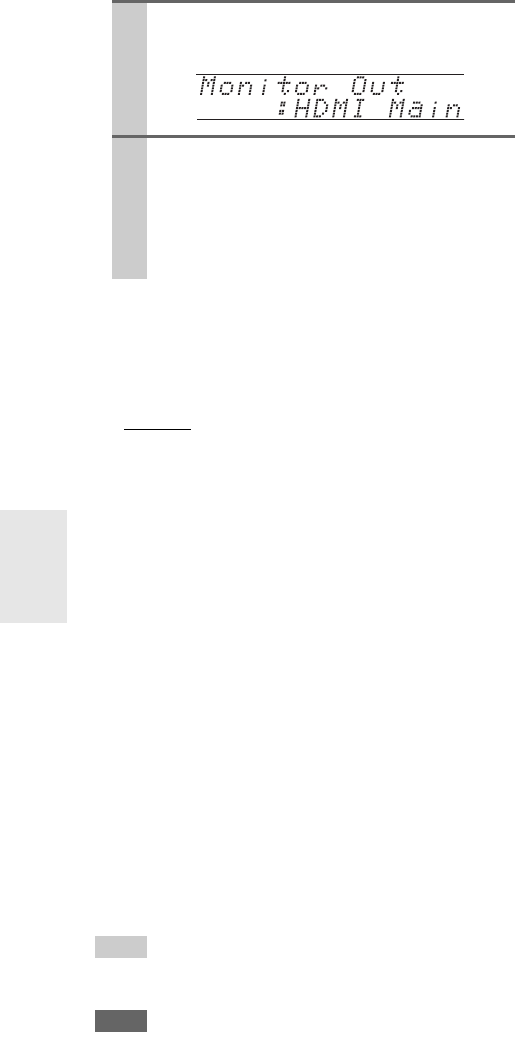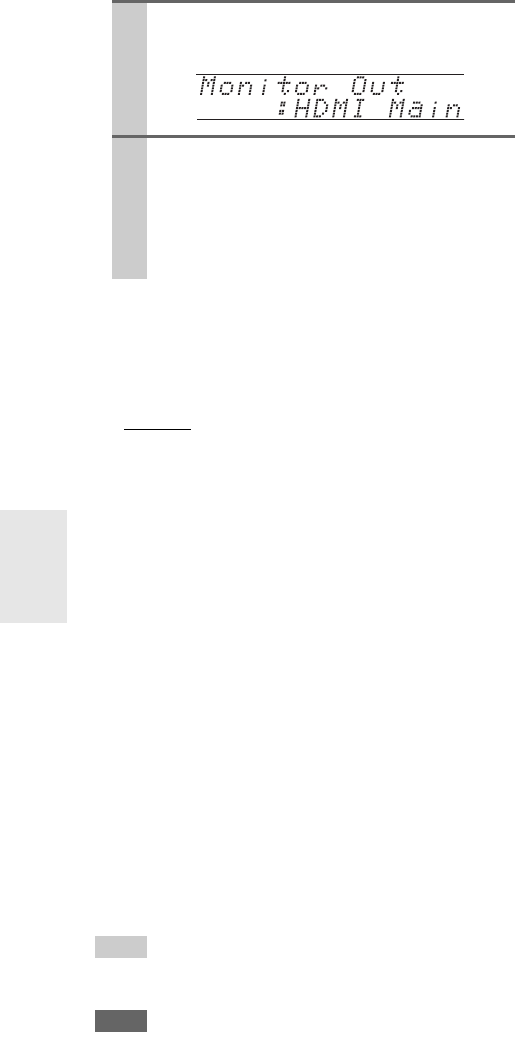
44
En
Changing “Monitor Out” setting manually
■ Resolution
You can specify the output resolution for the HDMI
output
and COMPONENT VIDEO MONITOR OUT and have
the AV receiver upconvert the picture resolution as neces-
sary to match the resolution supported by your TV.
`Through
*1
:
Select this to pass video through the AV receiver at
the same resolution and with no conversion.
`Auto
*2
:
Select this to have the AV receiver automatically
convert video at resolutions not supported by your
TV.
`480p (480p/576p):
Select this for 480p or 576p output and video con-
version as necessary.
`720p:
Select this for 720p output and video conversion as
necessary.
`1080i:
Select this for 1080i output and video conversion as
necessary.
`1080p
*2
:
Select this for 1080p output and video conversion as
necessary.
`Source:
Output will be according to the resolution level
which was set in the “Picture Adjust” setting
(➔ 54).
Tip
•The “Resolution” setting is set respectively of main, sub, and
analog.
Note
•If the “Monitor Out” setting is set to “Both”, this setting is fixed
at “Auto”.
*1
PC IN (Analog RGB) input signal is output at 720p resolution
when the “Monitor Out” setting is set to “Analog” (➔ 44)
and the “Resolution” setting is set to “Through”.
*2
These settings are not available when the “Monitor Out” set-
ting is set to “Analog”.
1
Press MONITOR OUT on the front panel.
The current setting is displayed.
2
Press MONITOR OUT on the AV receiver
repeatedly to select:
`Analog, HDMI Main, HDMI Sub, Both,
Both(Main) or Both(Sub)
For details on each item, in the “Monitor Out”
settings (➔ 43).