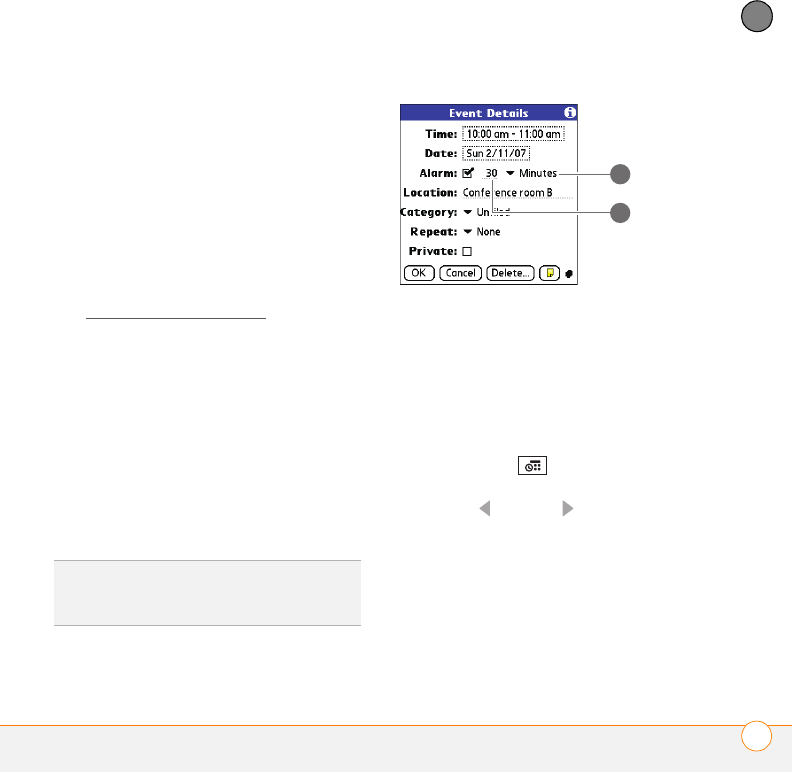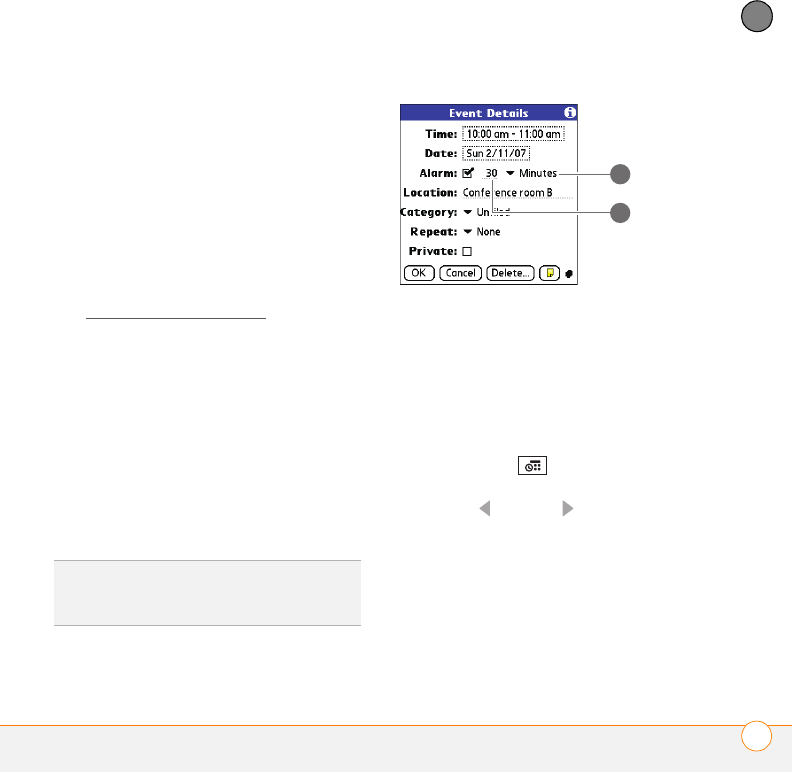
YOUR PERSONAL INFORMATION ORGANIZER
CALENDAR
139
8
CHAPTER
can change the time zone setting for
individual events.
If you want your events with time zones to
stay at the same time in Calendar
regardless of the time zone you are in, go
to the Preferences app and select Date &
Time. Select the Automatically set pick
list, and select Date and time. If you select
Date, time and time zone, the event time
shifts if you travel to a different time zone.
See Setting the
date and time for
information.
Adding an alarm to an event
1 In Calendar, select the event.
2 Select Details.
3 Check the Alarm box and select the
number of minutes, hours, or days
before the event you would like to
receive the alarm.
4 Select OK.
1 Type of time units
2 Number of time units
Creating an untimed event
An untimed event, such as a holiday or
deadline, does not occur at a particular
time.
1 Press Calendar until you are in
Day View.
2 Press Left or Right to go to the
date of the event.
3 Make sure no times are highlighted.
4 Begin typing a description of the event.
The text appears onscreen, next to a
diamond.
TIP
The alarm for untimed events is defined by
minutes, days, or hours before midnight of the
date of the event.
1
2
Gandalf_VZW_UG.book Page 139 Monday, February 25, 2008 10:50 PM