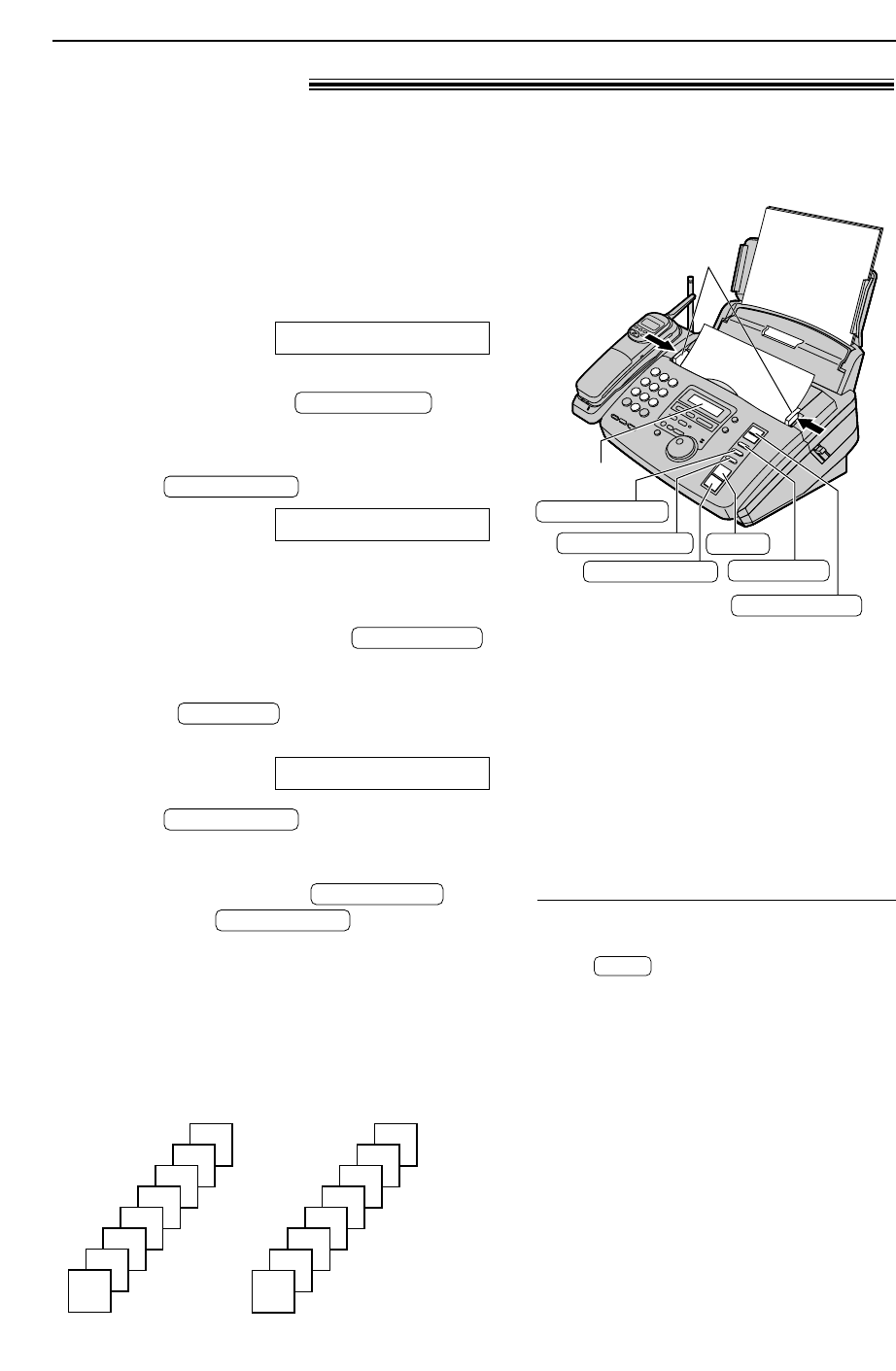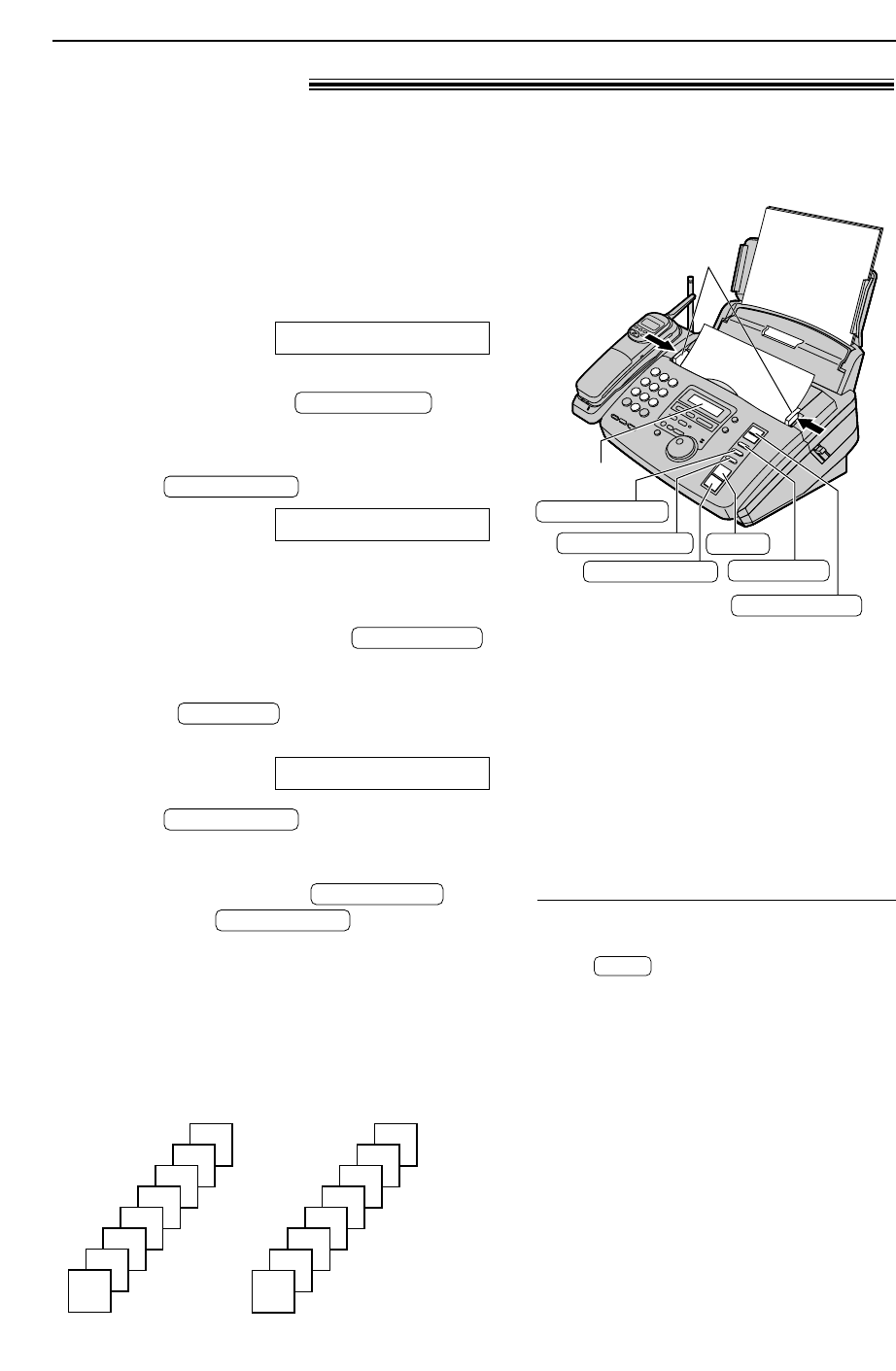
Collated (sorted)
Uncollated
4
3
2
1
4
3
2
1
1
1
2
2
3
3
4
4
FACE DOWN
Document guides
RESOLUTION
STOP
COPY ZOOM
COPY START
COLLATE
QUICK SCAN
Display
66
Copying
Making a copy!
1
Adjust the width of the document guides to
the size of the document.
2
Insert the document (up to 10 pages) FACE
DOWN until a single beep is heard and the
unit grabs the document.
Display:
●
Make sure the handset is on the cradle.
●
If necessary, press
repeatedly to select the desired setting
(p. 49).
3
Press .
●
If necessary, enter the number of copies
(up to 50).
●
If necessary, choose an enlargement/
reduction rate by pressing .
See next page.
●
I
f you want to print collated (sorted) copies,
press until the following is
displayed.
4
Press .
●
The unit will start printing.
●
If you want to remove the copy document
for other uses, press
instead of .
The unit will feed the document and scan it
into memory, then start printing.
COLLATE=ON
NUMBER=11[100%]
123STANDARD
The unit can make single or multiple copies (up to 50). Any transmittable document (p. 51) can
be copied.
To stop copying
Press .
Note:
●
If a resolution is not selected, “FINE”
resolution will automatically be selected.
●
You can make or receive a voice call while
making copies.
●
After copying, the enlargement/reduction
rate setting will return to “100%”.
Printing collated (sorted) copies
Note:
●
If you turn the collating feature on, the unit
will store the documents into memory. If
memory becomes full while storing, the unit
will only print out the stored pages.
●
After copying, the collating feature will turn off
automatically.
Example: Making two copies of a 4-page original document