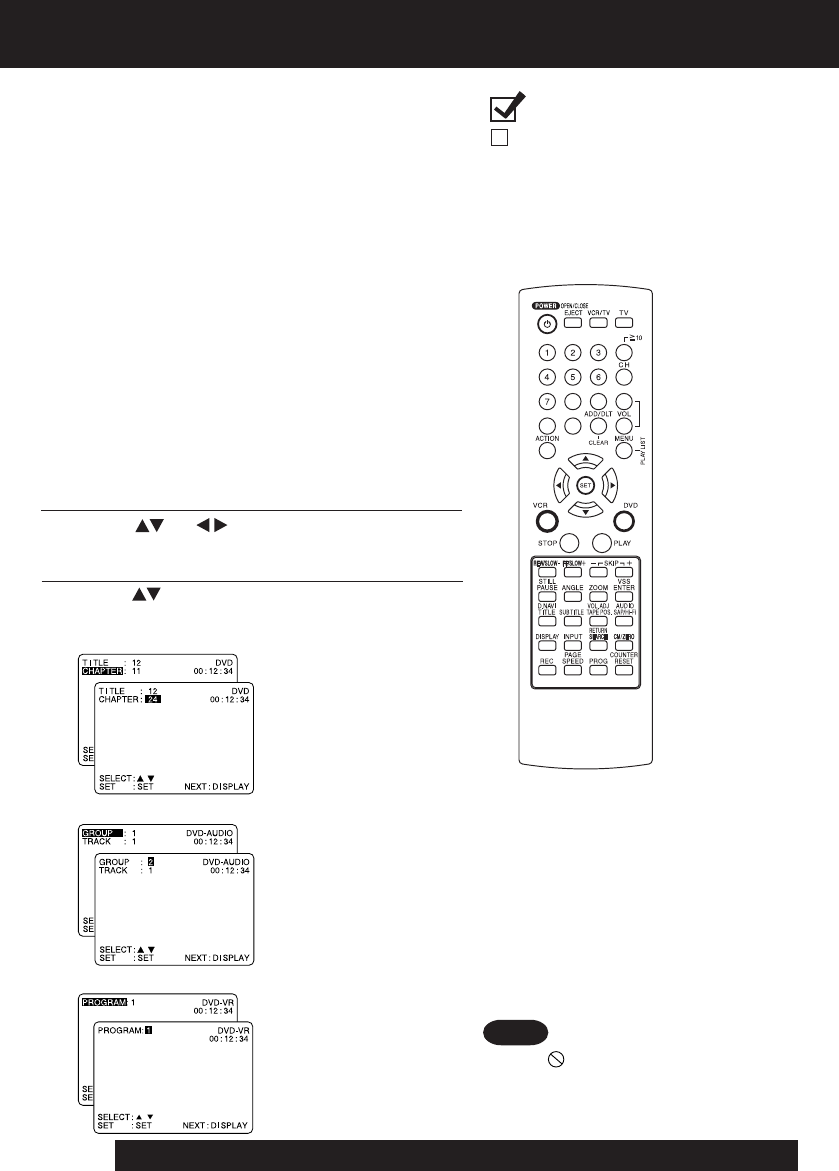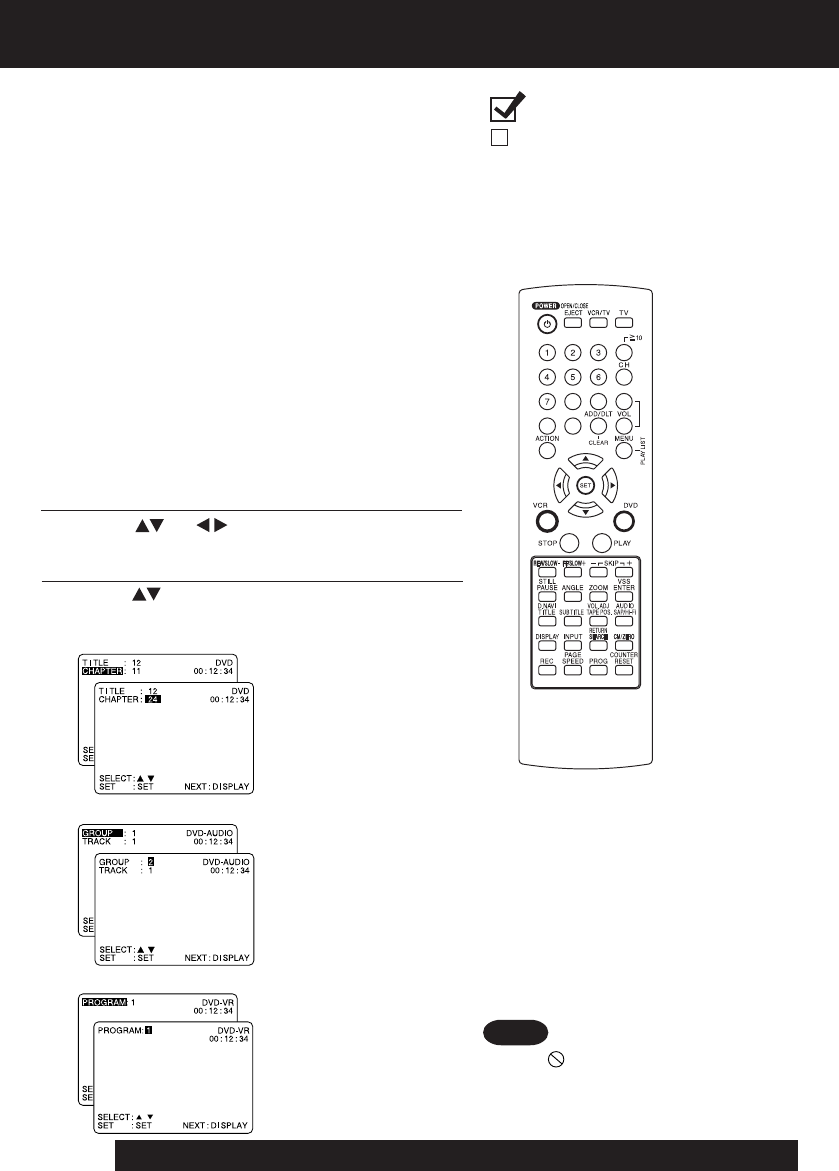
44
For assistance, please call : 1-800-211-PANA(7262) or, contact us via the web at:http://www.panasonic.com/contactinfo
DVD Operation using On-Screen Displays
1
Press
DISPLAY*
in Play or Stop mode
to display “On-Screen Displays.”
When
DISPLAY
is pressed, On-Screen Displays show disc
information (title/chapter/track number, elapsed playing time)
and DECK information (repeat play, play mode).
• Each press of
DISPLAY
changes the on-screen
display as follows. (Refer to pp. 44 ~ 48.)
3
Press or
NUMBER keys
to select the setting, and press
SET
.
2
Press (or )
to select an item, and
press
SET
.
• When numbers are
displayed (e.g. title
number),
NUMBER keys
are also available.
• If the number entered is
not on the disc, the entry
will have no effect.
Re-enter the correct
number.
• For more details, refer to
the disc operation
information.
To return to normal
screen,
press
DISPLAY
repeatedly.
<Example of DVD-Audio>
<Example of DVD-Video>
<Example of DVD-RAM>
Note
• When appears on the screen while
a button is being operated, it means
that the corresponding operation is
prohibited by DECK or the disc.
Ready Checklist
DECK is in DVD mode, press DVD.
NUMBER
keys