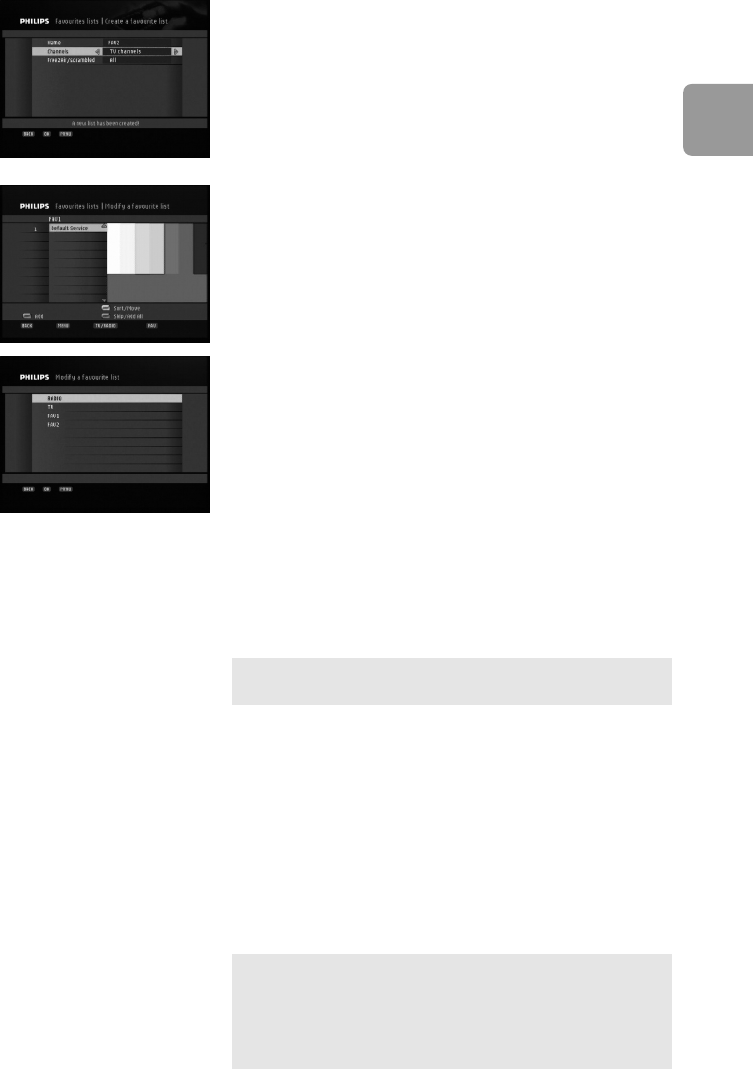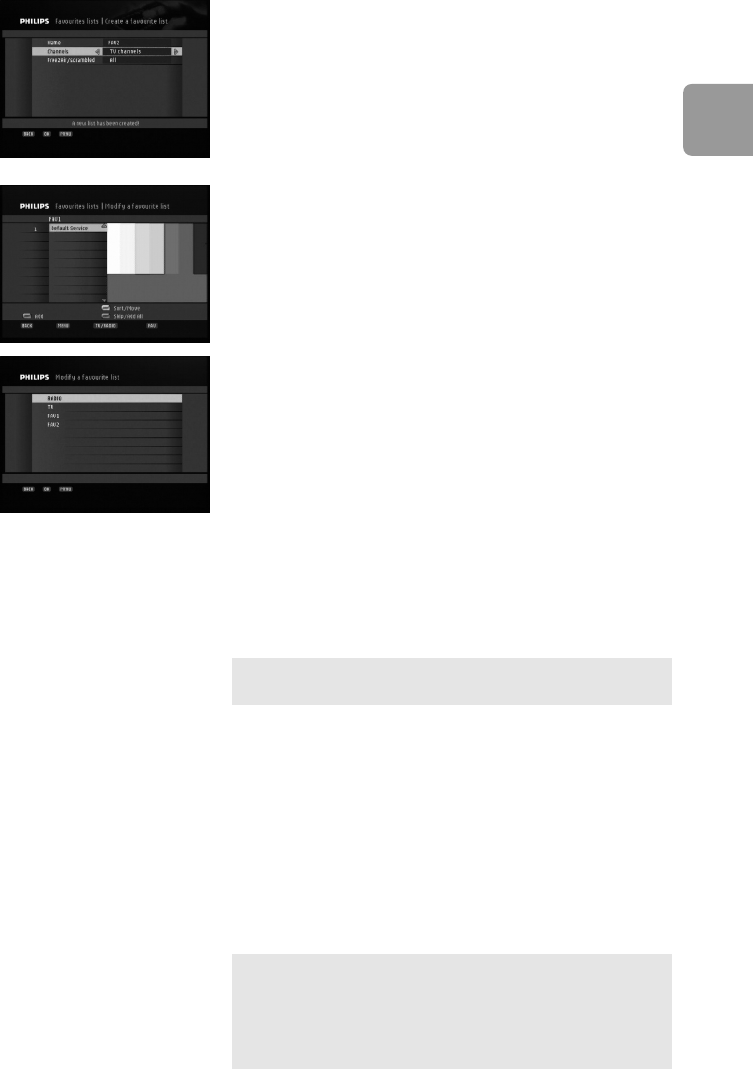
57
EN
- Set the type of channels you want to list:
• Channels:TV channels or Radio channels
• Free2Air/scrambled:All, Scrambled, or Free2air
- Press OK to display the list of channels matching the
above criteria.
- Modify your favourite list as described below.
To modify a favourite list:
- Select Modify a favourite list from the Favourites lists
sub menu.
- Select the list you want to modify.
- Modify your favourite list:
• Use the green colour button to individually select
the channels you want to add to the current list.
Selected channels are marked with a tick.
• Use the blue colour button to access the Skip
all/Add all features, then use the green colour
button to add all available channels to the current
list, or the red colour button to remove all
channels from this list.
• Use the yellow colour button to access the
Sort/Move features, then use the red colour button to
perform an automatic alphabetical sort or the green
colour button to manually move individual channels.
• Use the red colour button to lock or unlock
channels belonging to the list. If you lock a channel
belonging to several lists, it is locked in all the lists.
Locked channels are marked with a lock icon.
If you have selected the “TV” or “Radio” list, only the
lock/unlock feature is available.
- Press MENU or BACK to exit the screen.You are
then prompted to confirm your changes.
To delete a favourite list:
- Select Delete a favourite list from the Favourites lists
sub menu.
- Select the list you want to delete.
- When prompted, press
OK to confirm deletion.
- Press
OK to return to the Favourites lists sub menu.
When y
ou activate one of the fa
vourite lists by pressing
FAV while watching digital TV or listening to digital radio,
t
he receiver only zaps through your favourite channels.
Pr
ess
F
A
V
to again toggle betw
een y
our favourite lists
and the full channel list.
DCR 2020_indice1 1/09/05 15:26 Page 57