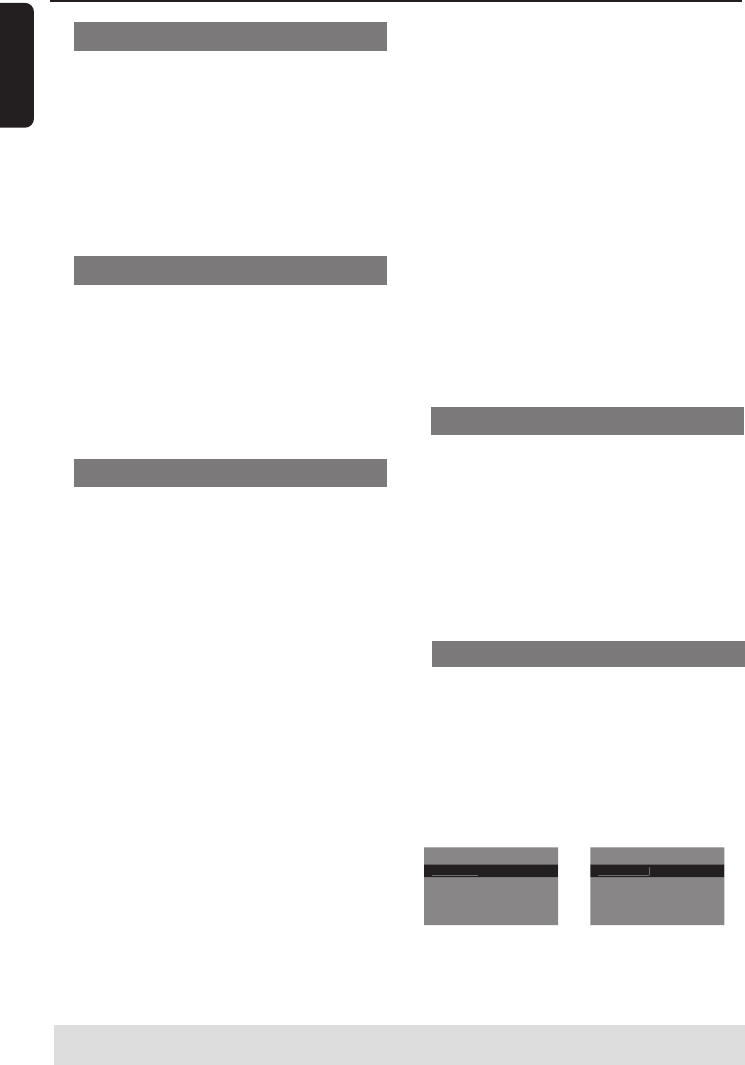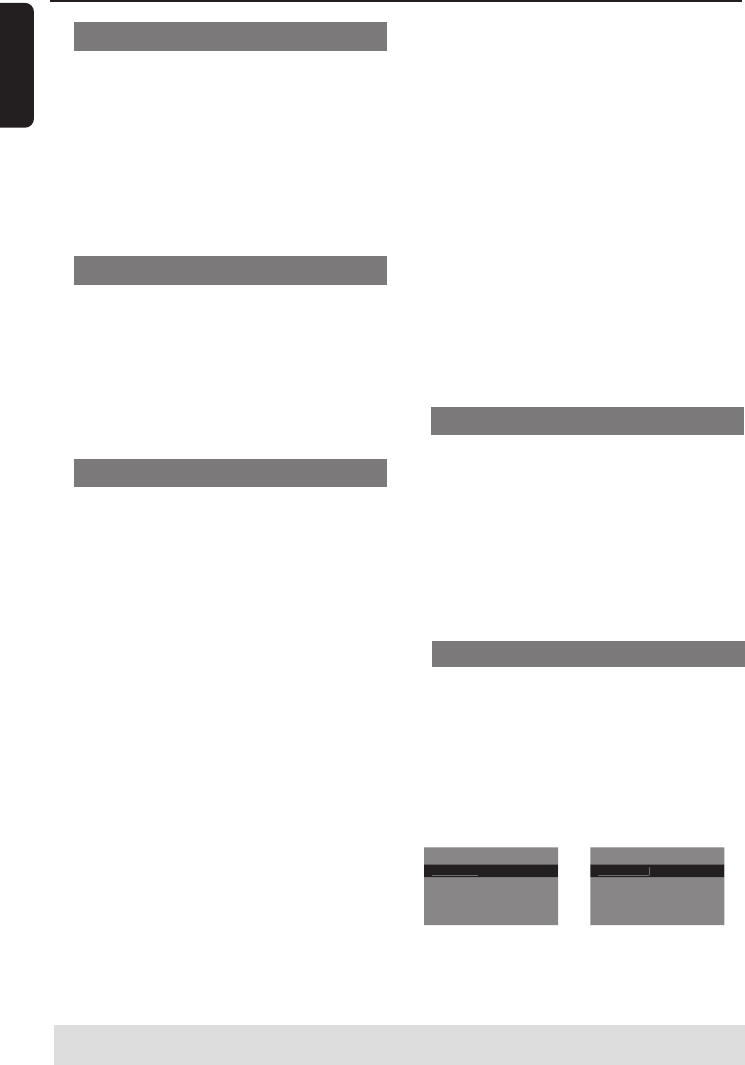
English
22
TIPS: The operating features described here might not be possible for certain discs. Always refer
to the instructions supplied with the discs.
Disc Operations
Audio/Subtitle
1 Press 3 4 to highlight {Audio} or
{Subtitle}, then press 2 to access.
➜ Audio or Subtitle menu appears on the
TV.
2 Press 3 4 to select one language, then
press OK to confirm.
➜ Current audio or subtitle language will
be changed to the selected language.
Angle
1 Press 3 4 to highlight {Angle}, then press
2 to access.
2 Use the numeric keypad (0-9) to key in
a valid number.
3 Press OK to confirm.
➜ Playback will go to the selected angle.
Repeat
1 Press 3 4 to highlight {Repeat}, then
press 2 to access.
➜ Repeat menu appears on the TV.
2 Press 3 4 to highlight one of following
mode.
For DVD
– Chapter
(currently playing chapter)
– Title (currently playing title)
– All (entire disc)
– Shuffle (random playback)
– Off (cancel)
For Video CD, Audio CD
– Track
(currently playing track)
– All (entire disc)
– Shuffle (random playback)
– Off (cancel)
For MP3
– Repeat One
(currently playing file)
– Repeat Folder (all files in selected folder)
– Folder (playing all files in one folder once)
– Shuffle (all files in current folder at random
playback)
– Single (currently playing file once)
Repeat A-B
1 Press 3 4 to highlight {Repeat A-B}.
2 Press OK to mark the starting point ‘A’.
3 Press OK again to mark the ending point
‘B’.
➜ The playback from point ‘A’ to ‘B’ is
repeated.
4 Press OK third time to exit.
For JPEG, DivX
In STOP mode,
– Repeat One
(currently playing file)
– Repeat Folder (all files in selected folder)
– Folder (playing all files in one folder once)
– Shuffle (all files in current folder at random
playback)
– Single (currently playing file once)
In PLAY mode,
– Repeat One
(currently playing file)
– Repeat All (playing all files in one disc)
– Repeat Off (cancel)
– Shuffle (all files in current folder at random
playback)
– Single (currently playing file once)
3 Press OK to confirm.
Preview Function
The preview function allows you to
reduce the picture of 6 tracks enough to
display in a full screen.
1 Press 3 4 to highlight {Preview} , then
press 2 to access.
➜ The preview menu appears on the TV
screen.
Select Digest Type:
Track Di
es
Disc Interval
Track Interval
Select Digest Type:
Title Di
es
Chapter Digest
Title Interval
Chapter Interval
(DVD example)
(Video CD example)