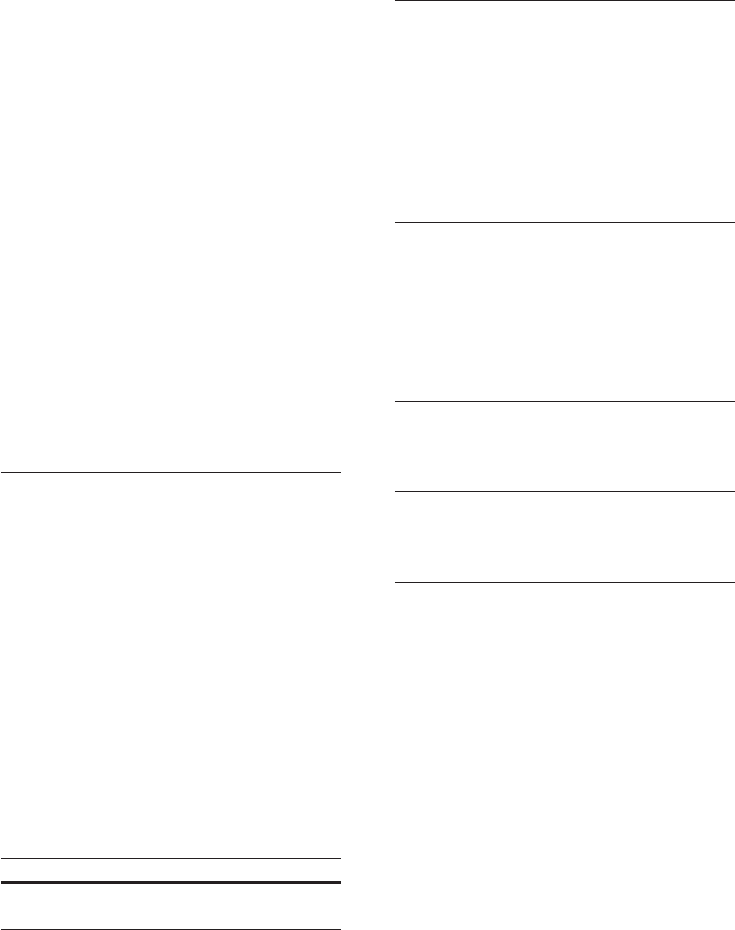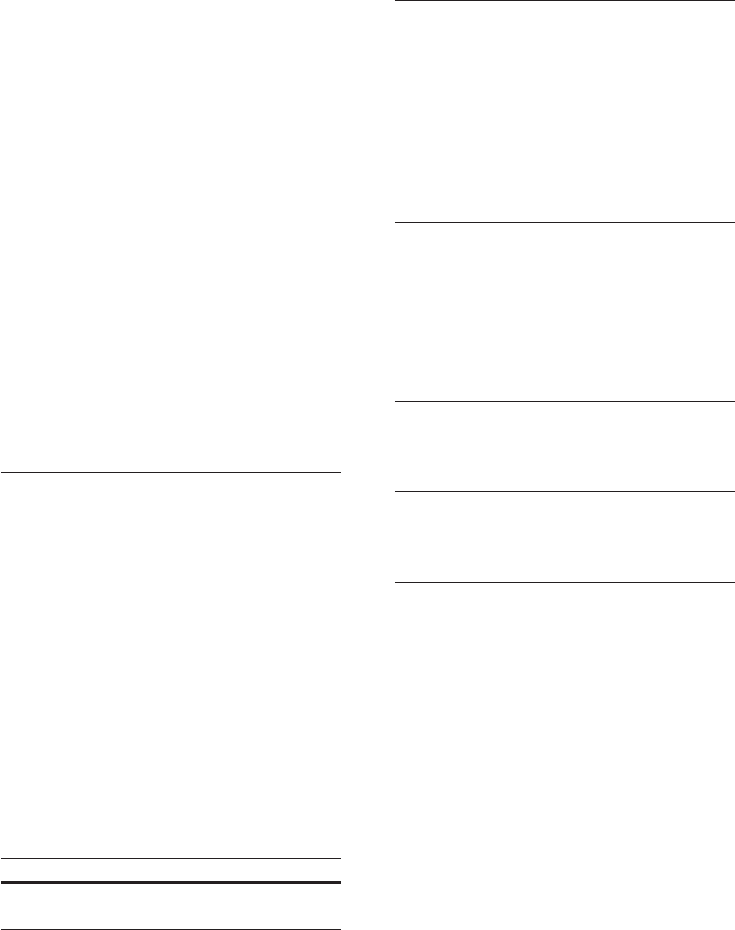
24 EN
• Browse Smart TV
• Personalize your sound settings
• Stream and share content from the devices
on your home network
Before you start
• Connect your home theater, mobile device,
and other DLNA-compatible devices to
the same home network (see 'Connect
and set up a home network' on page 15).
• For better video quality, use wired
connection whenever possible.
• Personalize the network name for your
home theater (see 'Personalize the
network name' on page 16).
• Download Philips MyRemote application
on your mobile device.
• For iPhone or iPad, search for the app
in App Store (App Store).
• For Android based phone or tablet,
search for the app in Market (Market).
Control your home theater
1 On the mobile device, access MyRemote
application.
2 Select your home theater (by its network
name) from the home screen.
» A browsing bar is displayed at the
bottom of the screen.
• If your home theater is not found,
check the network connection or tap
the Devices tab on your mobile device
to search again.
3 Select one of the following tabs to access
more options.
• To return to the previous screen, press
back button.
Option Action
App
Home
Return to the home screen of your
device.
Media DISC: Browse and play a le stored
on a data disc.
USB: Browse and play a le stored
on a USB storage device.
FM radio: Switch to FM radio.
Internet radio: Switch to Internet
radio. Make sure that your home
network has internet access.
Smart TV: Browse the Smart TV
portal.
Remote Access the remote control on your
mobile device. Swipe the screen
to the left or right to access more
buttons. Only the relevant buttons
are enabled on your mobile device.
Some functions such as standby
and long press, are not available on
the mobile device.
Sound MySound: Personalize the sound
setting to suit your preference.
Surround: Select a surround sound
setting.
4 Follow the onscreen instructions to select
an option or complete the set up.
Stream multimedia content
(SimplyShare)
Philips SimplyShare allows you to use your
smartphone to stream multimedia content
(such as pictures, audio and video les), and play
through your home theater or any DLNA-
compatible device in the same home network.
Before you start
• Install a DLNA-compliant media server
application on your mobile device, such as
Twonky Media Server.
• Enable media sharing of les. For details,
check the user manual of the media server
software software.
1 On the mobile device, launch the media
server application. For iPhone or Android
phone, access MyRemote application.