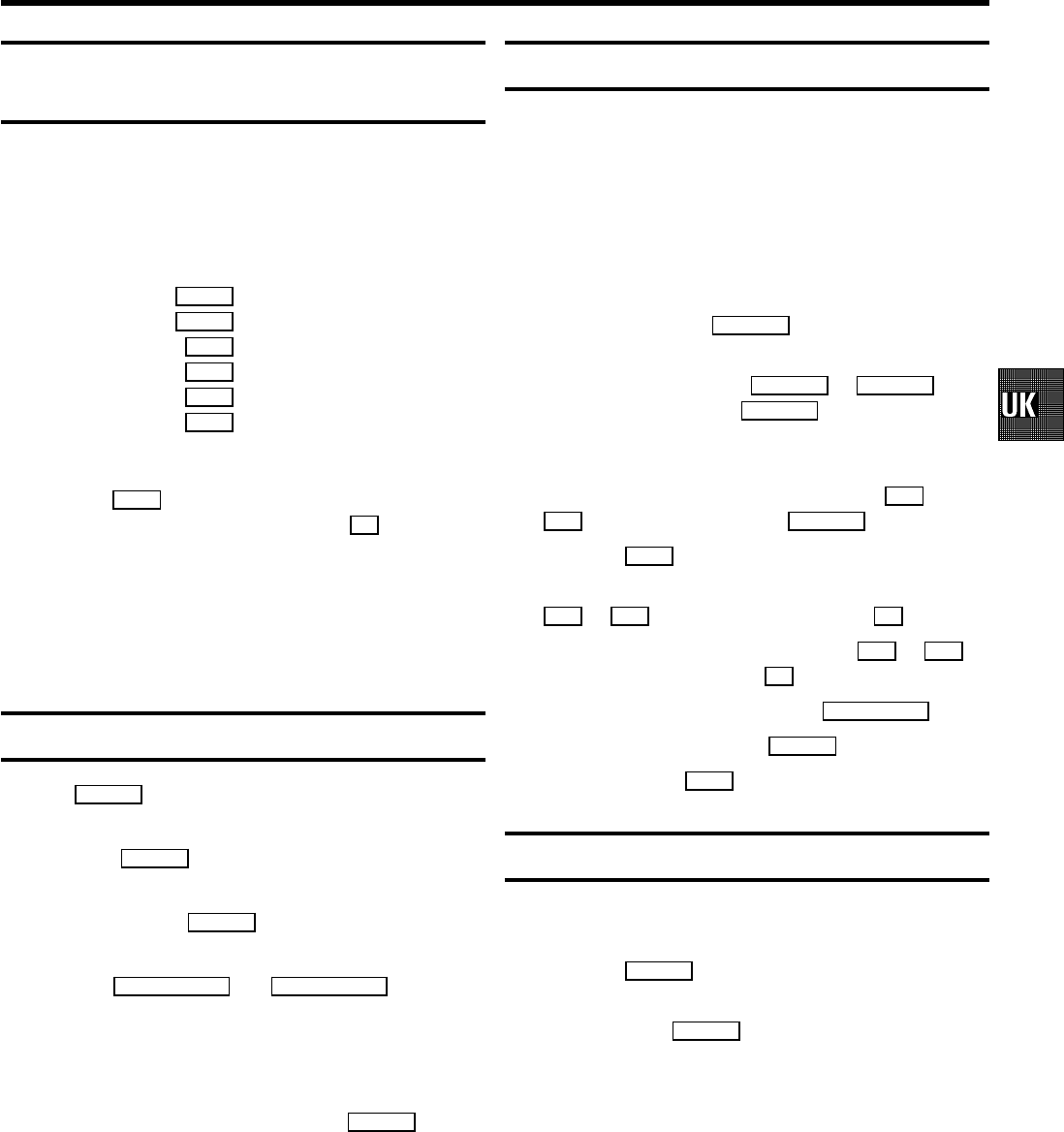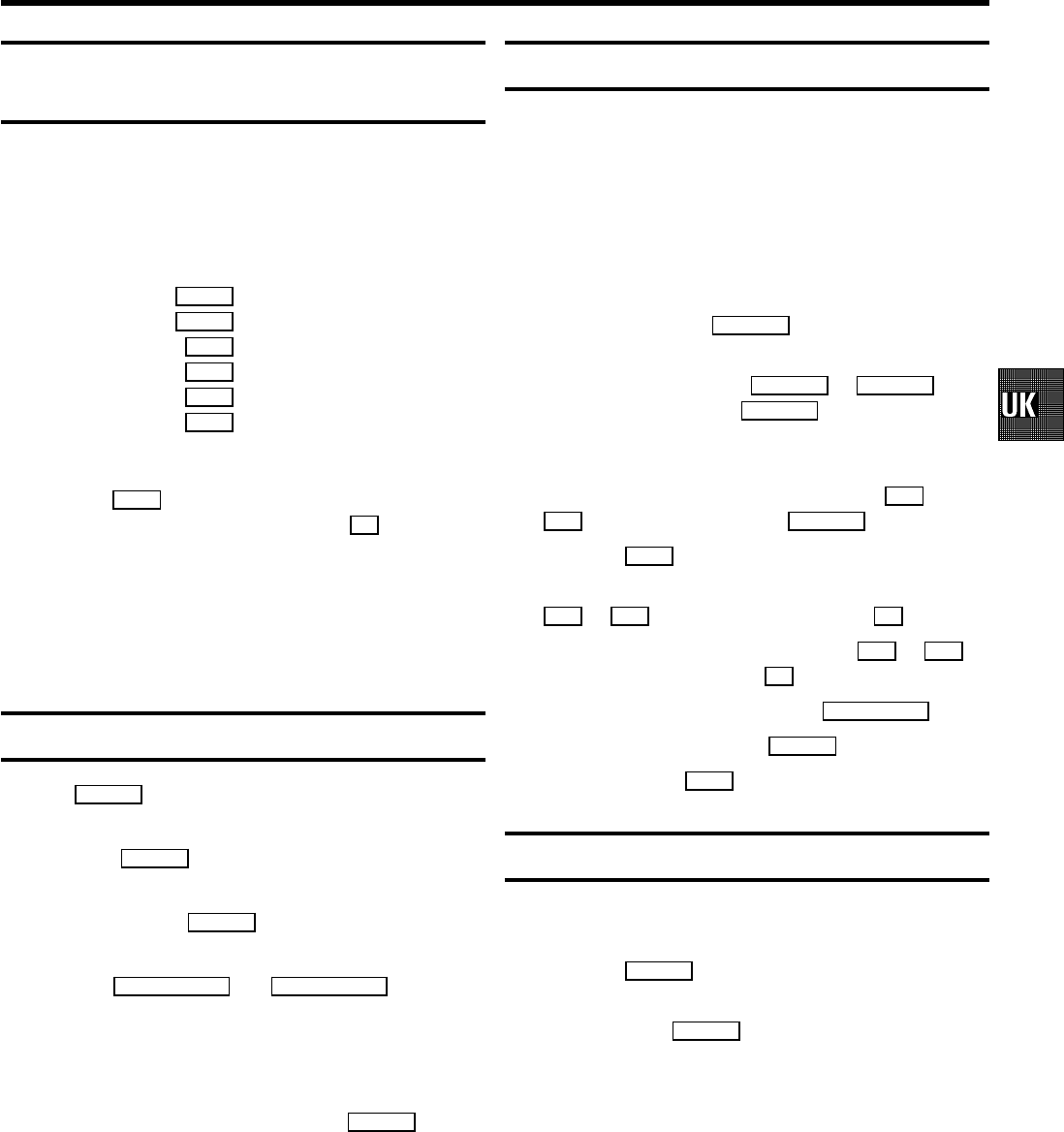
Using your video recorder remote control
with your TV set
Your video recorder remote control can transmit several
commands to TV sets of different makes.
By using the TV buttons on the panel in the middle of the
control, you can:
Sq increase the TV volume
Sr reduce the TV volume
TV y switch off sound
TV m switch off the TV set
TV q next programme number
TV r previous programme number
a Hold the TV m button and enter the correct remote
control command with the digit buttons 0-9 .
You will find a list of all available remote control
commands on the last page of this manual.
DIf the selected code does not work with your TV set,
or if the make of your TV is not in the list, you can try
out the codes one after the other.
Manual audio control
With the MANUAL button you can switch to manual audio
control.
a Press the MANUAL button on the video recorder. The
current selection appears in the display.
b Keep pressing the MANUAL button until ’MAN’ (manual
audio control) appears in the display.
c With the PROGRAMME; and PROGRAMME= buttons on
the video recorder adjust the recording level so that the
’0 dB’ mark lights up during the loudest parts of the
recording.
DAt step b you can switch back to ’AUTO.’
(automatic audio control) with the MANUAL button.
Recording audio only
You can use your video recorder as a HiFi tape recorder. You
can record the sound from e.g. a HiFi unit or a second video
recorder.
a Switch on the TV set and select the programme number
for the video recorder.
b Put a cassette in the machine.
c Use a audio cable (cinch cable) to connect your HiFi
(stereo) unit with the AUX IN L R socket at the back of the
video recorder.
DYou can also use the EXT.1 AV 1 or EXT.2 AV2
sockets or the front L AUDIOR sockets for
audio-only recordings.
d Select the programme number from which the ’only
audio’ recording should be made, using the P ; or
P = button (e.g.: ’AUX’ for the AUX IN L R socket.
e Press the MENU button. The main menu appears.
f Select the line ’RECORDING FUNCTIONS’ with the
P = or P ; button and confirm with the P button.
g Select the line ’AUDIO ONLY’ with the P= or P ;
button and confirm with the P button.
h To start sound recording, press the RECORD/OTRn button.
i To stop recording, press the STOP h button.
j To end, press the MENU button.
Selecting the sound track
You can select the required sound track. This is of particular
interest when the audio transmissions are multilingual.
a Press the SELECT. button. The current setting will
appear on the TV screen.
b By pressing the SELECT. button several times you can
select from the five possibilities displayed (’STEREO’,
’RIGHT’, ’LEFT’, ’MONO’, ’MIXED’).
DDubbed sound recordings can be replayed with the
’MONO’or’MIXED’ setting.
’MONO’: Dubbed (linear) sound track.
’MIXED’: Original sound (hi-fi sound track) together
with dubbed sound (linear sound track).
DIf the cassette does not have stereo sound recorded
on it, the video recorder will automatically switch to
mono.
27