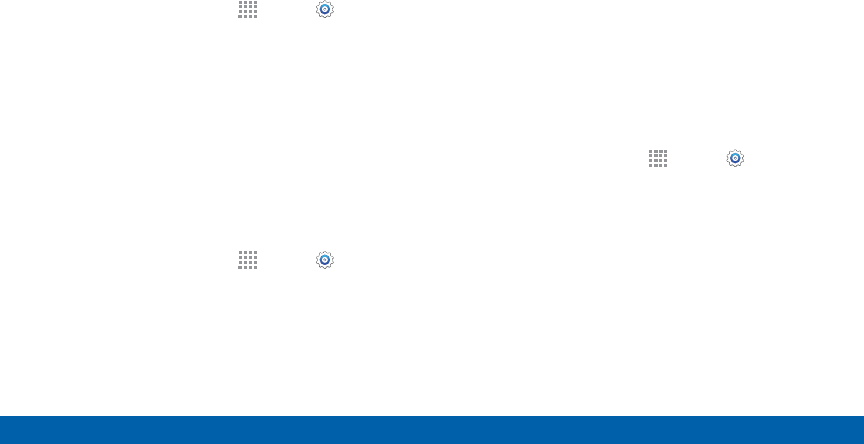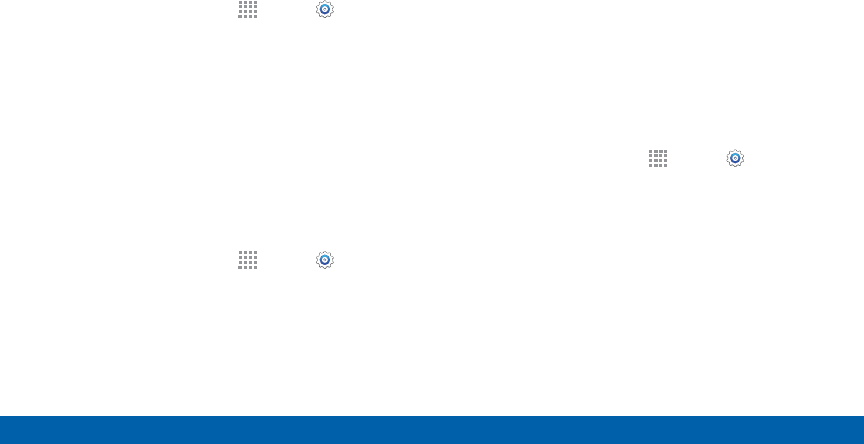
133
Sound Settings
Settings
Set the Vibration Intensity
Set the level for vibration to accompany notifications
and feedback for your screen touches, also known as
haptic feedback.
1. From a Home screen, tap
Apps > Settings.
2. Tap Sound > Vibration intensity, and then drag the
sliders to set the vibration intensity for:
•
Incoming call
•
Notifications
•
Haptic feedback
Select a Default Ringtone
Choose from preset ringtones or add your own.
1. From a Home screen, tap
Apps > Settings.
2. Tap Sound > Ringtones.
3. Tap a ringtone hear a preview, and then tap OK to
set it as your default ringtone.
– or –
Tap Add to use a use an audio file as a ringtone.
Select a Default Vibration
Pattern
Choose from preset vibration patterns or create your
own pattern.
1. From a Home screen, tap
Apps > Settings.
2. Tap Sound > Vibrations.
3. Tap a pattern to preview it, and then tap OK to set it
as your default vibration pattern.
– or –
Tap Create and follow the prompts instructions to
create a new vibration pattern.