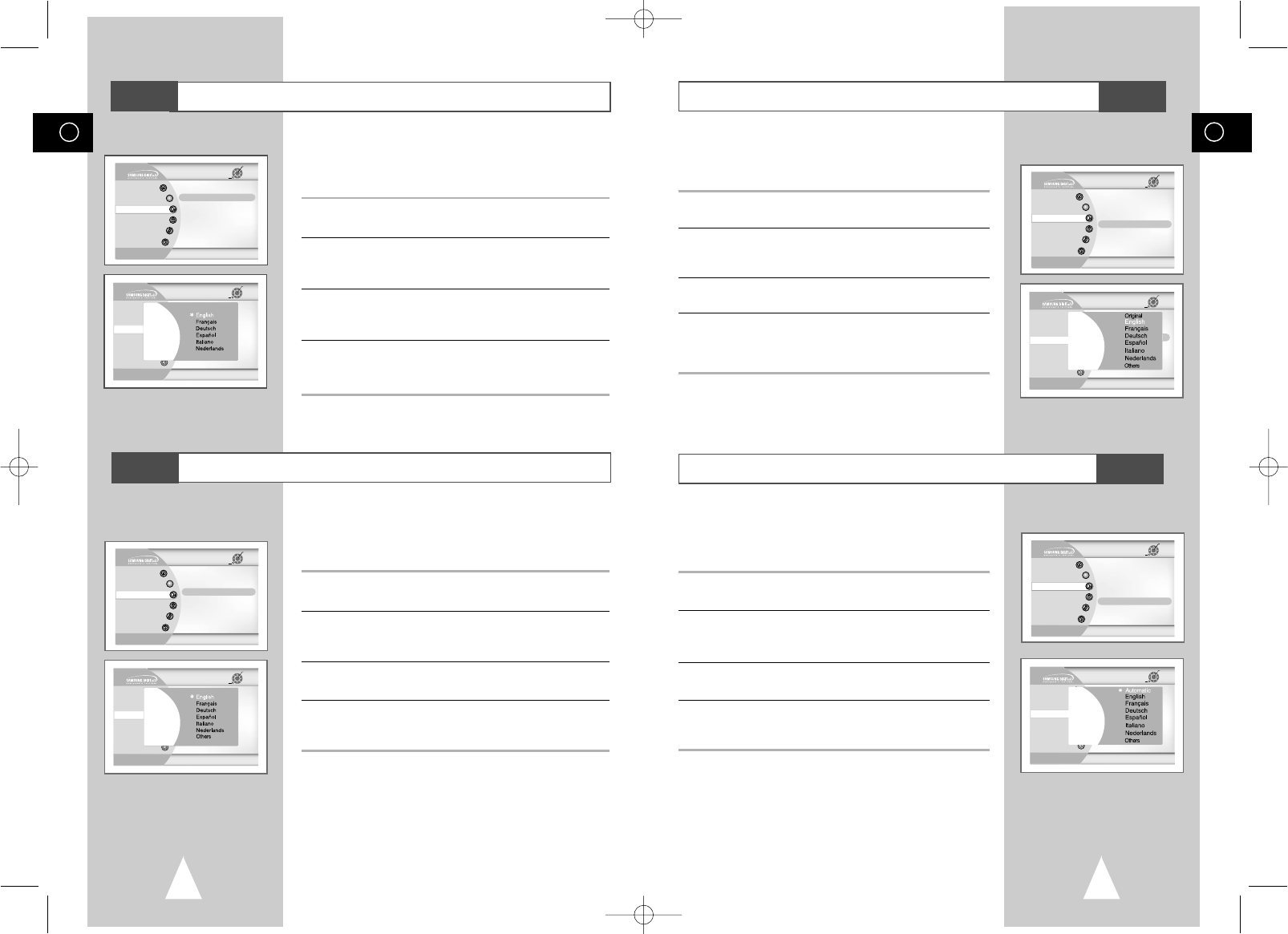49
GB
48
GB
Audio Language
Follow these steps to choose your preferred language for DVD
audio soundtracks. The DVD-VCR will automatically default to the
language you choose if it is available on a given DVD.
1 Open “SETUP MENU”
With the DVD in stop mode, press the SETUP button.
2 Select “Language”
Using the up and down buttons, move the selection cursor to
“Language,” then press ENTER to select.
3 Select “Audio”
Move the selection bar to “Audio,” then press ENTER to select.
4 Set “Audio Language” Preference
Move the selection bar to your preferred language for DVD audio
soundtracks, then press ENTER to select.
➢ If the selected language is not recorded on the disc, the
original pre-recorded language is selected.
Follow these steps to choose your preferred language for DVD
subtitles. The DVD-VCR will automatically default to the language
you choose if it is available on a given DVD.
1 Open “SETUP MENU”
With the DVD in stop mode, press the SETUP button.
2 Select “Language”
Using the up and down buttons, move the selection cursor to
“Language,” then press ENTER to select.
3 Select “Subtitle”
Move the selection bar to “Subtitle,” then press ENTER to select.
4 Set “Subtitle Language” Preference
Move the selection bar to your preferred language for DVD
subtitles, then press ENTER to select.
➢ If the selected language is not recorded on the disc, the
original pre-recorded language is selected.
DVD
Subtitle Language
DVD
Disc Menu Language
Follow these steps to choose your preferred language for DVD disc
menus. The DVD-VCR will automatically default to the language
you choose if it is available on a given DVD.
1 Open “SETUP MENU”
With the DVD in stop mode, press the SETUP button.
2 Select “Language”
Using the up and down buttons, move the selection cursor to
“Language,” then press ENTER to select.
3 Select “Disc Menu”
Move the selection bar to “Disc Menu,” then press ENTER to select.
4 Set “Disc Menu Language” Preference
Move the selection bar to your preferred language for DVD disc
menus, then press ENTER to select.
➢ How to make the SETUP MENU disappear or return to
menu screen during setup; press RETURN button.
DVD
Player Menu Language
Follow these steps to choose preferred language for player menus.
The DVD-VCR will automatically default to the language you
choose if it is available on a given DVD.
1 Open “SETUP MENU”
With the DVD in stop mode, press the SETUP button.
2 Select “Language”
Using the up and down buttons, move the selection cursor to
“Language,” then press ENTER to select.
3 Select “Player Menu”
Move the selection bar to “Player Menu,” then press ENTER to
select.
4 Set “Player Menu Language” Preference
Move the Selection bar to your preferred language for
“Player menu” disc menus, then press ENTER to select.