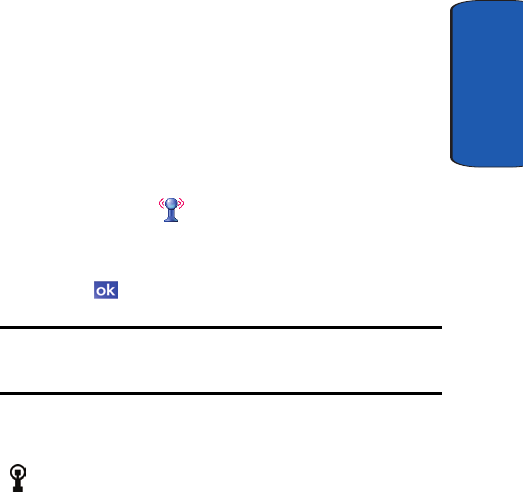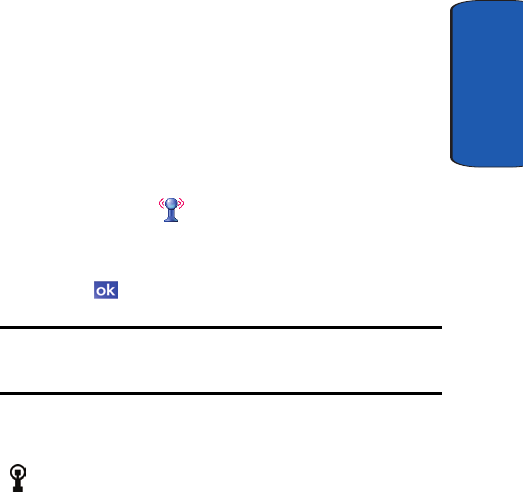
Section 12: Bluetooth and Wi-Fi Services 155
Enabling Wi-Fi
Section 12
• Use hotspots provided by hotels or airports while traveling
• Send and receive email quickly
Enabling Wi-Fi
To turn Wi-Fi on in your i730, either tap the Wi-Fi icon on
the Today screen, or follow these steps:
1. Tap Start located in the upper left corner of the screen.
2. Tap Settings, then tap the Connections tab.
3. Tap the Wi-Fi icon. When the Wi-Fi screen displays,
tap the Wi-Fi Disabled button. The button changes to
Wi-Fi Enabled.
4. Tap to return to the Connections screen.
Note: You can also turn Wi-Fi on by tapping the icon on the Today screen.
Tap Yes at the confirmation screen to enable Wi-Fi on your i730. Using Wi-
Fi consumes a lot of battery power.
Automatically Connecting to a Network
If one or more networks are present, the Wi-Fi screen icon
( ) appears in the Title Bar of the Today Screen.
1. Select the SSID (Service Set Indentifier) for the network
you want.
2. Tap The Internet if the network connects to the Internet
(does not use proxy settings) or Work (uses proxy
settings).
3. If you are prompted for a Network or Security key, enter
it and tap Connect.