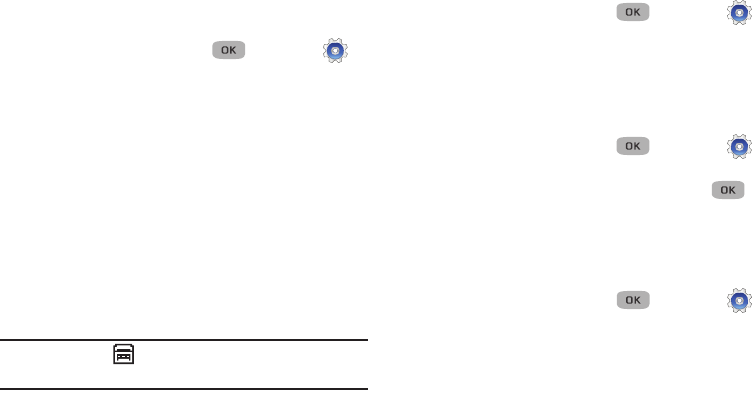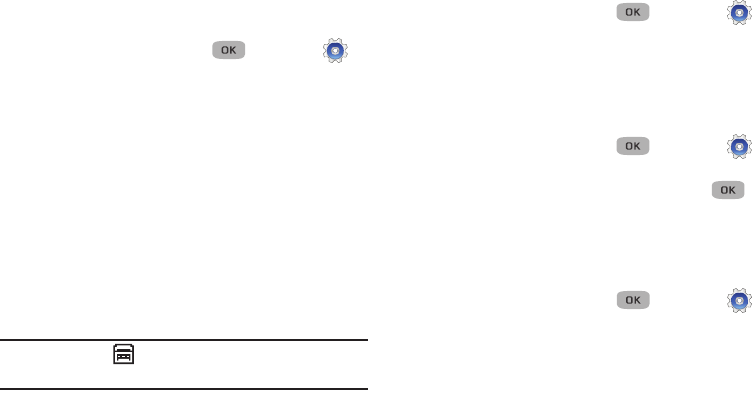
Changing Your Settings 85
TTY Mode
Your phone is fully TTY compatible. TTY equipment is connected
to your phone through the headset connector on the right side of
the phone. TTY Mode must be enabled before you can use your
phone with a TTY device.
1. In standby mode, press
Menu
() ➔ Settings ➔
Call Settings ➔ TTY Mode. You are prompted to confirm
you want to change the current TTY Mode setting.
2. Press the
Yes
soft key to access the TTY Mode options.
– or –
•
Press the
No
soft key to cancel.
3. If you press the Yes soft key, select the desired TTY Mode
setting:
•
TTY Full
: Enables TTY mode and disables microphone and
earpiece
•
TTY + Talk (VCO)
: Enables TTY mode and microphone
•
TTY + Hear
(HCO)
: Enables TTY mode and earpiece
•
TTY Off
: Disables TTY mode
Note:
The
TTY
icon ( ) displays at the top of the screen when
the phone is in standby mode.
Voice Privacy
When Voice Privacy is enabled (that is, set to Enhanced), it turns
on advanced voice encryption.
1. In standby mode, press
Menu
() ➔ Settings ➔
Call Settings ➔ Voice Privacy.
2. Select a Voice Privacy setting:
•
Standard
: Voice privacy is disabled.
•
Enhanced
: Voice privacy is enabled.
International Dialing
1. In standby mode, press
Menu
() ➔ Settings ➔
Call Settings ➔
International Dialing
.
2. Select and international dialing code and press
Phone Settings
The Phone Settings options let you tailor your phones basic
operations. To access the Phone Settings sub-menu, do the
following:
Ⅲ
In standby mode, press
Menu
() ➔ Settings ➔
Phone Settings. The Phone Settings sub-menu displays.