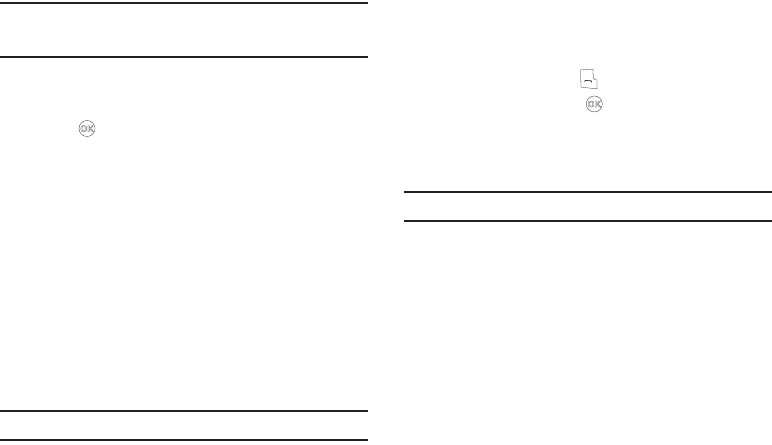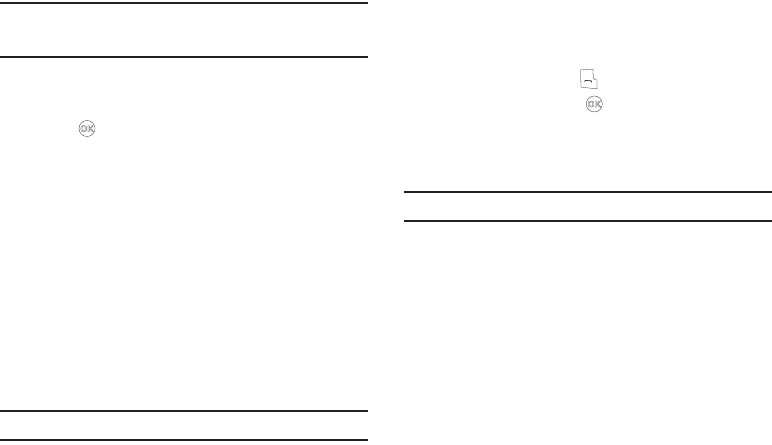
Changing Your Settings 114
Note:
The hour and minute values must be entered using two digits each
(such as, 05 or 11). You must enter the hour value in 12-hour format
(that is, values 01 – 12).
2. To change am or pm, use the Left and Right navigation
keys.
3. Press to save the new time.
Quick Search
Quick Search is an easy way to locate contacts in your Contacts
list and individual Menu options.
1. From the
Settings
menu, select
Phone Settings
➔
Quick
Search
. The following options appear in the display:
•On
•Off
2. Select the preferred Quck Search setting.
Searching for a Contact
1. In standby mode, press the first few numeric keys that
correspond to the letters of the Contact’s name.
Example:
To search for “Sally” you would enter
725
.
2. Press the Up navigation key. A list of Contact names
appears in the display.
3. Highlight the searched for Contact.
•
To call the Contact, press .
•
To view the Contact, press .
Searching for a Menu Item
1. In standby mode, press the first few numeric keys that
correspond to the letters of the Menu option label.
Example:
To search for “Inbox” you would enter
462
.
2. Press the Down navigation key. A list of matching menu
options appears in the display.
3. Select the desired menu option to access the associated
sub-menu or content.
Shortcut Key
The Navigation keys can be customized to launch any of several
applications or functions from standby mode. Use the Shortcut
Key sub-menu to choose the application that you wish each
Navigation key to launch.
1. From the
Settings
menu, select
Phone Settings
➔ Shortcut
Key.