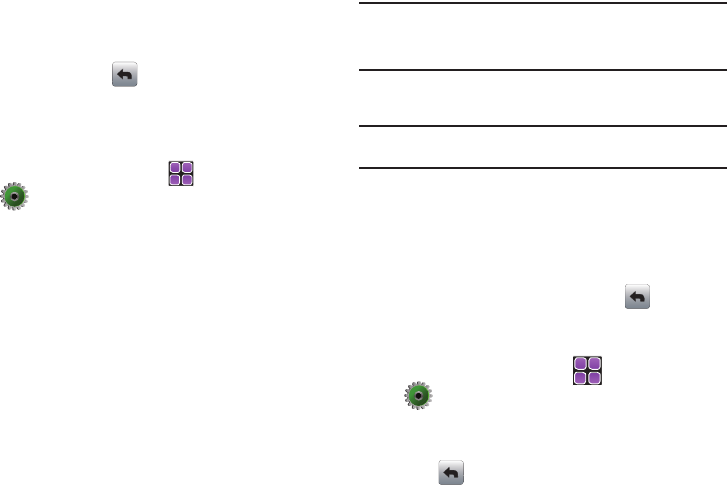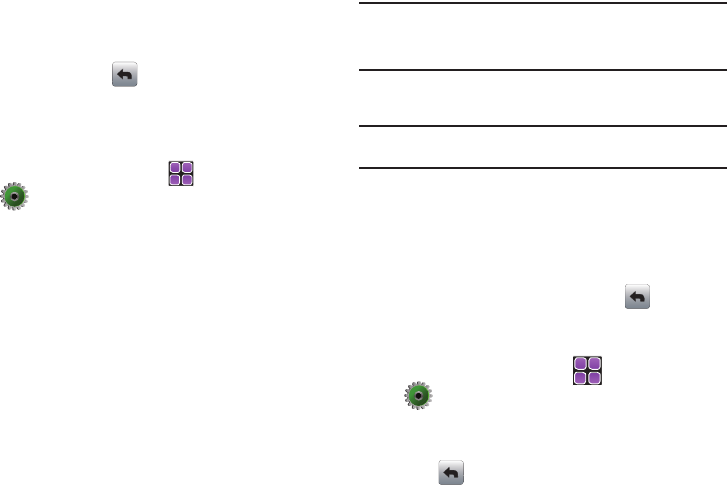
105
4.
Touch
the
Call Vibrate
field
, then touch to select
Off
or
Vibrate Type 1-3
Touch the
Call Alert
drop down menu, select one of the
following and touch (in the upper left corner) to
return to the menu. Choose from
Ring Only
,
Caller ID +
Ring
, or
Name Repeat
.
Alert Sounds
1. From the Home screen, touch
MENU
➔
Settings & Tools ➔ 4. Sound Settings.
2. Touch 3. Alert Sounds. For the following options, you can
set the tone for the message alerts.
•TXT Message
: Allows you to set a notification for TXT message.
• Multimedia Message
: Allows you to set a notification for Picture-
Video message.
• Voicemail
: Allows you to set a notification for Voicemail Message.
•Emergency Tone
: Allows you to set the alert for emergency
dialing. The options for emergency tone are:
–
Alert
: Phone plays the Emergency Dialing tone except when the master
volume setting is Vibrate or All Sounds Off.
Note:
If Emergency Tone is set to
Alert
and Master Volume is set to
Vibrate
,
the handset will vibrate after emergency dialing.
If Emergency Tone is set to
Alert
and the master Volume is set to
All
Sounds Off
, the handset will not sound after emergency dialing.
–
Vibrate
: phone will vibrate only and will not play the Emergency Dialing
tone.
Note:
If Emergency Tone is set to
Vibrate
and Master Volume is set to
All
Sounds Off
, the handset will not sound after emergency dialing.
–
Off
:
phone will not play the
Emergency Dialing tone or vibrate.
•Missed Call
: Allows you to set a notification for missed calls.
• Device Connect
: Allows you to set a notification when you
connect to a device.
3.
4.
Touch to make your selection and touch (in the upper
left corner) to return to the menu.
QWERTY keypad
1. From the Home screen, touch
MENU
➔
Settings & Tools ➔ 4. Sound Settings.
2. Touch
4. Keypad Sounds
.
3. Touch the QWERTY keypad volume level you desire and
touch (in the upper left corner).
u960.book Page 105 Tuesday, July 14, 2009 10:41 PM